Classifies features according to user-defined numeric value ranges, adding a new attribute containing the name of the range it falls within.
Typical Uses
-
Creating a classification of features based on the range of a numeric value
-
Setting symbology format attributes depending on the range of a numeric value
-
Reducing complexity by mapping a range of numeric values to a single, representative value
How does it work?
The AttributeRangeMapper lets you define one or more numeric ranges, along with an output value for each. An attribute is selected to be compared against these ranges, and a new attribute is added (Output Attribute) which will contain the name (Output Value) of the first matching range.
If the attribute value does not fall within any of the defined ranges, it is assigned the Default output value (which may be left blank).
Ranges are inclusive. A value that could match more than one range will be assigned the first one it encounters. Ranges are tested in the order they are defined in the parameters dialog, Range Lookup Table. For example, given the ranges 1 - 10 and 10 - 20, the value 10 will be matched to whichever of these ranges is listed first in the lookup table.
If either From or To is left blank, the range is open-ended; that is, it will match any value greater than (if To is blank) or less than (if From is blank) what is specified.
You may automatically generate fixed-interval ranges using the Generate… option.
In this example, we want to classify food vendors by the amount of daily traffic they have. The features are routed into an AttributeRangeFilter.
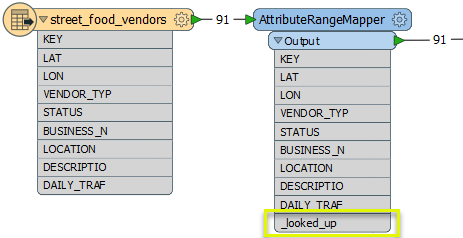
In the parameters dialog, we use the Generate… option to calculate three equal-interval ranges, based on our knowledge of the upper and lower limits of the daily traffic attribute values.
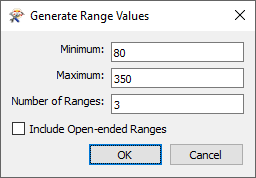
The intervals are calculated and added to the Range Lookup Table, with related Output Values automatically named. Note we have also selected the DAILY_TRAF attribute as our Source Attribute for categorization, and the new Output Attribute to be added to the features keeps the default name of _looked_up.
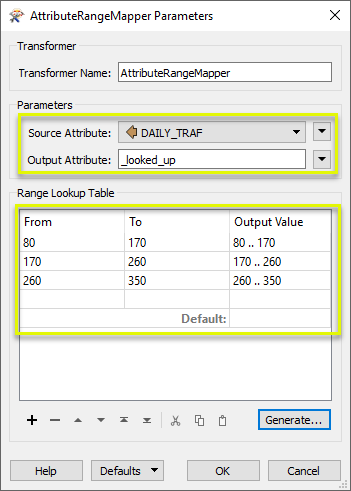
Lastly, we will overwrite the auto-generated Output Value names with meaningful names, and assign a Default name for any features that may not fall within our defined ranges.
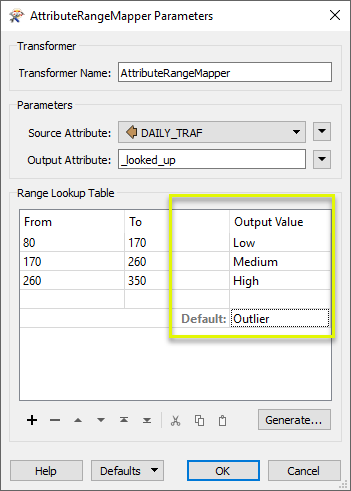
The output features now have an additional attribute, containing the range name they fall within.
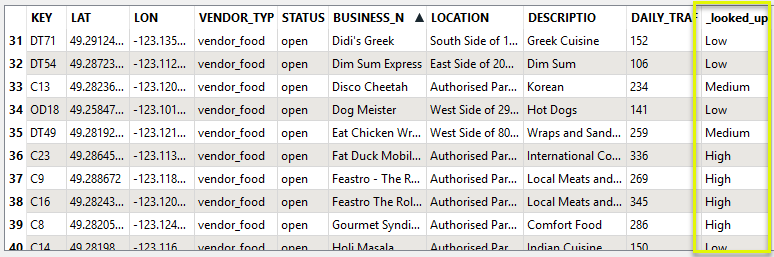
Usage Notes
- Only numeric ranges are supported
- Expressions are not supported
- To filter features according to numeric ranges (as opposed to adding an attribute), consider using the AttributeRangeFilter.
Configuration
Input Ports
Features with attributes to be classified.
Output Ports
All features are output through this port, with the classification of the Source Attribute stored in the Output Attribute.
Parameters
| Source Attribute | The attribute to be matched against range(s). |
| Output Attribute | The name of the new attribute that is created as the result of the classification. |
This table specifies a set of ranges and the Output Values that a feature will be sent to if the Source Attribute value is within that range.
| From | The lower limit of the range (inclusive). Open-ended if left blank. |
| To | The upper limit of the range (inclusive). Open-ended if left blank. |
| Output Value |
Name the range. This name will be assigned as a value to the new Output Attribute for matching features. Output Values will be automatically generated if using the Generate… option, and can be overwritten. |
| Default |
If an attribute’s value does not match any input ranges set in the table, the Output Attribute value will be this Default Value. It may be left blank. |
Generate…
- To automatically generate a set of ranges:
- Click the Generate button to start the generation wizard.
- Choose the minimum and maximum values of the attribute.
- Choose the number of ranges you would you want to generate. The ranges will be equally spaced between the specified minimum and maximum values.
- Select the Include Open-ended Ranges checkbox to create two additional ports for values that are smaller than the minimum value or larger than the maximum value.
Editing Transformer Parameters
Using a set of menu options, transformer parameters can be assigned by referencing other elements in the workspace. More advanced functions, such as an advanced editor and an arithmetic editor, are also available in some transformers. To access a menu of these options, click  beside the applicable parameter. For more information, see Transformer Parameter Menu Options.
beside the applicable parameter. For more information, see Transformer Parameter Menu Options.
Defining Values
There are several ways to define a value for use in a Transformer. The simplest is to simply type in a value or string, which can include functions of various types such as attribute references, math and string functions, and workspace parameters. There are a number of tools and shortcuts that can assist in constructing values, generally available from the drop-down context menu adjacent to the value field.
Using the Text Editor
The Text Editor provides a convenient way to construct text strings (including regular expressions) from various data sources, such as attributes, parameters, and constants, where the result is used directly inside a parameter.
Using the Arithmetic Editor
The Arithmetic Editor provides a convenient way to construct math expressions from various data sources, such as attributes, parameters, and feature functions, where the result is used directly inside a parameter.
Conditional Values
Set values depending on one or more test conditions that either pass or fail.
Parameter Condition Definition Dialog
Content
Expressions and strings can include a number of functions, characters, parameters, and more - whether entered directly in a parameter or constructed using one of the editors.
| These functions manipulate and format strings. | |
| A set of control characters is available in the Text Editor. | |
| Math functions are available in both editors. | |
| These operators are available in the Arithmetic Editor. | |
| These return primarily feature-specific values. | |
| FME and workspace-specific parameters may be used. | |
| Working with User Parameters | Create your own editable parameters. |
Reference
|
Processing Behavior |
|
|
Feature Holding |
No |
| Dependencies | None |
| FME Licensing Level | FME Base Edition and above |
| Aliases | RangeMapper |
| History | |
| Categories |
FME Community
The FME Community is the place for demos, how-tos, articles, FAQs, and more. Get answers to your questions, learn from other users, and suggest, vote, and comment on new features.
Search for all results about the AttributeRangeMapper on the FME Community.
Examples may contain information licensed under the Open Government Licence – Vancouver