Feature Types
These parameters are used only when generating an initial workspace, so they are not editable within Workbench after the workspace has been generated.
You can choose either OSM Map Features(the default), or Basic Element Feature Types Only. This selection determines whether OSM Map Feature parameters below are enabled or disabled.
This parameter allows you to add a custom map features configuration file to define features or modify/remove existing features.
Any changes to the map features made here will be reflected in the map features tree view below. Please refer to OpenStreetMap (OSM) XML User Configuration File Guidelines for information on how to write your own config file.
This parameter specifies the file that is used to control how OSM PBF files are interpreted. Undefined behavior may occur if this parameter is changed after an OSM PBF has been generated.
OSM Map Features
These parameters are used only when generating an initial workspace, so they are not editable within Workbench after the workspace has been generated.
Click the browse button to open a tree view that displays all the map features listed in the wiki at http://wiki.openstreetmap.org/wiki/Map_Features. Additionally, any added/removed features specified in the user config file will take effect here.
Expanding the root osm element in the list displays the items defined as broad features (keys) by the wiki. Expanding any broad feature shows its specific features (values). In this example, building, geological, and natural are the broad features. Specific features are prefixed by the broad feature's name:
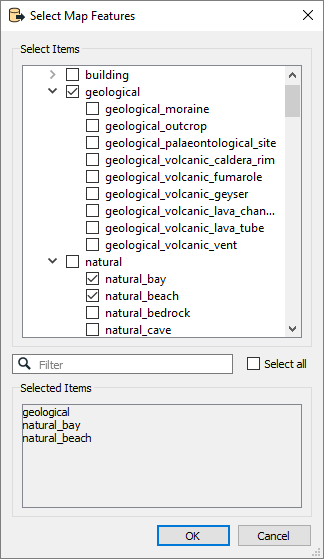
Note that if a specific feature contains attributes or geometry types that its broad feature does not, the broad feature will include these items even if it is selected and the specific feature is not. For example, if highway_primary includes an attribute width but highway does not include the attribute, highway must represent highway_primary and include width in its schema feature.
The list also includes unfiltered and unknown feature types. When the OSM reader reads the dataset, any elements that have map features defined in the wiki or user configuration file are emitted as unfiltered features if they were not selected in this list. Any elements that do not contain any defined map features will be emitted as unknown. In the list, unknown and unfiltered can also be expanded into respective nodes, ways, and relations. This will further filter unknown and unfiltered elements into their primitive categories.

Some OSM elements can contain multiple map feature tags.
- If the Use First option is selected, the first map feature tag will be constructed as a feature. This option will not check for alternative map features.
- If the Use First and List Alternatives option is selected, the first map feature tag will be constructed as a feature, while the other map features are set as a list attribute called alternative_map_features.
- If the Duplicate Features option is selected, a feature will be constructed for each map feature tag. For example, an OSM element has 1 aerialway tag, 1 barrier tag, and 1 craft tag. Three nearly identical features will be created for this element – the difference is that the feature type names will be aerialway, barrier, and craft, respectively.
This parameter determines which attributes should be included in OSM feature type schemas.
OSM feature types are indicated by the presence of certain feature-type-determining tags, and these feature types are associated with a common set of schema attributes. Additionally, there is a set of schema attributes associated with each particular value of the feature-type-determining tag.
Only Use Tag Key Attributes: Only include schema attributes that are associated with all features of a feature type.
Merge With Tag Value Attributes: In addition to attributes associated with all features of a feature type, also include schema attributes that are associated with each particular value of the feature-type-determining tag. Note that this option does not affect which tags will exist on OSM features – it only affects which attributes are exposed on the reader schema.
Advanced
This parameter specifies the maximum size of the in-memory temporary database that is used to process elements that reference other elements’ geometry. After this size is reached, the temporary database will be written to disk.
If not specified, a default value will be used.
The parameter controls whether or not to use a faster, but more failure-prone, method of indexing nodes during processing.
The faster method can fail if node IDs are non-increasing, or if node IDs are particularly large in value. In these cases, the translation will fail and an error message will recommend that this parameter be set to No.
By default, this parameter is set to Yes.
Schema Attributes
Use this parameter to expose Format Attributes in Workbench when you create a workspace:
- In a dynamic scenario, it means these attributes can be passed to the output dataset at runtime.
- In a non-dynamic scenario, you can use this parameter to expose additional attributes on multiple feature types.

Use Search Envelope
Using the minimum and maximum x and y parameters, define a bounding box that will be used to filter the input features. Only features that intersect with the bounding box are returned.
If all four coordinates of the search envelope are specified as 0, the search envelope will be disabled.
When selected, this parameter removes any portions of imported features being read that are outside the Search Envelope.
The example below illustrates the results of the Search Envelope when Clip to Search Envelope is not selected (set to No) and when it is selected (set to Yes).
- No: Any features that cross the search envelope boundary will be read, including the portion that lies outside of the boundary.
- Yes: Any features that cross the search envelope boundary will be clipped at the boundary, and only the portion that lies inside the boundary will be read. The underlying function for the Clip to Search Envelope function is an intersection; however, when Clip to Search Envelope is selected, a clipping operation is also performed in addition to the intersection.
