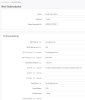The Email subscriber receives messages from Notification Service topics and delivers emails via the SMTP protocol.
Note: Email servers may have maximum connection limitations. When an email subscriber sends multiple emails to the same server in quick succession, this limitation may cause emails to be dropped. To fix this issue, adjust the MAX_WORKER_THREADS parameter in the email.properties file, located in <FMEServerDir>/Server/config/subscribers, to a value at or below the corresponding value of the email server. For example, if the email server's connection limit is 20, lower MAX_WORKER_THREADS from 100 (default) to 20.
In the FME Server Web User Interface, select Notifications > Subscriptions, and click New.
Settings
- Name - Specify a name for the subscription.
- Protocol - Select Email.
- Topics Subscribed To - Specify the Topics you want to subscribe to using the drop-down selector. To create a topic and use it right away, click +.
- SMTP Server - Mail exchange server domain name or IP address used for sending email.
-
Provider Server Gmail smtp.gmail.com Outlook smtp.live.com Office 365 smtp.office365.com Yahoo Mail smtp.mail.yahoo.com Mail.com smtp.mail.com AOL Mail smtp.aol.com Zoho Mail smtp.zoho.com Yandex smtp.yandex.com - SMTP Server Port – Mail exchange TCP port used for sending email. If Connection Security (below) is SSL/TLS, specify port 465. If StartTLS or None, specify port 587.
- SMTP Account – If the SMTP server requires authentication, this is the user name.
- SMTP Password – If the SMTP server requires authentication, this is the user password.
- Connection Security - The encryption mechanism used for the connection.
- SSL/TLS: The connection uses Transport Layer Security (TLS), formerly Secure Sockets Layer (SSL), supported by most common SMTP e-mail servers.
- StartTLS: An SSL/TLS connection with the e-mail server is initiated using the STARTTLS command.
- None: The connection is unencrypted.
- Email To, Email Cc, Email Bcc - Corresponds to the To, CC, and BCC fields, respectively, in standard e-mail messages. Separate multiple recipients with commas. For example:
recipientOne@example.com,recipientTwo@example.com,recipientThree@example.com - Email From – Corresponds to the From field in standard email messages, if users reply to the notification email message it will be directed to this email address.
- Email Subject – Corresponds to the Subject field in standard email messages.
- Email Format - The format of the email, either plain text or HTML.
- Email Template – The message body to use for delivery. This is a template that allows the use of various tags that are replaced with dynamic information before delivery. For more information, see Email Template Language.
Example
Mouse-over to see the full image:
Keywords
Using the following keywords, you can override the settings specified in the subscriber configuration:
- email_to
- email_cc
- email_bcc
- email_from
- email_subject
- email_replyto
- email_attachment
- subscriber_content: Overrides the Email Template setting.
For example, consider the following JSON notification:
{
"email_to": "recipient@example.com",
"email_cc": "",
"email_from": "sender@example.com",
"email_replyto": "",
"email_subject": "This is a sample email",
"email_attachment": "\\myserver\attachment.txt",
"subscriber_content": "Hello World"
}
Upon receiving this notification, the email subscriber sends an email message, including attachment attachment.txt, to recipient@example.com (no cc's). The subject is This is a sample email. The message body of the email is Hello World. Replies to the email are delivered to sender@example.com.