- In the FME Server Web User Interface, select Notifications > Subscriptions, and click New.
- Provide a name for the Subscription.
- In the Protocol drop-down menu, select Amazon SNS.
-
Specify the Topics you want to subscribe to using the drop-down selector. To create a topic and use it right away, click +.
- Provide the Topic Amazon Resource Name (ARN).
- Provide the AWS Access Key ID and AWS Secret Access Key fields. For more information, see AWS Security Credentials.
- The Subject field is optional.
- Notification Content Template contains the default message you want to publish to the Amazon SNS topic. The message can be up to 64 KB of Unicode text.
Assuming you are the topic owner, you can find the Topic ARN by navigating to your topic through the AWS Management Console (see below). Otherwise, ask the topic owner for the Topic ARN.

Overriding Behavior Using Notification Keywords
The Amazon SNS subscriber allows you to override some of the configurable fields in the incoming notification with the following keywords:
- aws_access_key -- overrides the “AWS Access Key ID”
- aws_secret_key -- overrides the “AWS Secret Key”
- sns_topic_arn -- overrides the “Topic Amazon Resource Name (ARN)”
- sns_subject -- overrides the “Subject”
- subscriber_content -- overrides the content within the “Notification Content Template” field
For example, consider the following subscription configuration:
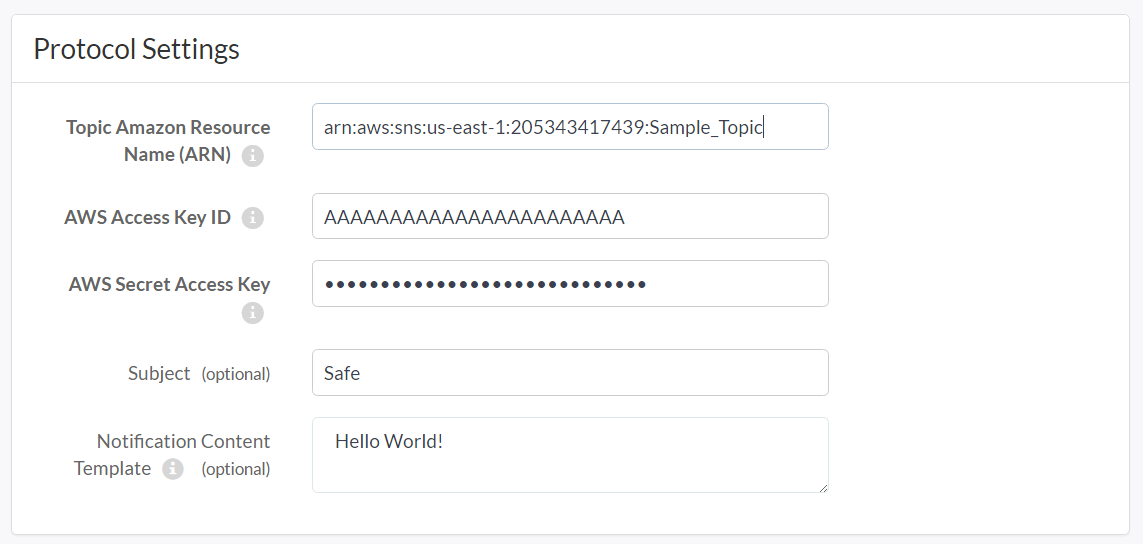
And the following incoming notification:
{
"aws_access_key":"AKIAIRJZIINGIDF5PQNA",
"aws_secret_key":"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",
"sns_topic_arn":"arn:aws:sns:us-east-1:205343417439:Demo_Topic",
"subscriber_content":"Notification content"
}
The Amazon SNS subscriber publishes the following notification to the Amazon SNS:
- Subject: Safe
- Content: Notification content
- Topic ARN: arn:aws:sns:us-east-1:205343417439:Demo_Topic
Additionally, the invalid security credentials are overridden by valid ones that are associated with an account with permission to publish to the topic.
See Also