Run the installer under an administrator account. This account must have write privileges to the specified installation directory.
Start the installer, and proceed through to the Choose Setup Type prompt.
Choose Setup Type
Select the Express option.
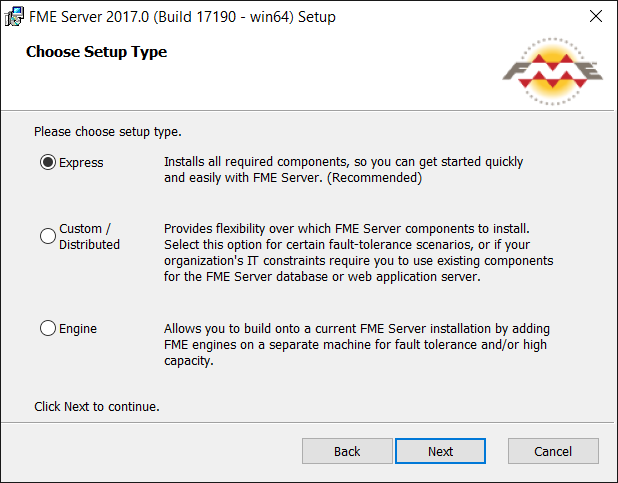
Destination Folder
- Install FME Server to: By default, most files for your FME Server installation are written to C:\Program Files\FME Server\. To change the installation directory, modify the path.
- Install the FME Server System Share to: By default, FME Server System Share files, which include Repositories and Resources, are written to %ALLUSERSPROFILE% \Safe Software\FME Server\.
- Install the FME Server Database files to: By default, FME Server Database files are written to %ALLUSERSPROFILE%\Safe Software\FME Server\pgsql\data.
Note: Unless modified, C:\ProgramData is the default value of the %ALLUSERSPROFILE% environment variable.
This configuration is recommended, because applications that use FME Server to write data can access C:\ProgramData\Safe Software\FME Server when all FME Server System Services run under the local system account (the most common scenario), while the remaining files are protected in a read-only location. To change the installation directory of FME Server System Share files, modify the path.
Note: Unless modified, C:\ProgramData is the default value of the %ALLUSERSPROFILE% environment variable.
To change the installation directory of FME Server Database files, modify the path.
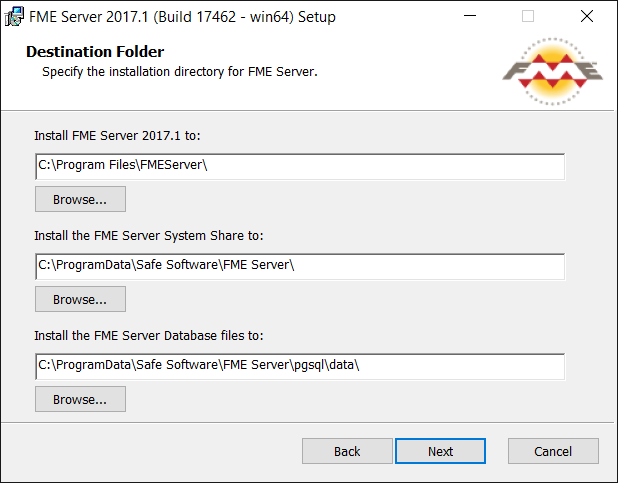
FME Server Hostname
If this FME Server installation will be available to users outside an internal network (for example, on an external website), specify the external hostname that users will enter when connecting to FME Server. For example, if you are hosting FME Server on myfmeserver.com/myfmeserver, enter myfmeserver.com.
Otherwise, enter the internal server hostname, IP Address, or DNS.
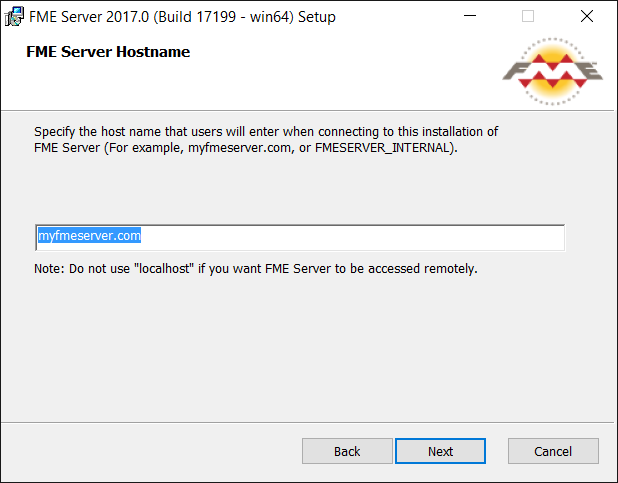
Administrator Account
Be sure to note the password you enter for the administrator account. For more information, see Default User Accounts and Passwords.
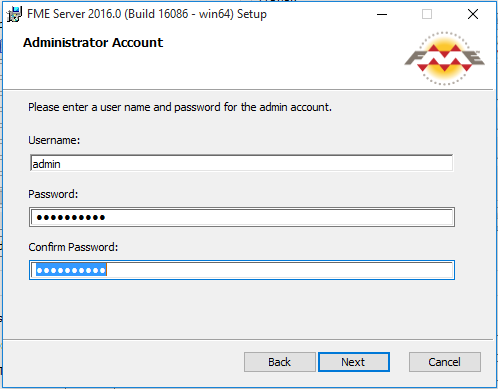
Web Application Server Port
Port 80 is the recommended default. If this port is in use, port 8080 is recommended.
Note: Common applications that may be using port 80 include Skype and Internet Information Services (IIS). Either turn off these services, or select a different port, such as 8080.
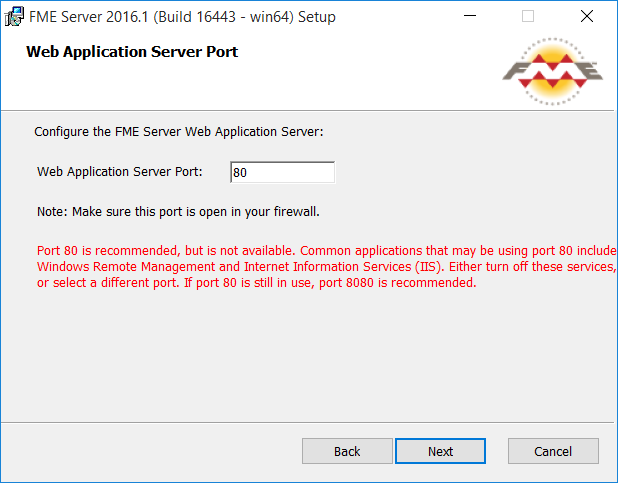
On the last screen, click Install.
Proceed to Starting and Stopping FME Server.