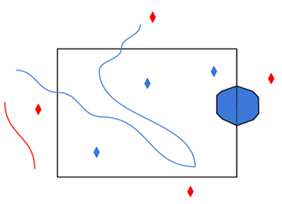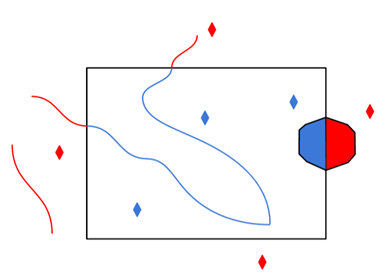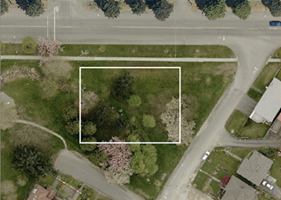Connection
Select either a predefined STAC API or the type of STAC object that URL will point to.
The table below lists predefined STAC APIs and their root endpoints. Selecting one of these STAC APIs means that you do not need to pass in a URL.
|
|
|
Microsoft Planetary Computer (default) |
|
|
|
|
Rather than a predefined STAC API, you can also select one of: API, Catalog, Collection, FeatureCollection, or Item. This represents the type of STAC object that URL points to.
Specify the STAC API, Catalog, Collection, Item, or FeatureCollection to read.
Use Authentication
Specify the web connection required for browsing the specified data. Only one web connection is allowed.
Specify or add a Copernicus Sentinel Hub web connection to access Copernicus Sentinel Hub datasets.
Specify or add a Sentinel Hub web connection to access Sentinel Hub datasets.
Specify or add a WeatherLayers web connection to access WeatherLayers datasets.
Filter
If a child Catalog or Collection is available, you can select which to fetch by clicking the browse [...] button to view any Catalogs or Collections contained by the STAC object passed into the URL.
After specifying the STAC dataset, apply a date filter to narrow down results. Note that filters are most effective when a STAC API is passed in. Using a filter on a STAC Catalog, Collection, or FeatureCollection may result in significant wait times.
By default, this option is turned off.
Date Filter Type
Choose between Latest (default) and Date Range.
- Start Date: If the Date Filter Type is Date Range, select from the calendar, or enter a DateTime in the format YYYY-MM-DD 00:00:00.
- End Date: If the Date Filter Type is Date Range, select from the calendar, or enter a DateTime in the format YYYY-MM-DD 00:00:00.
After specifying the STAC dataset, apply a spatial filter to narrow down results. Coordinates are expected to be in WGS84.
|
Minimum Longitude |
The minimum longitude coordinate for the dataset bounds. |
|
Minimum Latitude |
The minimum latitude coordinate for the dataset bounds. |
|
Maximum Longitude |
The maximum longitude coordinate for the dataset bounds. |
|
Maximum Latitude |
The maximum longitude coordinate for the dataset bounds. |
- Filters are most effective when a STAC API is passed in. Using a filter on a STAC Catalog, Collection, or FeatureCollection may result in significant wait times.
- Spatial filters are handled differently between a STAC API and non-API STAC object. When applied with a STAC API, spatial filtering is done by checking that each Item geometry intersects with the user-specified bounding box. When applied with a STAC Catalog, Collection, or FeatureCollection, spatial filtering is done by checking that each Item bounding box overlaps with the user-specified bounding box.
By default, this option is disabled.
Select the STAC Item by clicking the browse [...] button to open the Select File From dialog.
The list of STAC Items available for reading is determined by the dataset selected and the filters applied.
Dataset
Select the STAC Asset(s) to read by clicking the browse [...] button. Note that this list refers to the list of possible feature types.
The reader currently supports reading raster assets, (Geo)JSON assets, GeoPackages, and text files. Here is a list of supported MIME types:
- application/geo+json
- application/geopackage+sqlite3
- application/json
- application/xml
- image/jpeg
- image/jp2
- image/png
- image/tiff; application=geotiff
- image/tiff; application=geotiff; profile=cloud-optimized
- text/plain
- text/xml
Use Asset Authentication
Specify the web connection required for reading the STAC Assets. The STAC Asset reader only supports authentication of assets stored in S3.
- Web Connection – Specify or add an Amazon S3 Compatible Storage or Amazon Web Service web connection to access assets stored in S3.
Schema Attributes
Use this parameter to expose Format Attributes in FME Workbench when you create a workspace:
- In a dynamic scenario, it means these attributes can be passed to the output dataset at runtime.
- In a non-dynamic scenario, this parameter allows you to expose additional attributes on multiple feature types. Click the browse button to view the available format attributes (which are different for each format) for the reader.
Spatial
Coordinate systems may be extracted from input feature data sources, may come predefined with FME, or may be user-defined. FME allows different output and input coordinate systems, and performs the required coordinate conversions when necessary. To perform this reprojection, FME uses the CS-MAP reprojection engine, which includes definitions for thousands of coordinate systems, with a large variety of projections, datums, ellipsoids, and units.
For systems that know their coordinate system, this field will display Read from Source and FME will read the coordinate system from the source dataset. For most other input sources, the field will display Unknown (which simply means that FME will use default values). In most cases, the default value is all you'll need to perform the translation.
You can always choose to override the defaults and choose a new coordinate system. Select More Coordinate Systems from the drop-down menu to open the Coordinate System Gallery.
- The coordinate systems file coordsys.db in the FME installation folder contains the names and descriptions of all predefined coordinate systems.
- Some users may wish to use coordinate systems that do not ship with FME, and in those cases, FME also supports custom coordinate systems.
- Working with Coordinate Systems in FME.
A search envelope (also known as a bounding box) is a rectangular area that defines a geographic area. In FME, the easiest way to define a search envelope is to use search envelope parameters.
Defining a search envelope is the most efficient method of selecting an area of interest because FME will read only the data that is necessary – it does not have to read an entire dataset. Search Envelope parameters apply to both vector and raster datasets and can be particularly efficient if the source format has a spatial index.
Most FME readers have parameters to define the search envelope of data that is being read:
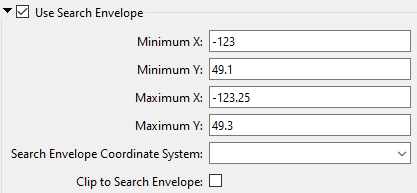
The parameters include the x and y coordinates of the bounding box as well as a parameter that defines the coordinate system.
How to Define the Bounding Box
Using the minimum and maximum x and y parameters, define a bounding box that will be used to filter the input features. Only features that intersect with the bounding box are returned. Note that the bounding box intersection is not a full geometry intersection (based on spatial relationships) that would be returned by a transformer like the SpatialFilter.
|
Search Envelope Coordinate System |
Specifies the coordinate system of the search envelope if it is different than the coordinate system of the data. The coordinate system associated with the data to be read must always be set if this parameter is set. If this parameter is set, the minimum and maximum points of the search envelope are reprojected from the Search Envelope Coordinate System to the reader’s coordinate system prior to applying the envelope. |
||||||
|
Clip to Search Envelope |
The underlying function for Use Search Envelope is an intersection; however, when Clip to Search Envelope is checked, a clipping operation is also performed.
|
Advanced
HTTPS certificate verification behavior is enabled (set to Yes) or disabled (set to No) by this parameter. By default, this parameter is set to Yes.
This parameter only applies to requests made in the Filter section of this reader (includes browsing for Catalogs/Collections/Items). However, if a web connection is specified under Use Authentication, this parameter is ignored and the certificate verification behavior will follow the web connection settings.
This parameter is always ignored when requesting assets. If a web connection is specified under Use Asset Authentication, certificate verification behavior for asset requests will follow the web connection settings. If a web connection is not specified, FME will not verify certificates when requesting assets.