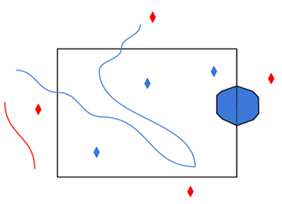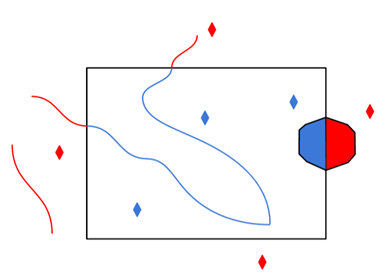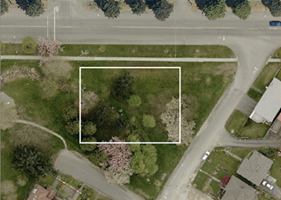|
About Web Connections |
|---|
|
Connections store authentication information. For general information about web connections, please see Using Web Connections. For information about managing web services (including authorization credentials such as Client Id and Client Secret), please see Managing Web Services. Connection From the Connection parameter in a web service format, you can do one of the following:
|
Connection
Select an existing Foursquare Studio connection, or Add Web Connection...
|
Add Foursquare Studio Web Connection To define a new connection from the Connection parameter, see the topic Foursquare Studio Data: Add Web Connection. |
Service Connection
Connection that contains the Foursquare Studio credentials.
Constraints
Each reader can only read from a single dataset.
Dataset
The ID of the Foursquare Studio dataset(s). After a valid connection has been established, click the browse [...] button to list the Foursquare Studio datasets owned by the user.
To locate the dataset URL in Foursquare Studio | Click on the dataset in https://studio.foursquare.com/workspace/datasets/user. |
To locate the dataset UUID | Example If the dataset URL is: https://studio.foursquare.com/workspace/datasets/abcd1234-1234-1234-1234-abcd1234abcd Then the dataset’s UUID is: abcd1234-1234-1234-1234-abcd1234abcd |
The name of the column from which to generate FME geometry on output features. The column should correspond to a column whose type is identified in Foursquare Studio as geo.
|
Parameter Value |
Description |
|---|---|
|
geometry (default) |
If the geometry column in the dataset exists, the reader will attempt to create geometry on output features from these values. |
|
geom |
If the geom column in the dataset exists, the reader will attempt to create geometry on output features from these values. |
|
_geojson |
If the _geojson column in the dataset exists, the reader will attempt to create geometry on output features from these values. If the original dataset was uploaded as a GeoJSON file, this column corresponds to the geometry value for each feature. |
|
custom value |
You can enter a custom value if the dataset contains geometry information in a column with a different name. For example, if there is a dataset column named location), the reader will create geometry from values in the location column. Any custom value entered here should match one of the user attribute names in the schema. |
This column will still be output as an exposed user attribute.
Schema Attributes
Use this parameter to expose Format Attributes in FME Workbench when you create a workspace:
- In a dynamic scenario, it means these attributes can be passed to the output dataset at runtime.
- In a non-dynamic scenario, this parameter allows you to expose additional attributes on multiple feature types. Click the browse button to view the available format attributes (which are different for each format) for the reader.
Spatial
Coordinate systems may be extracted from input feature data sources, may come predefined with FME, or may be user-defined. FME allows different output and input coordinate systems, and performs the required coordinate conversions when necessary. To perform this reprojection, FME uses the CS-MAP reprojection engine, which includes definitions for thousands of coordinate systems, with a large variety of projections, datums, ellipsoids, and units.
For systems that know their coordinate system, this field will display Read from Source and FME will read the coordinate system from the source dataset. For most other input sources, the field will display Unknown (which simply means that FME will use default values). In most cases, the default value is all you'll need to perform the translation.
You can always choose to override the defaults and choose a new coordinate system. Select More Coordinate Systems from the drop-down menu to open the Coordinate System Gallery.
- The coordinate systems file coordsys.db in the FME installation folder contains the names and descriptions of all predefined coordinate systems.
- Some users may wish to use coordinate systems that do not ship with FME, and in those cases, FME also supports custom coordinate systems.
- Working with Coordinate Systems in FME.
A search envelope (also known as a bounding box) is a rectangular area that defines a geographic area. In FME, the easiest way to define a search envelope is to use search envelope parameters.
Defining a search envelope is the most efficient method of selecting an area of interest because FME will read only the data that is necessary – it does not have to read an entire dataset. Search Envelope parameters apply to both vector and raster datasets and can be particularly efficient if the source format has a spatial index.
Most FME readers have parameters to define the search envelope of data that is being read:
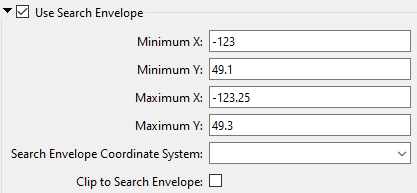
The parameters include the x and y coordinates of the bounding box as well as a parameter that defines the coordinate system.
How to Define the Bounding Box
Using the minimum and maximum x and y parameters, define a bounding box that will be used to filter the input features. Only features that intersect with the bounding box are returned. Note that the bounding box intersection is not a full geometry intersection (based on spatial relationships) that would be returned by a transformer like the SpatialFilter.
|
Search Envelope Coordinate System |
Specifies the coordinate system of the search envelope if it is different than the coordinate system of the data. The coordinate system associated with the data to be read must always be set if this parameter is set. If this parameter is set, the minimum and maximum points of the search envelope are reprojected from the Search Envelope Coordinate System to the reader’s coordinate system prior to applying the envelope. |
||||||
|
Clip to Search Envelope |
The underlying function for Use Search Envelope is an intersection; however, when Clip to Search Envelope is checked, a clipping operation is also performed.
|