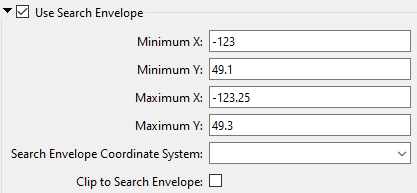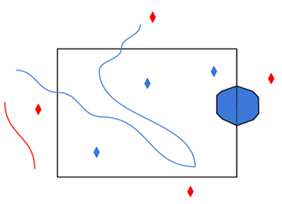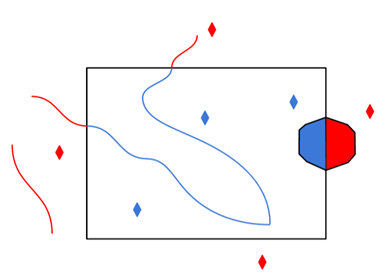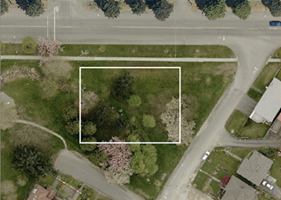Connection
Specify the fully-qualified URL for the Feature Service to read.
Ensure that the URL is for a valid Feature Service, and does not point to a specific layer or table inside a Feature Service, (that is, the URL should not end with /0).
If the Feature Service requires authenticated access, specify the authentication type required by the server. The available options are:
- None: Access the Feature Service anonymously. This is the default.
- Provide Token: Use a given ArcGIS token.
- Basic: HTTP Basic authentication.
- Digest: HTTP Digest authentication.
- NTLM: Also known as Integrated Windows Authentication (IWA). Authenticates using a given username and password.
- Kerberos: Also known as Integrated Windows Authentication (IWA). Authenticates as the current Windows user. This option is supported only on Windows systems connected to a domain.
If the Authentication Type is Basic, Digest, or NTLM, specify the username.
If the Authentication Type is Basic, Digest, or NTLM, specify the user’s password.
If the Authentication Type is set to Provide Token, specify the token here.
Constraints
After you have entered a valid Feature Service, click the Browse button to select layers or tables for import. A connection window appears while the system retrieves a list of layers and tables from the selected Feature Service.
Once the list appears, you can select one or more layers or tables, and then click OK to dismiss the window. Their name(s) will appear in the Layers parameter.
This parameter specifies whether to add a label attribute for each coded domain attribute on the layer. For instance, the coded domain attribute foo would result in an extra attribute foo_resolved that contains the label corresponding to the coded value of the foo attribute.
ArcGIS Feature Service writers automatically recognize label attributes when working with existing Feature Services. If a valid label value is provided, and no value was provided for the corresponding coded domain attribute, then the coded domain attribute is set based on the label value. If there is no corresponding coded domain attribute, then the label attribute is treated as a regular attribute.
Advanced
This parameter specifies the maximum number of features that may be present in a single response from the server. Reduce this value if reads are failing due to timeouts.
The value for this parameter is capped to the maxRecordCount property on the Feature Service.
Default: 1000
Prior to FME 2022.0, web access through this format would automatically disable HTTPS Certificate verification when an SSL Error was received from the server. Now, this behavior must be explicitly enabled or disabled by this parameter.
The value of this parameter takes priority over the value of the Verify SSL Certificates parameter which might be defined by the Web Connection used with this format.
Schema Attributes
Use this parameter to expose Format Attributes in FME Workbench when you create a workspace:
- In a dynamic scenario, it means these attributes can be passed to the output dataset at runtime.
- In a non-dynamic scenario, this parameter allows you to expose additional attributes on multiple feature types. Click the browse button to view the available format attributes (which are different for each format) for the reader.
This parameter controls how field aliases are used.
-
None – (default value) Field aliases are ignored.
-
Replace Attribute Names with Aliases – (only applicable when adding a Reader) Attributes on feature types will be named for their aliases rather than their official names. An arcgisfeatureservice_feature_type_alias attribute will be included on each feature. Use this mode when the target format should create feature types using the aliases as attribute names.
NoteTo change the alias mode after you select Replace Attribute Names with Aliases, remove the reader from the canvas and re-add it with your preferred alias mode setting.
- Expose Aliases as Metadata Attributes – For each attribute read, a second <name>_alias attribute will be added that stores the alias for the attribute in question. An arcgisfeatureservice_feature_type_alias attribute will also be included on each feature. Use this mode when the target format is a Feature Service format and the aliases should be preserved during feature type and table creation.
If you want to make changes after you select Expose Aliases as Metadata Attributes, you can only change the setting back to None. To change the alias mode to Replace Attribute Names with Aliases, remove the reader from the canvas and re-add it with your preferred alias mode setting.
Use Search Envelope
|
A search envelope (also known as a bounding box) is a rectangular area that defines a geographic area. In FME, the easiest way to define a search envelope is to use search envelope parameters. Defining a search envelope is the most efficient method of selecting an area of interest because FME will read only the data that is necessary – it does not have to read an entire dataset. Search Envelope parameters apply to both vector and raster datasets and can be particularly efficient if the source format has a spatial index. Most FME readers have parameters to define the search envelope of data that is being read:
The parameters include the x and y coordinates of the bounding box as well as a parameter that defines the coordinate system. How to Define the Bounding Box Using the minimum and maximum x and y parameters, define a bounding box that will be used to filter the input features. Only features that intersect with the bounding box are returned. Note that the bounding box intersection is not a full geometry intersection (based on spatial relationships) that would be returned by a transformer like the SpatialFilter. Note If all four coordinates of the search envelope are left at 0, the search envelope will be disabled even if this option is checked.
|
|||||||
|
Search Envelope Coordinate System |
Specifies the coordinate system of the search envelope if it is different than the coordinate system of the data. The coordinate system associated with the data to be read must always be set if this parameter is set. If this parameter is set, the minimum and maximum points of the search envelope are reprojected from the Search Envelope Coordinate System to the reader’s coordinate system prior to applying the envelope. |
||||||
|
Clip to Search Envelope |
The underlying function for Use Search Envelope is an intersection; however, when Clip to Search Envelope is checked, a clipping operation is also performed.
|
||||||