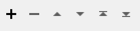FME Transformers: 2025.2
Connects to Slack to post messages and files.
Typical Uses
- Automating Slack tasks
-
Posting workspace processing status or results
How does it work?
The SlackConnector uses your account credentials to post messages and files to a specified channel in Slack.
Optional Input Port
This transformer has two modes, depending on whether a connector is attached to the Input port or not:
- Input-driven: When input features are connected, the transformer runs once for each feature it receives in the Input port.
- Run Once: When no input features are connected, the transformer runs one time and outputs one new feature.
Usage Notes
- This transformer is often used to notify recipients of translation status. It is often used downstream from the FeatureWriter to either send translation statistics or the entire translation output, to Slack. The TempPathnameCreator transformer may be useful in such workflows.
Configuration
Input Ports
This transformer accepts any feature.
Output Ports
When the optional Input port is in use, each input feature that results in a successful post is output unmodified here.
In Run Once mode, a single new feature is output.
Each input feature whose post could not be made is output via this port. An fme_rejection_code attribute, having the value ERROR_DURING_PROCESSING, will be added, along with a more descriptive fme_rejection_message attribute which contains more specific details as to the reason for the failure.
Common errors include attempting to post or upload to a channel that doesn’t exist, using an invalid Slack access token, or trying to upload a non-existent file.
Rejected Feature Handling: can be set to either terminate the translation or continue running when it encounters a rejected feature. This setting is available both as a default FME option and as a workspace parameter.
Parameters
|
Slack Connection |
Select or create a Web Connection to connect to Slack. |
|
Channel |
Specify the target Slack channel for the message or file upload. The channel may be public or private. A leading # will be prefixed onto the channel name if it was not included. |
|
Type |
Select the type of post to make:
|
|
Message |
When Type is Message, provide the content of the post. Slack formatting can be included in the message. See Formatting Message Text at Slack. |
|
Post As |
When Type is Message, select the post author:
|
|
Bot Name |
When Post As is Bot, provide a name for the bot. |
|
Bot Emoji or URL |
When Post As is Bot, provide an emoji or URL to use for the message. The enclosing colons (:) for the emoji are optional - clap and :clap: both result in the clap emoji being used as the message icon. |
|
Title |
When Type is File Upload, provide a title for the upload. This will be displayed in bold above the file in the target Slack channel. |
|
File |
When Type is File Upload, specify the path and name of the file to upload. |
|
Comment |
(Optional) When Type is File Upload, provide a comment to include. This will be displayed after the file snippet in the target Slack channel. |
Editing Transformer Parameters
Transformer parameters can be set by directly entering values, using expressions, or referencing other elements in the workspace such as attribute values or user parameters. Various editors and context menus are available to assist. To see what is available, click  beside the applicable parameter.
beside the applicable parameter.
Defining Values
There are several ways to define a value for use in a Transformer. The simplest is to simply type in a value or string, which can include functions of various types such as attribute references, math and string functions, and workspace parameters.
Using the Text Editor
The Text Editor provides a convenient way to construct text strings (including regular expressions) from various data sources, such as attributes, parameters, and constants, where the result is used directly inside a parameter.
Using the Arithmetic Editor
The Arithmetic Editor provides a convenient way to construct math expressions from various data sources, such as attributes, parameters, and feature functions, where the result is used directly inside a parameter.
Conditional Values
Set values depending on one or more test conditions that either pass or fail.
Parameter Condition Definition Dialog
Content
Expressions and strings can include a number of functions, characters, parameters, and more.
When setting values - whether entered directly in a parameter or constructed using one of the editors - strings and expressions containing String, Math, Date/Time or FME Feature Functions will have those functions evaluated. Therefore, the names of these functions (in the form @<function_name>) should not be used as literal string values.
| These functions manipulate and format strings. | |
|
Special Characters |
A set of control characters is available in the Text Editor. |
| Math functions are available in both editors. | |
| Date/Time Functions | Date and time functions are available in the Text Editor. |
| These operators are available in the Arithmetic Editor. | |
| These return primarily feature-specific values. | |
| FME and workspace-specific parameters may be used. | |
| Creating and Modifying User Parameters | Create your own editable parameters. |
Table Tools
Transformers with table-style parameters have additional tools for populating and manipulating values.
|
Row Reordering
|
Enabled once you have clicked on a row item. Choices include:
|
|
Cut, Copy, and Paste
|
Enabled once you have clicked on a row item. Choices include:
Cut, copy, and paste may be used within a transformer, or between transformers. |
|
Filter
|
Start typing a string, and the matrix will only display rows matching those characters. Searches all columns. This only affects the display of attributes within the transformer - it does not alter which attributes are output. |
|
Import
|
Import populates the table with a set of new attributes read from a dataset. Specific application varies between transformers. |
|
Reset/Refresh
|
Generally resets the table to its initial state, and may provide additional options to remove invalid entries. Behavior varies between transformers. |
Note: Not all tools are available in all transformers.
For more information, see Transformer Parameter Menu Options.
Reference
|
Processing Behavior |
|
|
Feature Holding |
No |
| Dependencies | |
| Aliases | |
| History | As of March 11, 2025, File Upload will no longer work for FME versions prior to 2024.1.1. |
FME Online Resources
The FME Community and Support Center Knowledge Base have a wealth of information, including active forums with 35,000+ members and thousands of articles.
Search for all results about the SlackConnector on the FME Community.
Examples may contain information licensed under the Open Government Licence – Vancouver, Open Government Licence - British Columbia, and/or Open Government Licence – Canada.