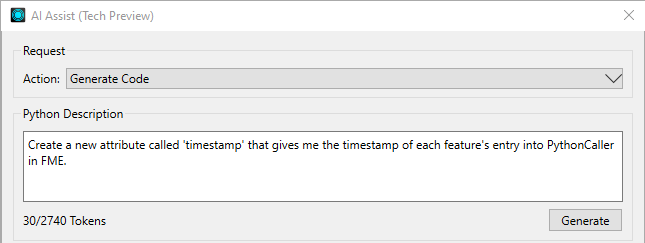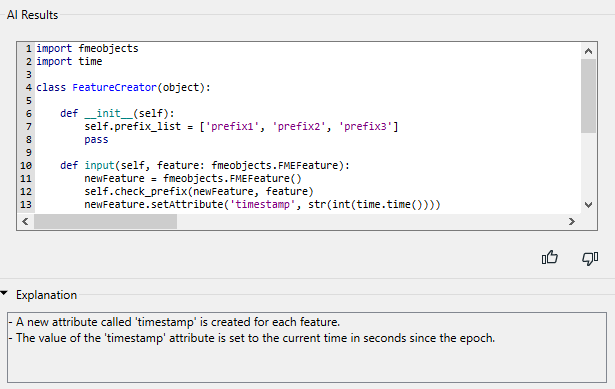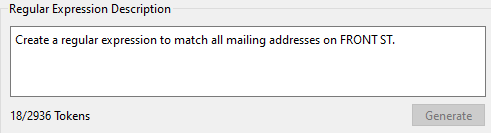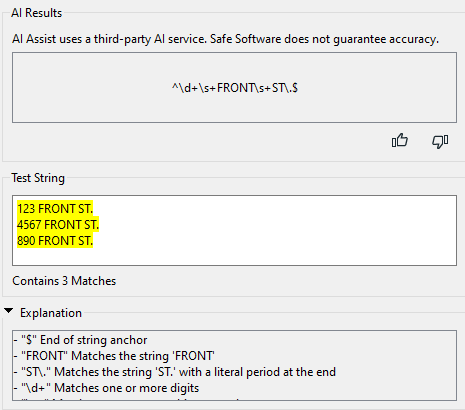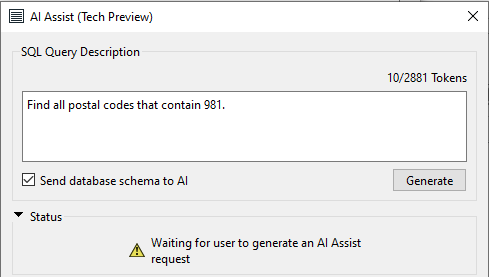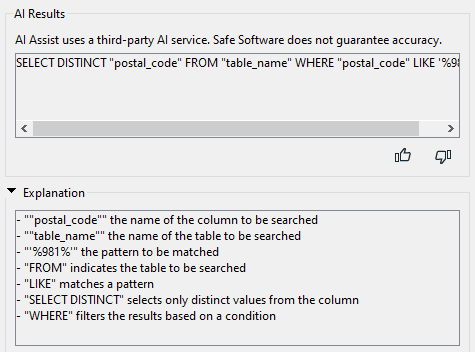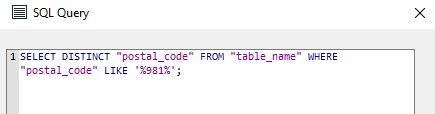FME Form: 2025.1
AI Assist
Artificial Intelligence (AI) Assist provides answers to just about any question you may have about working with FME, such as what transformer to use for a certain operation, or how to set the right parameters for a desired result.
When invoked from applicable dialogs, AI Assist can also help you create SQL queries, regular expression search patterns, or Python code.
Getting Started With AI Assist
To use AI Assist requires the following:
- Enable AI Assist must be checked (this is the default setting) under Utilities > FME Options > Workbench > AI Assist Options.
- You must be logged in to your FME account. Click Log In from the AI Assist Window, or Utilities > FME Account Log In from the menu bar. For more information about FME accounts, see FME Account FAQ.
- Availability of port 80 on the FME Form host machine.
Note Port 80 is the default port assigned to an installation of FME Flow. If FME Flow uses port 80 on the same machine as FME Form, you must stop FME Flow to use AI Assist. For more information, see Starting and Stopping FME Flow Manually.
Using AI Assist for General Help With FME
Use the AI Assist window to ask for assistance with any aspect of working with FME. This window appears by default. To control its appearance, select or unselect View > Window Layout > AI Assist from the menu bar.
Tips and Tricks
Here are some tips for using AI Assist for general help with FME:
To tailor a question to a specific part of a workspace
Before submitting a request, click to highlight the AI Assist widget on the mini-toolbar for each item on the canvas on which you want to base your inquiry. For example, for information about how a particular transformer works, highlight its widget on the mini-toolbar, then enter "What does this transformer do?"
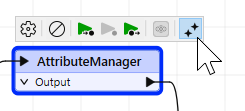

To add a summary annotation to a workspace
With an open workspace, instruct AI Assist to "Summarize this workspace." In the AI Workspace Summary pane that appears, click Add as Annotation.
Note The Add as Annotation button persists in the AI Assist window if another workspace is opened. To add a summary annotation to a newly-opened workspace, click Add as Annotation again. AI Assist generates and adds a new summary annotation that is applicable to the current workspace.
Using AI Assist for Help With Code, Queries, and Regular Expressions
When AI Assist is opened from an applicable dialog, you can get help creating SQL queries, regular expression search patterns, or Python code. To open AI Assist from one of these dialogs, click the AI Assist button:  .
.
|
Pattern |
Description |
Example FME Workbench Locations |
|---|---|---|
|
In transformers that support Python code, AI Assist allows you to generate Python from a description, existing code, or a combination of both, and then refine, explain, or add comments to the generated Python code. |
PythonCaller, PythonCreator [...] |
|
|
In parameters that support regular expressions, you can input a description in plain English, and AI Assist will generate a recommended expression to use, and a description of the results. |
StringReplacer [...] |
|
|
In parameters that support SQL queries, you can input a description of a query in plain English, and AI Assist will generate a recommended SQL Query, and a description of the results. |
InlineQuerier [...]
|
Capabilities and Limitations
When working with AI Assist, keep in mind the following:
- When AI Assist is open, you can still operate in the dialog from which it was launched. You can work freely between the launch dialog and AI Assist at all times.
- AI Assist does not remember previous requests to generate code. Each request must be made independently of any previous request.
Generating Python
AI Assist is available in transformers that require Python code. You can Generate Python from a description (plus any existing code), and Refine, Explain, or Add Comments to the generated Python code.
Request
Select an Action from the drop-down list.
|
Action |
Generate Code – Sends a request to generate code based on a combination of input request in the Python Description field and any existing code in the AI Results field. Refine Code – Refines any existing Python Code. This action is most useful for code that is automatically copied from the Python editor when AI Assist is opened, or code that is manually written or edited directly in AI Assist. Explain Code – Adds explanations of any existing Python Code to the Explanation section. This action is most useful for code that is automatically copied from the Python editor when AI Assist is opened, or code that is manually written or edited directly in AI Assist. Add Comments – Adds comments to any existing Python Code. |
Python Description
If Action is Generate Code, use this section to describe the requirement in plain English.
For best results:
- Avoid using complex or technical language. AI prompts work best when they are simple and concise.
- Provide as much FME-related context as possible, including the name of the application ("FME", "FME Workbench", or "FME Form") and the applicable transformer (for example, "PythonCaller").
|
Pattern |
Description |
Results |
|---|---|---|
|
Python |
Create a new attribute called 'timestamp' that gives me the timestamp of each feature's entry into PythonCaller in FME.
|
Click the Apply button to copy the results to the Python code editor. |
Status
Displays the status of the AI Service.
AI Results
Generated results appear in this section.

When the feedback panel opens, you can enter additional comments.
Explanation
The AI server generates an explanation of the Python code.
Generating RegEx
In parameters that support regular expressions, you can input a description in plain English, and AI Assist will generate a recommended expression to use, and a description of the results.
Regular Expression Description
Use this section to describe the requirement in plain English, and then click the Generate button.
|
Pattern |
Description |
Results |
|---|---|---|
|
RegEx |
Create a regular expression to match all mailing addresses on FRONT ST.
Click the Generate button to send the request. |
Click Apply to copy the results to the RegEx parameter. |
Status
Displays the status of the AI Service.
AI Results
Generated results appear in this section.

When the feedback panel opens, you can enter additional comments.
Test String
AI Assist will generate strings to test the regular expression. You can also enter your own strings in this section.
Explanation
The AI server generates an explanation of the regular expression.
Generating SQL
In parameters that support SQL queries, AI Assist will generate a recommended SQL Query, and an explanation of the results.
SQL Query Description
Use this section to describe the requirement in plain English, and then click the Generate button.
-
Send database schema to AI: If checked, the schema of the database you are querying is sent to the AI service along with the query description. Schema information includes relevant metadata about the database, such as table names, column names, and column data types. It does not include any actual data.
Note Send database schema to AI helps the AI service tailor the results to your database schema. However, depending on schema complexity, this option may add significant processing time to the request. If not checked, the SQL syntax that is returned may be correct, but will require you to substitute the relevant schema information in the results. For better results if not checked, specify the applicable database format in the SQL Query Description (for example, "Microsoft SQL Server Non-Spatial" or "MSSQL_ADO").
|
Pattern |
Description |
Results |
|---|---|---|
|
SQL |
Find all postal codes that contain 981.
Click the Generate button to send the request. |
Click the Apply button to copy the results to the SQL Query editor:
|
Status
Displays the status of the AI Service.
AI Results
Generated results appear in this section.

When the feedback panel opens, you can enter additional comments.
Explanation
The AI server generates an explanation of the SQL query.