FME Transformers: 2025.0
Adds internal edges to connect donut holes to the outer shell, producing a non-donut polygon.
Typical Uses
- Preparing donut geometries for formats that do not have donut support
How does it work?
The DonutBridgeBuilder receives donut polygons and connects all holes to the exterior shell with one continuous interior line. The result is a single non-donut polygon.
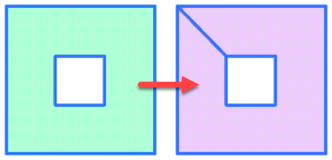
The connections between holes and the outer shell generally consist of duplicate segments in opposing directions (cycles).
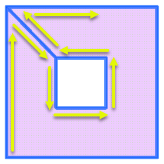
There are no parameters to set.
Features with valid geometry of any type are output through the Output port.
Input features with faulty donut topology are unchanged and output through the Invalid port.
Examples
In this example, we have a donut polygon representing a portion of a major river. Note there are a number of holes, each one an island.
We want to store this in a format that does not support donuts, but want to keep the boundaries of the holes intact.
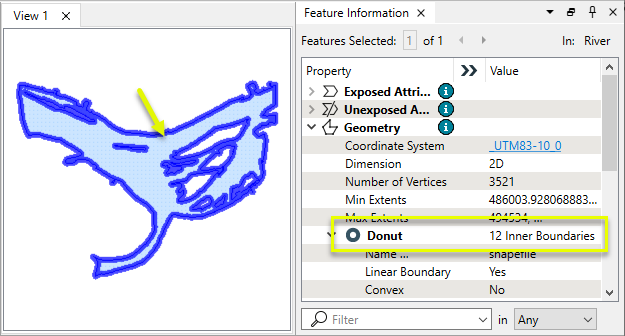
The feature is routed into a DonutBridgeBuilder.
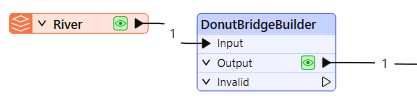
This transformer has no parameters to set.
A single polygon is output, with interior edges connecting all of the holes.
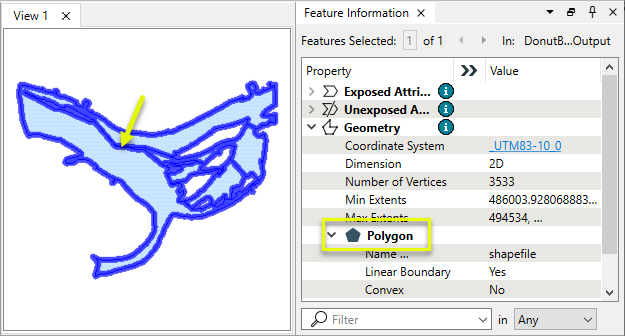
Looking closer, we can see a number of connections between holes, as well as the point where the line connects to the outer shell.
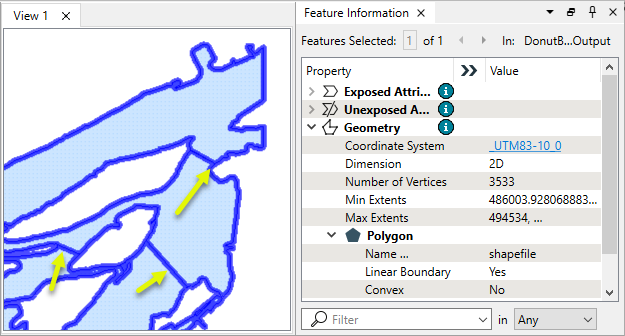
Usage Notes
- To revert to a donut polygon, use a Chopper (chopping to two-vertex lines) followed by an AreaBuilder.
Creating and Modifying Area Features
These transformers work with polygons in a variety of ways.
|
Transformer |
Use this to... |
Transformer Description |
|---|---|---|
|
Create one or more new features with area geometry (when Geometry Object is Polygon). |
Creates features using the parameters supplied, and sends them into the workspace for processing. |
|
|
Create areas from topologically connected lines where they form closed shapes. |
Creates polygons from topologically correct linear features. |
|
|
Create areas from individual linear features. |
Converts a linear feature to an area by connecting the end point to the start point. |
|
|
Combine touching or overlapping areas to create larger areas. |
Combines overlapping and/or adjacent areas into larger contiguous areas by removing shared and interior edges. |
|
|
Calculate areas. |
Calculates the planar or sloped area of polygon geometries and adds the results as attributes. |
|
|
Clean up overlaps and gaps to create contiguous coverage. |
Repairs area topologies by resolving gaps and overlaps between adjacent areas. |
|
|
Generalize areas. |
Generalizes area geometry by connecting and combining neighboring features and/or filling in holes and details. |
|
|
Convert donut areas to non-donut areas. |
Adds internal edges to connect donut holes to the outer shell, producing a non-donut polygon. |
|
|
Convert areas within areas to donut holes. |
Cuts holes in area features where they fully enclose another area, creating donut polygons. |
|
|
Separate donut areas into their parts. |
Separates donut polygons into outer shell and hole polygons. |
|
|
Count the number of holes in a donut area. |
Retrieves the number of holes in donut polygons, storing the result as an attribute. |
|
|
Find polygon overlaps and extract them into new geometry. |
Overlays areas on areas, intersecting geometry and sharing attributes. |
|
|
Find intersections between lines and polygons, splitting either where they intersect. |
Overlays lines and areas, intersecting geometry and sharing attributes. |
|
|
Identify points that fall within polygons, and share attributes between them. |
Overlays points and areas, sharing attributes. |
Configuration
Input Ports
Features with donut geometry.
Output Ports
Features with donut geometry converted to polygons, as well as any other features with valid geometry of any type.
Features with invalid donut geometry.
Parameters
This transformer has no parameters.
Editing Transformer Parameters
Transformer parameters can be set by directly entering values, using expressions, or referencing other elements in the workspace such as attribute values or user parameters. Various editors and context menus are available to assist. To see what is available, click  beside the applicable parameter.
beside the applicable parameter.
Defining Values
There are several ways to define a value for use in a Transformer. The simplest is to simply type in a value or string, which can include functions of various types such as attribute references, math and string functions, and workspace parameters.
Using the Text Editor
The Text Editor provides a convenient way to construct text strings (including regular expressions) from various data sources, such as attributes, parameters, and constants, where the result is used directly inside a parameter.
Using the Arithmetic Editor
The Arithmetic Editor provides a convenient way to construct math expressions from various data sources, such as attributes, parameters, and feature functions, where the result is used directly inside a parameter.
Conditional Values
Set values depending on one or more test conditions that either pass or fail.
Parameter Condition Definition Dialog
Content
Expressions and strings can include a number of functions, characters, parameters, and more.
When setting values - whether entered directly in a parameter or constructed using one of the editors - strings and expressions containing String, Math, Date/Time or FME Feature Functions will have those functions evaluated. Therefore, the names of these functions (in the form @<function_name>) should not be used as literal string values.
| These functions manipulate and format strings. | |
|
Special Characters |
A set of control characters is available in the Text Editor. |
| Math functions are available in both editors. | |
| Date/Time Functions | Date and time functions are available in the Text Editor. |
| These operators are available in the Arithmetic Editor. | |
| These return primarily feature-specific values. | |
| FME and workspace-specific parameters may be used. | |
| Creating and Modifying User Parameters | Create your own editable parameters. |
Table Tools
Transformers with table-style parameters have additional tools for populating and manipulating values.
|
Row Reordering
|
Enabled once you have clicked on a row item. Choices include:
|
|
Cut, Copy, and Paste
|
Enabled once you have clicked on a row item. Choices include:
Cut, copy, and paste may be used within a transformer, or between transformers. |
|
Filter
|
Start typing a string, and the matrix will only display rows matching those characters. Searches all columns. This only affects the display of attributes within the transformer - it does not alter which attributes are output. |
|
Import
|
Import populates the table with a set of new attributes read from a dataset. Specific application varies between transformers. |
|
Reset/Refresh
|
Generally resets the table to its initial state, and may provide additional options to remove invalid entries. Behavior varies between transformers. |
Note: Not all tools are available in all transformers.
For more information, see Transformer Parameter Menu Options.
Reference
|
Processing Behavior |
|
|
Feature Holding |
No |
| Dependencies | None |
| Aliases | |
| History |
FME Community
The FME Community has a wealth of FME knowledge with over 20,000 active members worldwide. Get help with FME, share knowledge, and connect with users globally.
Search for all results about the DonutBridgeBuilder on the FME Community.
Examples may contain information licensed under the Open Government Licence – Vancouver, Open Government Licence - British Columbia, and/or Open Government Licence – Canada.




