FME Transformers: 2025.0
Reprojects x and y coordinates stored as attributes from one coordinate system to another.
Typical Uses
- Reprojecting coordinates stored as attributes (not geometry) to the desired coordinate system
- Adding additional coordinate pairs as attributes, in alternate coordinate systems
How does it work?
The AttributeReprojector accepts any feature. The user specifies the attributes (or list attributes) containing x and y coordinates, and supplies both the source and destination coordinate systems.
The transformer reprojects the coordinates according to these selections, and updates the x and y attributes to the new values, overwriting the originals.
This transformer does not alter the feature’s geometry – only the values of the selected X and Y attributes (if they contain coordinate values) are changed.
Accurate results depend on the user’s correct selection of the source coordinate system.
Examples
In this example, we start with a CSV file of drinking fountain locations. A CSV dataset has no geometry, but it does contain coordinates for the fountains, in a UTM projection.
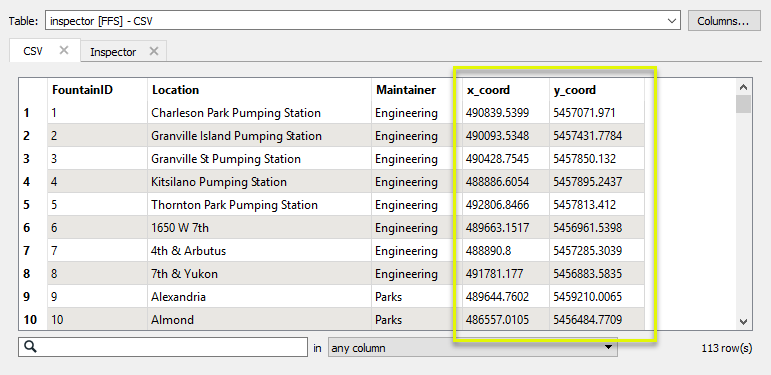
The CSV features are routed into an AttributeReprojector.
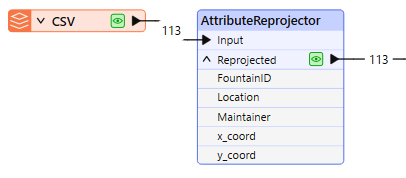
In the parameters dialog, the x and y attributes containing the coordinates are specified accordingly, the source coordinate system entered (as UTM83-10), and the new destination coordinate system chosen (LL-WGS84).
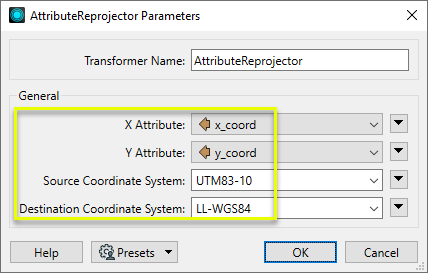
The new coordinates are calculated and replace the existing attribute values. The transformer does not create geometry, it only supplies values.
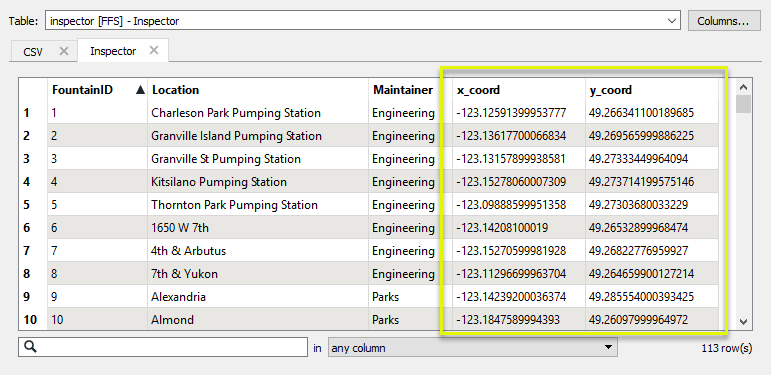
In this example, we start with a CSV file of drinking fountain locations, which has no geometry. It contains coordinates for the fountains, in a UTM projection. We want to add an additional coordinate system’s coordinates to it, to provide options for users who may not have access to software that will reproject it for them.
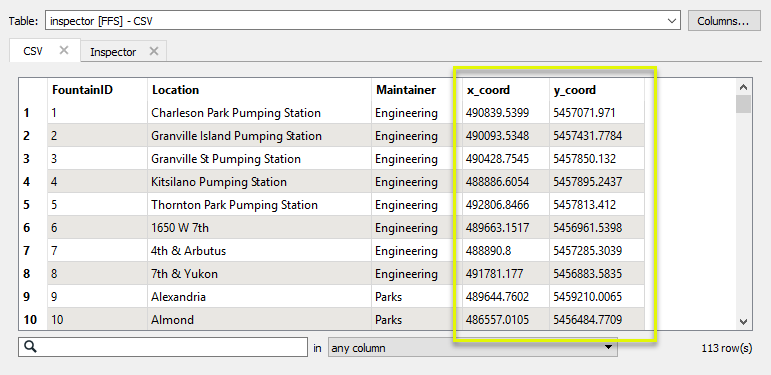
The CSV features are routed into an AttributeManager, and then to the AttributeReprojector.

In the AttributeManager, we add two new attributes, named x_LLWGS84 and y_LLWGS84. Using the Attribute Value column, we copy the current x and y coordinates (still in UTM) from the x_coord and y_coord attributes.
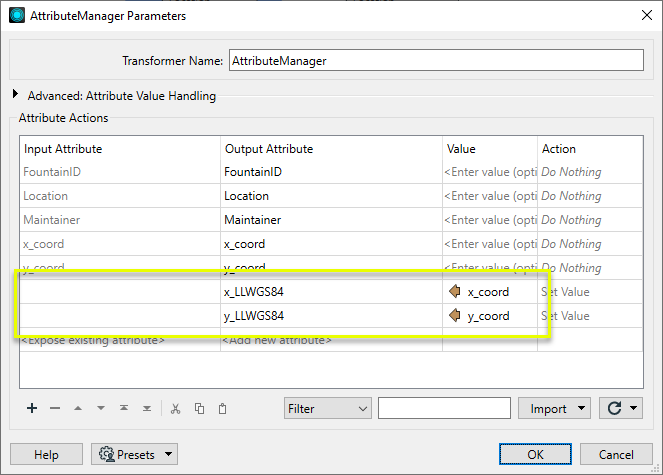
In the AttributeReprojector parameters dialog, the x and y attributes are set to the new (copied) attributes, and the Source and Destination coordinate systems chosen.
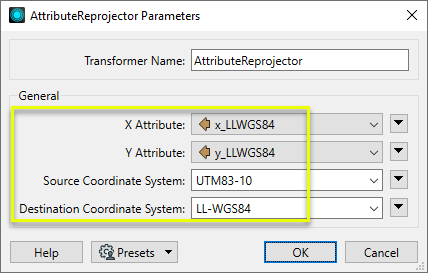
The output now contains both sets of coordinates - the original UTM and new LL-WGS84.
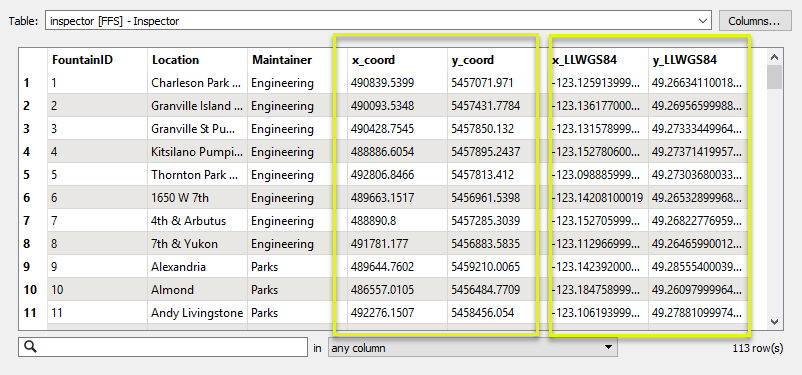
In this example, we have a set of park polygons, in a UTM coordinate system. We want to generate coordinates in an alternate coordinate system and keep them on the park polygons as an attribute.
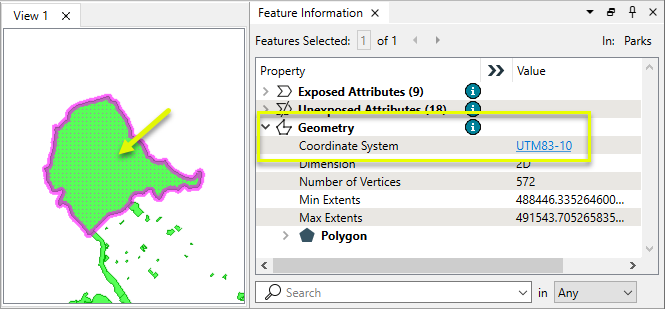
To do this, we will use a CoordinateExtractor to extract the polygon vertices into a list attribute, and then reproject that list with an AttributeReprojector.

In the parameters dialog of the CoordinateExtractor, note that All Coordinates will be stored in a list attribute named _indices.
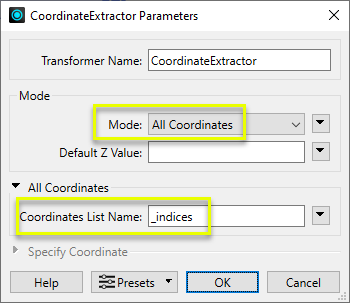
Polygons output from the CoordinateExtractor have a list attribute containing their coordinates. Note that each list item has an individual x and y coordinate.
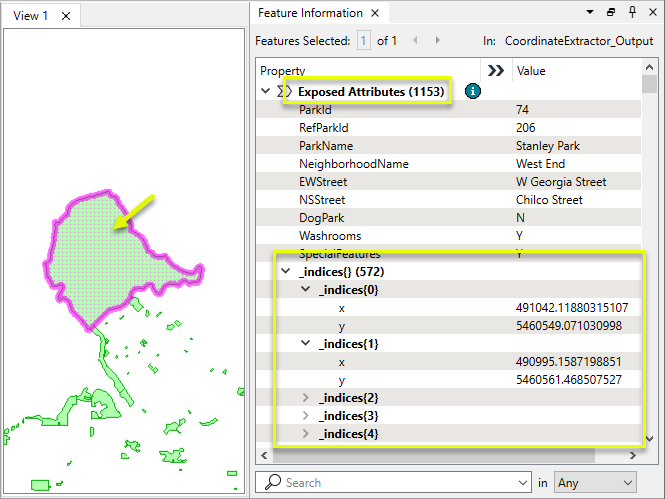
In the parameters dialog of the AttributeReprojector, X and Y Attribute are set to the corresponding list item. The coordinates will be reprojected to LL_WGS84.
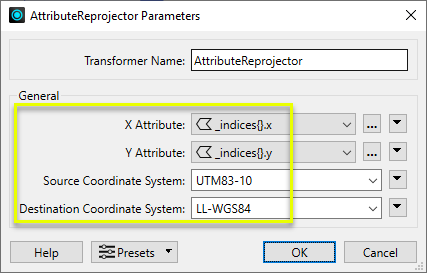
The reprojected coordinates have replaced the input list attribute values.
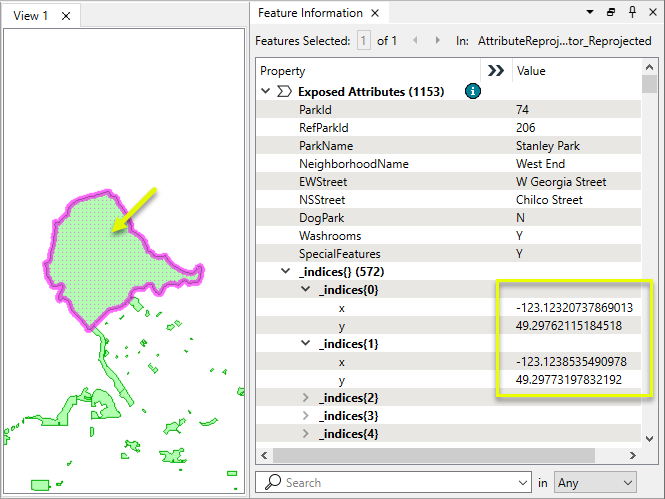
Usage Notes
- FME has a Workspace Parameter, Reprojection Engine, that may be set to either FME (CS-Map) or Esri. This transformer will honor that parameter setting.
- This transformer does not do vertical reprojections. For vertical handling, consider using the CsmapAttributeReprojector.
- Attributes cannot be reprojected to dynamic coordinate systems (AZMED and AZMEA).
Working With Coordinate System Transformers
FME inherently supports coordinate system transformations and reprojections.
Coordinate systems generally have a name and a definition, and the syntax of that definition can vary greatly between both spatial data formats and other coordinate system libraries. Custom and local coordinate systems can also be defined in FME, further complicating matters. For in-depth information, see the Working With Coordinate Systems documentation.
Reprojections are generally done with the FME Reprojection Engine, which is based on the CS-Map coordinate system library. This default can be overridden on a per-workspace basis, using the Workspace Parameters > Translation > Reprojection Engine parameter, and set to Esri. Where appropriate, FME will use the Esri Reprojection Engine if it is selected there, with or without an Esri product being installed.
Coordinate System Support
These transformers perform various coordinate system-related tasks, but do not reproject the data.
|
Looks up coordinate system names and definitions between FME’s internal format and common third-party and open source representations, storing the results as an attribute. |
|
|
Retrieves the name of the feature's assigned FME coordinate system into an attribute. |
|
|
Removes the coordinate system from features, without modifying geometry or coordinates. |
|
|
Assigns a specified coordinate system to features, without modifying geometry or coordinates. |
|
|
Assigns a specified local coordinate system to features, without modifying geometry or coordinates. |
Coordinate System Reprojection
Different coordinate system libraries (engines) not only contain coordinate system definitions, they also have unique reprojection algorithms. FME’s generic reprojection transformers, in the first table below, default to using the FME (CS-Map) library.
A selection of other libraries is also available, some of which are specific to certain areas of the world or software platforms.
Inherent reprojections, as in a workspace with different input and output coordinate systems selected, default to using the FME (CS-Map) library.
If you are reprojecting explicitly with a transformer in the workspace, using library-specific transformers is recommended. In the case of CsmapReprojector versus the Reprojector (with default engine), the library may be identical, but the CSMapReprojector handles vertical coordinate calculations whereas the Reprojector does not.
Generic Reprojection Transformers
|
|
|
Library |
|---|---|---|
|
Reprojects x and y coordinates stored as attributes from one coordinate system to another. |
FME (default) or Esri |
|
|
Reprojects one or more features to a local coordinate system centered on the bounding box containing all features. |
FME (default) or Esri |
|
|
Converts a given angle from one coordinate system to another. |
FME (default) or Esri |
|
|
Converts a given length from one coordinate system to another. |
FME (default) or Esri |
|
|
Reprojects feature x and y coordinates from one coordinate system to another. |
FME (default) or Esri |
Library-Specific Reprojection Transformers (Recommended)
|
|
|
Library (External Links) |
|---|---|---|
|
Reprojects x, y, and optionally z coordinates stored as attributes from one coordinate system to another using the CS-MAP library. |
||
|
Reprojects feature x, y, and optionally z coordinates from one coordinate system to another using the CS-Map library. |
||
|
Reprojects feature coordinates from one coordinate system to another using the Esri reprojection library. |
||
|
Great Britain Northern Ireland Republic of Ireland |
Reprojects feature coordinates from one coordinate system to another using the Grid InQuestII engine from Ordnance Survey, for use in Great Britain, Ireland, and Northern Ireland. |
|
|
Sweden |
Reprojects coordinates stored as attributes from one coordinate system to another using the Gtrans reprojection engine from the National Land Survey of Sweden (Lantmäteriet). |
|
|
Sweden |
Reprojects feature coordinates from one coordinate system to another using the Gtrans reprojection engine from the National Land Survey of Sweden (Lantmäteriet). |
|
|
Reprojects coordinates stored as attributes from one coordinate system to another using the PROJ library. |
||
|
Reprojects feature coordinates from one coordinate system to another using the PROJ library. |
||
|
Switzerland |
Reprojects feature coordinates from one coordinate system to another in Switzerland, using the Reframe library from the Federal Office of Topography (swisstopo). |
Configuration
Input Ports
Features with attributes containing coordinates to reproject.
Output Ports
Features with reprojected attributes as specified.
Parameters
|
X Attribute |
Specify the attribute containing the X coordinate to be reprojected. |
|
Y Attribute |
Specify the attribute containing the Y coordinate to be reprojected. |
|
Source Coordinate System |
Specify the coordinate system of the incoming features. Coordinate systems may be explicitly selected from the FME Coordinate System Gallery, or provided by name via an attribute value or user parameter. |
|
Destination Coordinate System |
Specify the coordinate system to be reprojected to. Coordinate systems may be selected from the FME Coordinate System Gallery, or provided by name via an attribute value or user parameter. |
Editing Transformer Parameters
Transformer parameters can be set by directly entering values, using expressions, or referencing other elements in the workspace such as attribute values or user parameters. Various editors and context menus are available to assist. To see what is available, click  beside the applicable parameter.
beside the applicable parameter.
Defining Values
There are several ways to define a value for use in a Transformer. The simplest is to simply type in a value or string, which can include functions of various types such as attribute references, math and string functions, and workspace parameters.
Using the Text Editor
The Text Editor provides a convenient way to construct text strings (including regular expressions) from various data sources, such as attributes, parameters, and constants, where the result is used directly inside a parameter.
Using the Arithmetic Editor
The Arithmetic Editor provides a convenient way to construct math expressions from various data sources, such as attributes, parameters, and feature functions, where the result is used directly inside a parameter.
Conditional Values
Set values depending on one or more test conditions that either pass or fail.
Parameter Condition Definition Dialog
Content
Expressions and strings can include a number of functions, characters, parameters, and more.
When setting values - whether entered directly in a parameter or constructed using one of the editors - strings and expressions containing String, Math, Date/Time or FME Feature Functions will have those functions evaluated. Therefore, the names of these functions (in the form @<function_name>) should not be used as literal string values.
| These functions manipulate and format strings. | |
|
Special Characters |
A set of control characters is available in the Text Editor. |
| Math functions are available in both editors. | |
| Date/Time Functions | Date and time functions are available in the Text Editor. |
| These operators are available in the Arithmetic Editor. | |
| These return primarily feature-specific values. | |
| FME and workspace-specific parameters may be used. | |
| Creating and Modifying User Parameters | Create your own editable parameters. |
Table Tools
Transformers with table-style parameters have additional tools for populating and manipulating values.
|
Row Reordering
|
Enabled once you have clicked on a row item. Choices include:
|
|
Cut, Copy, and Paste
|
Enabled once you have clicked on a row item. Choices include:
Cut, copy, and paste may be used within a transformer, or between transformers. |
|
Filter
|
Start typing a string, and the matrix will only display rows matching those characters. Searches all columns. This only affects the display of attributes within the transformer - it does not alter which attributes are output. |
|
Import
|
Import populates the table with a set of new attributes read from a dataset. Specific application varies between transformers. |
|
Reset/Refresh
|
Generally resets the table to its initial state, and may provide additional options to remove invalid entries. Behavior varies between transformers. |
Note: Not all tools are available in all transformers.
For more information, see Transformer Parameter Menu Options.
Reference
|
Processing Behavior |
|
|
Feature Holding |
No |
| Dependencies | None |
| Aliases | |
| History |
FME Community
The FME Community has a wealth of FME knowledge with over 20,000 active members worldwide. Get help with FME, share knowledge, and connect with users globally.
Search for all results about the AttributeReprojector on the FME Community.
Examples may contain information licensed under the Open Government Licence – Vancouver, Open Government Licence - British Columbia, and/or Open Government Licence – Canada.




