FME Transformers: 2024.1
The transformer looks at every pair of line segments made up of three consecutive distinct points. If the angle (in degrees) between two line segments is less than or equal to the specified maximum angle, then the middle point is a spike and is removed.
If the geometry of a feature is a path, the transformer removes spikes between consecutive path segments as well. For a polygon or donut, if the start/end point is a spike, then it is also removed. The end result is still a polygon/donut. Any polygons, donuts, paths or lines that are part of a collection of geometry will also be processed.
The transformer will also remove any consecutive duplicate points.
The transformer is not effective when the line contains many deviations other than spikes. In such cases, it is recommended to first clean up the features using the Generalizer transformer with Douglas-Peucker algorithm.
Example
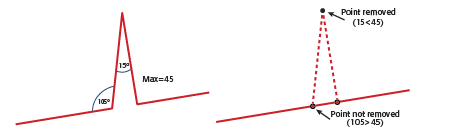
Configuration
Output Ports
Features that are cleaned up will be output through this port.
Duplicate points and spikes will be output through this port.
If the Remove Spikes Iteratively parameter is set to No, the Removed features will have the following details about the spike added as attributes: _spike_angle, _spike_length1, and _spike_length2.
Any untouched features will be output through this port.
Parameters
|
Maximum Spike Angle |
If the angle (in degrees) between two line segments is less than or equal to this parameter, then the middle point is a spike and is removed. The value must be between 0 and 180 degrees. |
|
Maximum Spike Length |
If the Maximum Spike Length is specified, then the transformer will skip line segments longer than this length; otherwise, all line segments are considered. |
|
Dimension |
|
|
Remove Spikes Iteratively |
|
Editing Transformer Parameters
Transformer parameters can be set by directly entering values, using expressions, or referencing other elements in the workspace such as attribute values or user parameters. Various editors and context menus are available to assist. To see what is available, click  beside the applicable parameter.
beside the applicable parameter.
Defining Values
There are several ways to define a value for use in a Transformer. The simplest is to simply type in a value or string, which can include functions of various types such as attribute references, math and string functions, and workspace parameters.
Using the Text Editor
The Text Editor provides a convenient way to construct text strings (including regular expressions) from various data sources, such as attributes, parameters, and constants, where the result is used directly inside a parameter.
Using the Arithmetic Editor
The Arithmetic Editor provides a convenient way to construct math expressions from various data sources, such as attributes, parameters, and feature functions, where the result is used directly inside a parameter.
Conditional Values
Set values depending on one or more test conditions that either pass or fail.
Parameter Condition Definition Dialog
Content
Expressions and strings can include a number of functions, characters, parameters, and more.
When setting values - whether entered directly in a parameter or constructed using one of the editors - strings and expressions containing String, Math, Date/Time or FME Feature Functions will have those functions evaluated. Therefore, the names of these functions (in the form @<function_name>) should not be used as literal string values.
| These functions manipulate and format strings. | |
|
Special Characters |
A set of control characters is available in the Text Editor. |
| Math functions are available in both editors. | |
| Date/Time Functions | Date and time functions are available in the Text Editor. |
| These operators are available in the Arithmetic Editor. | |
| These return primarily feature-specific values. | |
| FME and workspace-specific parameters may be used. | |
| Creating and Modifying User Parameters | Create your own editable parameters. |
Table Tools
Transformers with table-style parameters have additional tools for populating and manipulating values.
|
Row Reordering
|
Enabled once you have clicked on a row item. Choices include:
|
|
Cut, Copy, and Paste
|
Enabled once you have clicked on a row item. Choices include:
Cut, copy, and paste may be used within a transformer, or between transformers. |
|
Filter
|
Start typing a string, and the matrix will only display rows matching those characters. Searches all columns. This only affects the display of attributes within the transformer - it does not alter which attributes are output. |
|
Import
|
Import populates the table with a set of new attributes read from a dataset. Specific application varies between transformers. |
|
Reset/Refresh
|
Generally resets the table to its initial state, and may provide additional options to remove invalid entries. Behavior varies between transformers. |
Note: Not all tools are available in all transformers.
For more information, see Transformer Parameter Menu Options.
FME Community
The FME Community is the place for demos, how-tos, articles, FAQs, and more. Get answers to your questions, learn from other users, and suggest, vote, and comment on new features.
Search for all results about the SpikeRemover on the FME Community.




