FME Transformers: 2024.1
Sets an attribute value by following a reference from one attribute to another, where the first attribute contains the name of the desired (second) attribute. The referenced value is retrieved and assigned to a new attribute.
Typical Uses
- Carry out a join where there is no join key, but one attribute is a pointer to the required value
How does it work?
The AttributeDereferencer receives the name of an attribute in the Input Attribute parameter. The Input Attribute’s value references (is the name of) another attribute, and the value of this secondary attribute will be added to a newly created Dereferenced Value attribute.
Examples
In this example, we start with a simple tabular dataset of Ice Cream sales numbers for a year.
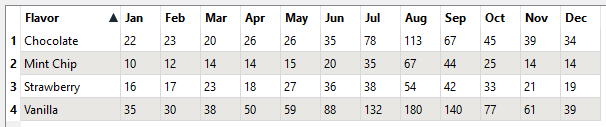
To extract the sales numbers for any given month, we create a simple workspace that contains a User Parameter called Month. It has been configured as a Choice parameter, and the possible Month values provided. Upon running the workspace (with Prompt), the user selects the month “Jul”, which becomes the current value assigned to the Month parameter.
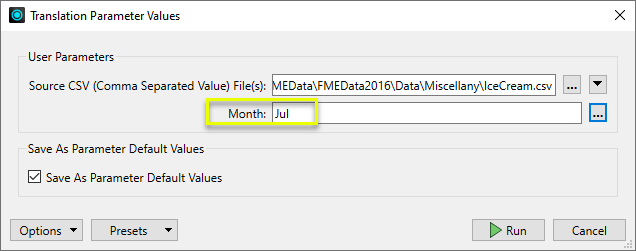
In the workspace, the features are routed through a ParameterFetcher and then on to the AttributeDereferencer.
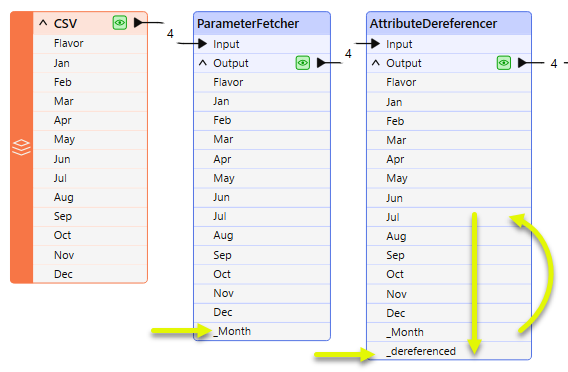
In the ParameterFetcher, the Month parameter’s value - “Jul” - is assigned to a new attribute named _Month.
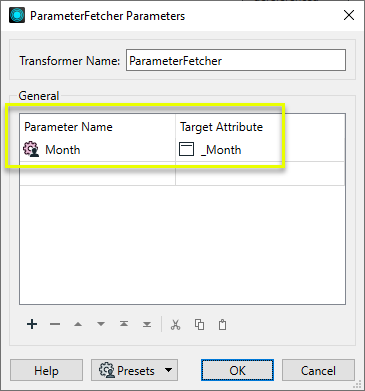
Then, in the AttributeDereferencer, the Input Attribute is _Month, and the newly created attributeDereferenced Value has the default name _dereferenced.
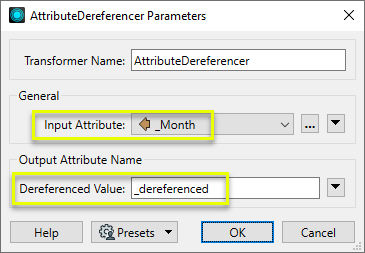
The output features now have a _dereferenced attribute, the contents of which are determined by the User Parameter choice - in this case, “Jul”.

Configuration
Input Ports
Features with attributes.
Output Ports
Features with a copy of the value of the referenced source attribute.
Parameters
|
Input Attribute |
The attribute containing a reference to another attribute. |
|
Dereferenced Value |
Name the attribute to contain a copy of the referenced value. |
Editing Transformer Parameters
Transformer parameters can be set by directly entering values, using expressions, or referencing other elements in the workspace such as attribute values or user parameters. Various editors and context menus are available to assist. To see what is available, click  beside the applicable parameter.
beside the applicable parameter.
Defining Values
There are several ways to define a value for use in a Transformer. The simplest is to simply type in a value or string, which can include functions of various types such as attribute references, math and string functions, and workspace parameters.
Using the Text Editor
The Text Editor provides a convenient way to construct text strings (including regular expressions) from various data sources, such as attributes, parameters, and constants, where the result is used directly inside a parameter.
Using the Arithmetic Editor
The Arithmetic Editor provides a convenient way to construct math expressions from various data sources, such as attributes, parameters, and feature functions, where the result is used directly inside a parameter.
Conditional Values
Set values depending on one or more test conditions that either pass or fail.
Parameter Condition Definition Dialog
Content
Expressions and strings can include a number of functions, characters, parameters, and more.
When setting values - whether entered directly in a parameter or constructed using one of the editors - strings and expressions containing String, Math, Date/Time or FME Feature Functions will have those functions evaluated. Therefore, the names of these functions (in the form @<function_name>) should not be used as literal string values.
| These functions manipulate and format strings. | |
|
Special Characters |
A set of control characters is available in the Text Editor. |
| Math functions are available in both editors. | |
| Date/Time Functions | Date and time functions are available in the Text Editor. |
| These operators are available in the Arithmetic Editor. | |
| These return primarily feature-specific values. | |
| FME and workspace-specific parameters may be used. | |
| Creating and Modifying User Parameters | Create your own editable parameters. |
Table Tools
Transformers with table-style parameters have additional tools for populating and manipulating values.
|
Row Reordering
|
Enabled once you have clicked on a row item. Choices include:
|
|
Cut, Copy, and Paste
|
Enabled once you have clicked on a row item. Choices include:
Cut, copy, and paste may be used within a transformer, or between transformers. |
|
Filter
|
Start typing a string, and the matrix will only display rows matching those characters. Searches all columns. This only affects the display of attributes within the transformer - it does not alter which attributes are output. |
|
Import
|
Import populates the table with a set of new attributes read from a dataset. Specific application varies between transformers. |
|
Reset/Refresh
|
Generally resets the table to its initial state, and may provide additional options to remove invalid entries. Behavior varies between transformers. |
Note: Not all tools are available in all transformers.
For more information, see Transformer Parameter Menu Options.
Reference
|
Processing Behavior |
|
|
Feature Holding |
No |
| Dependencies | None |
| Aliases | |
| History |
FME Community
The FME Community is the place for demos, how-tos, articles, FAQs, and more. Get answers to your questions, learn from other users, and suggest, vote, and comment on new features.
Search for all results about the AttributeDereferencer on the FME Community.
Examples may contain information licensed under the Open Government Licence – Vancouver, Open Government Licence - British Columbia, and/or Open Government Licence – Canada.




