FME Transformers: 2024.1
Decompresses and decrypts the values of the specified attributes that were compressed by the AttributeCompressor.
Typical Uses
- Decrypt password-encrypted values that were previously encrypted by the AttributeCompressor
- Decompress XML or large geometries that were previously compressed by the AttributeCompressor
How does it work?
The AttributeDecompressor lets you pick one, some, or all attributes on incoming features to be decompressed. If the compressed attributes have been encrypted, the password can be provided to decrypt them. Features passing through the transformer are output with their attribute names unchanged, selected values decompressed, and other values intact.
Examples
In this portion of a workspace, data with a geometry attribute that was previously compressed by the AttributeCompressor has been read, and needs to be used. The compressed data is contained in the _geometry attribute, and was originally encoded as OGC Well Known Text (WKT).
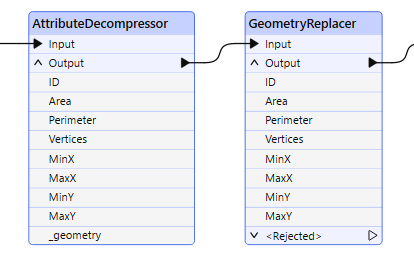
After reading the features, they are passed to the AttributeDecompressor for interpretation. The compressed attribute is selected, and there is no encryption. Character encoding is set to fme-system.
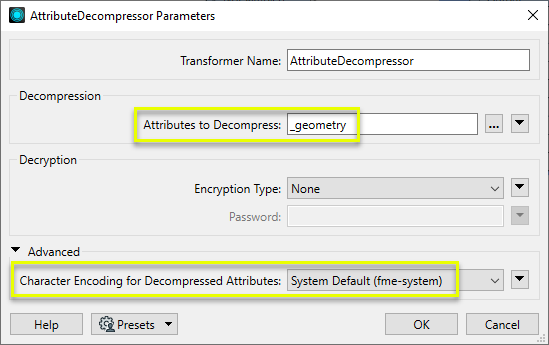
At this point, the geometry is still an attribute, but has been decompressed and is readable. The next step is to use a GeometryReplacer to create the geometry, which can now be used elsewhere in the workspace.
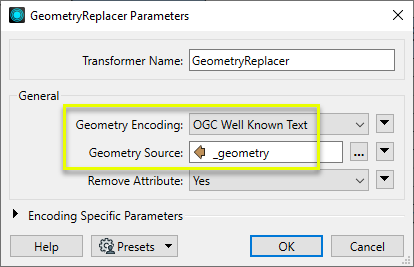
Usage Notes
- The AttributeDecompressor uses the zlib library to provide basic compression, and the OpenSSL library to provide encryption.
- When writing encrypted data to a database, it's best to use a Blob data type. That way the data is always stored in a binary data type and can be decrypted by the AttributeDecompressor. If the database field type is a string, then you should use the BinaryEncoder transformer before writing (to convert the binary value to a string) and the BinaryDecoder transformer after reading (to convert the string back to a binary value capable of being decrypted by the AttributeDecompressor).
Configuration
Input Ports
Features with attributes that were compressed and/or encoded by the AttributeCompressor.
Output Ports
All attributes, with specified attributes decompressed.
Parameters
|
Attributes to Decompress |
After connecting the transformer, click the browse button to select the attributes to be decompressed and/or decrypted. |
|
Encryption Type |
Use this parameter to select an encryption type. Currently, only the AES-256 encryption algorithm is supported. |
|
Password |
If encryption is being used, the value of this parameter will be used to generate an encryption key. This must be the same value used to encrypt the attribute values in the AttributeCompressor transformer. |
|
Character Encoding for Decompressed Attributes |
The decompression/decryption algorithms produce a string of bytes. Use this optional parameter to instruct the transformer how to interpret those bytes for convenience. By default these bytes will be treated as fme-binary. If an encoded attribute was compressed in theAttributeCompressor transformer, this parameter can be set to the same encoding to restore lost information on how to interpret it.. |
Editing Transformer Parameters
Transformer parameters can be set by directly entering values, using expressions, or referencing other elements in the workspace such as attribute values or user parameters. Various editors and context menus are available to assist. To see what is available, click  beside the applicable parameter.
beside the applicable parameter.
Defining Values
There are several ways to define a value for use in a Transformer. The simplest is to simply type in a value or string, which can include functions of various types such as attribute references, math and string functions, and workspace parameters.
Using the Text Editor
The Text Editor provides a convenient way to construct text strings (including regular expressions) from various data sources, such as attributes, parameters, and constants, where the result is used directly inside a parameter.
Using the Arithmetic Editor
The Arithmetic Editor provides a convenient way to construct math expressions from various data sources, such as attributes, parameters, and feature functions, where the result is used directly inside a parameter.
Conditional Values
Set values depending on one or more test conditions that either pass or fail.
Parameter Condition Definition Dialog
Content
Expressions and strings can include a number of functions, characters, parameters, and more.
When setting values - whether entered directly in a parameter or constructed using one of the editors - strings and expressions containing String, Math, Date/Time or FME Feature Functions will have those functions evaluated. Therefore, the names of these functions (in the form @<function_name>) should not be used as literal string values.
| These functions manipulate and format strings. | |
|
Special Characters |
A set of control characters is available in the Text Editor. |
| Math functions are available in both editors. | |
| Date/Time Functions | Date and time functions are available in the Text Editor. |
| These operators are available in the Arithmetic Editor. | |
| These return primarily feature-specific values. | |
| FME and workspace-specific parameters may be used. | |
| Creating and Modifying User Parameters | Create your own editable parameters. |
Table Tools
Transformers with table-style parameters have additional tools for populating and manipulating values.
|
Row Reordering
|
Enabled once you have clicked on a row item. Choices include:
|
|
Cut, Copy, and Paste
|
Enabled once you have clicked on a row item. Choices include:
Cut, copy, and paste may be used within a transformer, or between transformers. |
|
Filter
|
Start typing a string, and the matrix will only display rows matching those characters. Searches all columns. This only affects the display of attributes within the transformer - it does not alter which attributes are output. |
|
Import
|
Import populates the table with a set of new attributes read from a dataset. Specific application varies between transformers. |
|
Reset/Refresh
|
Generally resets the table to its initial state, and may provide additional options to remove invalid entries. Behavior varies between transformers. |
Note: Not all tools are available in all transformers.
For more information, see Transformer Parameter Menu Options.
Reference
|
Processing Behavior |
|
|
Feature Holding |
No |
| Dependencies | None |
| Aliases | |
| History |
FME Community
The FME Community is the place for demos, how-tos, articles, FAQs, and more. Get answers to your questions, learn from other users, and suggest, vote, and comment on new features.
Search for all results about the AttributeDecompressor on the FME Community.
Examples may contain information licensed under the Open Government Licence – Vancouver, Open Government Licence - British Columbia, and/or Open Government Licence – Canada.




