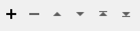Modifies or creates arc geometry according to new coordinates, angles, radii, or rotation values.
Typical Uses
-
Modifying arc geometry
-
Converting points to arcs
How does it work?
The ArcPropertySetter receives features with arc or point geometry. Arcs are modified if any values provided in parameters differ from the input geometry. Points are converted to arcs if at least Primary Radius, Start Angle, and Sweep Angle values are provided. The point’s coordinates are used as the arc’s center.
The parameters may modify or create an ellipse as a closed Arc By Center Point or Arc by 3 Points by the following:
-
Center X, Y, and Z coordinates
-
Start and End X, Y, and Z coordinates
-
Primary and Secondary Radius in ground units
-
Rotation in degrees
-
Start Angle and Sweep Angle in degrees
Values may be entered or provided through attribute values, expressions, or user parameters.
Features without valid arc or point geometry will be rejected, as will points that do not have the required parameter values to create an arc.
For more information on arc geometry and types, see Arc.
Examples
In this example, we have a set of arc features and wish to close them into ellipses.
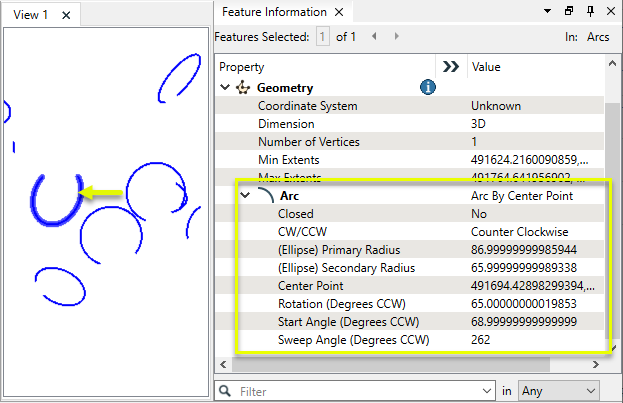
The features are routed into an ArcPropertySetter.
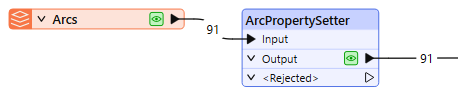
In the parameters dialog, Sweep Angle is set to 360.
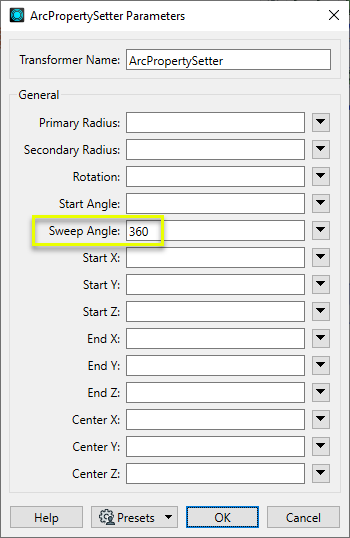
The output features are modified accordingly.
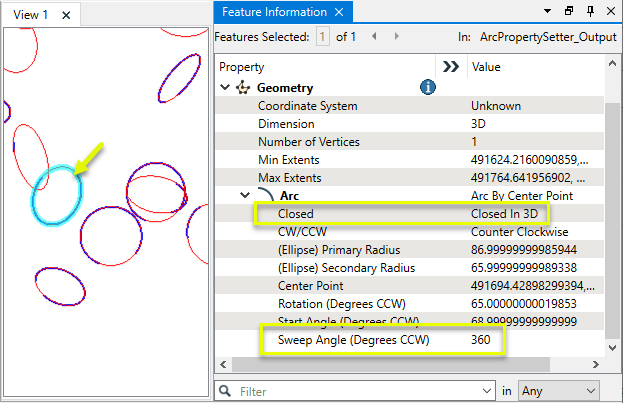
Usage Notes
-
To extract arc properties to use in expressions, use an ArcPropertyExtractor before the ArcPropertySetter.
Creating and Modifying Arcs, Circles, and Ellipses
These transformers work with arcs in a variety of ways.
|
|
Function |
Geometry Out |
Z Coordinates |
|---|---|---|---|
|
Creates one or more new features with arc geometry (when Geometry Object is an arc type). |
Arc by center point Arc by center point with ends Arc by 3 points Arc by bulge Ellipse (Arc by center point) |
Supported |
|
|
Replaces any existing feature’s geometry with a 2D arc. |
Arc by center point |
No |
|
|
Replaces any existing feature’s geometry with a 3D arc. |
Arc by center point |
Yes, at center point |
|
|
Replaces an existing feature’s geometry with a 2D ellipse or circle (closed arc). |
Ellipse (Arc by center point) |
No |
|
|
Modifies an existing arc or converts a point to an arc. |
Arc by center point Arc by center point with ends Arc by 3 points |
Supported, at center and/or ends |
|
|
Modifies an existing ellipse (closed arc) or converts a point to an ellipse. |
Ellipse (Arc by center point) |
Supported, at center point |
|
|
Extracts the property values that describe an arc’s geometry and stores them as attributes. |
Arc by center point Arc by center point with ends Arc by 3 points Arc by bulge |
Supported |
|
|
Extracts the property values that describe an ellipse’s geometry and stores them as attributes. |
Ellipse (Arc by center point) |
Supported |
|
|
Converts arcs and ellipses to lines or polygons by interpolating points along the arc. |
Path Line Area |
Supported |
|
|
Replaces geometry with an arc described by the first, middle, and last vertices of the input feature. |
Arc by 3 points |
Supported |
|
|
Replaces lines or polygons with an optimal combination of line and arc segments, creating smooth curving lines. |
Path Area Arc by bulge Line |
Supported |
|
|
Reduces point density on lines or polygons, fitting arcs where possible (When using Algorithm > Douglas With Arc Fitting (Generalize) ). |
Path Area Arc by 3 points Line |
Supported |
|
|
Either replaces an existing feature’s geometry with circle that contains all of its vertices or extracts the circle property values into attributes. |
Ellipse (Arc by center point) |
No |
Configuration
Input Ports
Features with arc or point geometry.
Output Ports
Features with modified or new arc geometry as specified in parameters.
Features without valid arc or point geometry are output via this port, as well as points that do not have the required parameter values to create an arc.
Features that receive non-numeric values for any numeric parameters are output via this port.
Rejected features will have an fme_rejection_code attribute with one of the following values:
INVALID_GEOMETRY_TYPE
INVALID_PARAMETER_PRIMARY_RADIUS
INVALID_PARAMETER_SECONDARY_RADIUS
INVALID_PARAMETER_ROTATION
INVALID_PARAMETER_START_ANGLE
INVALID_PARAMETER_SWEEP_ANGLE
INVALID_PARAMETER_START_POINT
INVALID_PARAMETER_END_POINT
INVALID_PARAMETER_CENTER_POINT
Rejected Feature Handling: can be set to either terminate the translation or continue running when it encounters a rejected feature. This setting is available both as a default FME option and as a workspace parameter.
Parameters
|
Primary Radius |
Specify the new primary radius of the arc in ground units. Note that the primary radius need not be larger than the secondary, however, the rotation angle is always measured from the x axis to the primary axis. For a circular arc, set both the primary and secondary radius to the same value. |
|
Secondary Radius |
Specify the new secondary radius of the arc in ground units. |
|
Rotation |
Specify the new rotation in degrees of the primary axis from horizontal (if any). |
|
Start Angle |
Specify the new starting angle of the arc, in degrees counterclockwise from the primary axis (horizontal plus or minus rotation). |
|
Sweep Angle |
Specify the new sweep angle in degrees, which controls the duration of the arc. Positive sweep angles, run counterclockwise beginning at the start angle and ending at the sum of the start and sweep angles. Negative sweep angles run clockwise. |
|
Start X |
Specify the new x coordinate of the arc’s start point. |
|
Start Y |
Specify the new y coordinate of the arc’s start point. |
|
Start Z |
Specify the new z coordinate of the arc’s start point. |
|
End X |
Specify the new x coordinate of the arc’s end point. |
|
End Y |
Specify the new y coordinate of the arc’s end point. |
|
End Z |
Specify the new z coordinate of the arc’s end point. |
|
Center X |
Specify the new x coordinate of the arc’s center point. |
|
Center Y |
Specify the new y coordinate of the arc’s center point. |
|
Center Z |
Specify the new z coordinate of the arc’s center point. |
Editing Transformer Parameters
Using a set of menu options, transformer parameters can be assigned by referencing other elements in the workspace. More advanced functions, such as an advanced editor and an arithmetic editor, are also available in some transformers. To access a menu of these options, click  beside the applicable parameter. For more information, see Transformer Parameter Menu Options.
beside the applicable parameter. For more information, see Transformer Parameter Menu Options.
Defining Values
There are several ways to define a value for use in a Transformer. The simplest is to simply type in a value or string, which can include functions of various types such as attribute references, math and string functions, and workspace parameters. There are a number of tools and shortcuts that can assist in constructing values, generally available from the drop-down context menu adjacent to the value field.
Using the Text Editor
The Text Editor provides a convenient way to construct text strings (including regular expressions) from various data sources, such as attributes, parameters, and constants, where the result is used directly inside a parameter.
Using the Arithmetic Editor
The Arithmetic Editor provides a convenient way to construct math expressions from various data sources, such as attributes, parameters, and feature functions, where the result is used directly inside a parameter.
Conditional Values
Set values depending on one or more test conditions that either pass or fail.
Parameter Condition Definition Dialog
Content
Expressions and strings can include a number of functions, characters, parameters, and more.
When setting values - whether entered directly in a parameter or constructed using one of the editors - strings and expressions containing String, Math, Date/Time or FME Feature Functions will have those functions evaluated. Therefore, the names of these functions (in the form @<function_name>) should not be used as literal string values.
| These functions manipulate and format strings. | |
|
Special Characters |
A set of control characters is available in the Text Editor. |
| Math functions are available in both editors. | |
| Date/Time Functions | Date and time functions are available in the Text Editor. |
| These operators are available in the Arithmetic Editor. | |
| These return primarily feature-specific values. | |
| FME and workspace-specific parameters may be used. | |
| Creating and Modifying User Parameters | Create your own editable parameters. |
Dialog Options - Tables
Transformers with table-style parameters have additional tools for populating and manipulating values.
|
Row Reordering
|
Enabled once you have clicked on a row item. Choices include:
|
|
Cut, Copy, and Paste
|
Enabled once you have clicked on a row item. Choices include:
Cut, copy, and paste may be used within a transformer, or between transformers. |
|
Filter
|
Start typing a string, and the matrix will only display rows matching those characters. Searches all columns. This only affects the display of attributes within the transformer - it does not alter which attributes are output. |
|
Import
|
Import populates the table with a set of new attributes read from a dataset. Specific application varies between transformers. |
|
Reset/Refresh
|
Generally resets the table to its initial state, and may provide additional options to remove invalid entries. Behavior varies between transformers. |
Note: Not all tools are available in all transformers.
Reference
|
Processing Behavior |
|
|
Feature Holding |
No |
| Dependencies | None |
| Aliases | |
| History |
FME Community
The FME Community is the place for demos, how-tos, articles, FAQs, and more. Get answers to your questions, learn from other users, and suggest, vote, and comment on new features.
Search for all results about the ArcPropertySetter on the FME Community.
Examples may contain information licensed under the Open Government Licence – Vancouver and/or the Open Government Licence – Canada.