Working with Transformer Parameters
Every transformer contains at least one parameter: the Transformer Name. Most transformers also have additional parameters that you can change to suit your workspace.
Properties Button Colors
The properties button on a transformer is color-coded to reflect the status of its parameters.
|
|
A blue properties button (or one that matches the color of its transformer) indicates that the default transformer parameters have been checked and amended as required, and the transformer is ready to use. |
|
|
A yellow properties button indicates that the default parameters have not yet been checked. You can use a transformer that is in this state, but the workspace results may be unpredictable. |
|
|
A red properties button indicates that there is at least one setting for which FME cannot supply a default value. You must provide a value for the required parameter(s) before you can use the transformer. These transformers are listed as Incomplete Transformers in the Navigator:
|
Accessing Parameters
There are two ways to access transformer parameters:
- Click the Properties button to the top right of each transformer to open a dialog. This dialog contains defaults that Workbench initially sets for the transformer.
- On the menu, select View > Windows > Parameter Editor. The Parameter Editor pane opens. This pane displays the parameters of any transformer that is currently selected on the canvas.
In many cases, you can use the transformer without changing the default values; however, sometimes you will need to perform an action before you can use the transformer. In these cases, the transformer parameter will be highlighted red, as shown in the Buffer Distance parameter below:
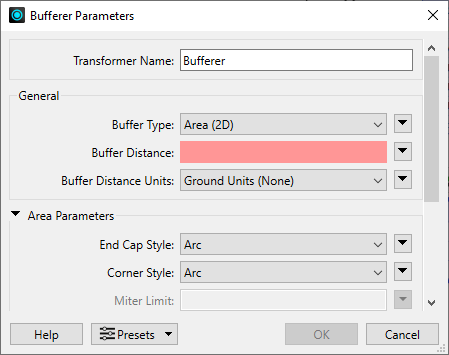
Transformer Parameter Menu Options
Advanced transformer parameters are integrated in most transformer dialogs, so that the options can be easily configured with other elements in the workspace. Click the menu button  to access these parameters.
to access these parameters.
Advanced parameters can be set, changed, published or unpublished, set to an attribute value, or linked to another parameter. Additional functions, such as an advanced editor and an arithmetic editor, are also available in some transformers.
See also:
• Transformer Parameter Options
• Property Menus (Transformers)
Saving and Reusing Parameter Values
If you frequently work with the same transformer, you can create and reuse the same sets of parameter values. For more information, see Parameter Presets.


