Property Menus (Transformers)
Right-click on a Transformer, and choose an option from the command menu.
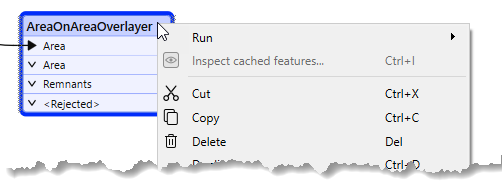
|
Cut, Copy, Delete, Duplicate |
Performs these functions on the selected transformer. |
|
Rename |
Type a new name and press Enter. |
|
Disable |
Disables the transformer. Menu selection changes to Enable when the transformer has been disabled. |
|
Hide Connection(s) |
Hides the connections to and from the transformer. Menu selection changes to Show Connection(s) when connections are hidden. |
|
Connect Inspectors |
Connects Inspector transformers. |
|
Connect Loggers |
Connects Logger transformers. |
|
Connect Junction |
Connects a Junction to all output ports of a transformer. Alternatively, right-click on a single output port and select Insert Junction. |
|
Attach Annotation |
Add a comment associated with this transformer. |
|
Show Summary Annotation |
Shows hidden object information. This can be useful when printing a workspace. |
|
Create Custom Transformer |
Creates a custom transformer from one or more selected transformers. |
|
Auto Connect |
Creates destination feature types and connects them to each output port of the transformer. |
|
Bring to Front, Send to Back |
Useful if you have a large workspace, with many objects. |
|
Zoom to Transformer |
Zooms and focuses the canvas on the selected transformer. |
|
Inspect |
Applies only to transformers that connect to a database, and displays the data in the FME Data Inspector. This option is also available as an icon shortcut ( |
|
Open Containing Folder |
Applies only to transformers that connect to a database, and opens a Windows Explorer window showing the location of the source data. This option is also available as an icon shortcut ( |
|
Help |
Opens the Transformer Help. |
|
Properties |
Rename the transformer, or view or edit the transformer parameters. (This is the same as clicking the parameters button on the top right-hand side of the transformer.) |
 ) above the transformer when it is selected.
) above the transformer when it is selected. ) above the transformer when it is selected.
) above the transformer when it is selected.