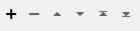Retrieves the timeline for a particular Twitter™ user or list. Access to the Twitter timeline API is rate-limited. Excessive access in a given time period will result in requests being denied. The exact rate limit information for the user and list timeline APIs may be found at the API documentation pages:
https://developer.twitter.com/en/docs/basics/rate-limits
Configuration
Output Ports
Upon successful completion of the request, the transformer will output a new feature for each tweet in the timeline. Each output feature will contain several attributes:
_tweet_id: The identification number of the tweet.
_tweet_status: The text of the tweet.
_tweet_created_at: The date and time of the status update. This will be formatted in the standard FME date/time format: YYYYMMDDHHMMSS
_tweet_username: The screen name of the user who created the tweet.
_tweet_search_result: The JSON text of the status update. This can be further examined via the JSONFragmenter and JSONExtractor transformers.
If a request could not be completed, the feature will be output through the Error output port, and will have the following new attributes:
_twitter_search_result: If a response was received from the Twitter server, it will be stored in this attribute.
_twitter_error: If the Twitter response contained an error message, it will be stored in this attribute.
Parameters
|
Type |
Select the type of timeline to fetch. The transformer can fetch a user timeline, or a list timeline. |
|
Name |
When fetching a user timeline, use this parameter to enter the user whose updates are to be retrieved. When fetching a list timeline, use this parameter to enter the name of the list. This attribute may be set to an attribute value. |
|
List Owner |
When fetching a list timeline, use this parameter to enter the name of the twitter user that owns the list being fetched. |
|
Include Re-tweets |
When fetching a list timeline, this parameter may be used to filter out re-tweets. If it is set to ‘Yes’, the output may contain re-tweets. If the parameter is set to ‘No’, re-tweets will be removed from the transformer results. |
|
Maximum Number of Results |
The maximum number of tweets to be returned. Note that twitter may return fewer tweets than this number. |
|
Account |
Select or create a Web Connection to connect to a Twitter account. |
Editing Transformer Parameters
Using a set of menu options, transformer parameters can be assigned by referencing other elements in the workspace. More advanced functions, such as an advanced editor and an arithmetic editor, are also available in some transformers. To access a menu of these options, click  beside the applicable parameter. For more information, see Transformer Parameter Menu Options.
beside the applicable parameter. For more information, see Transformer Parameter Menu Options.
Defining Values
There are several ways to define a value for use in a Transformer. The simplest is to simply type in a value or string, which can include functions of various types such as attribute references, math and string functions, and workspace parameters. There are a number of tools and shortcuts that can assist in constructing values, generally available from the drop-down context menu adjacent to the value field.
Using the Text Editor
The Text Editor provides a convenient way to construct text strings (including regular expressions) from various data sources, such as attributes, parameters, and constants, where the result is used directly inside a parameter.
Using the Arithmetic Editor
The Arithmetic Editor provides a convenient way to construct math expressions from various data sources, such as attributes, parameters, and feature functions, where the result is used directly inside a parameter.
Conditional Values
Set values depending on one or more test conditions that either pass or fail.
Parameter Condition Definition Dialog
Content
Expressions and strings can include a number of functions, characters, parameters, and more.
When setting values - whether entered directly in a parameter or constructed using one of the editors - strings and expressions containing String, Math, Date/Time or FME Feature Functions will have those functions evaluated. Therefore, the names of these functions (in the form @<function_name>) should not be used as literal string values.
| These functions manipulate and format strings. | |
|
Special Characters |
A set of control characters is available in the Text Editor. |
| Math functions are available in both editors. | |
| Date/Time Functions | Date and time functions are available in the Text Editor. |
| These operators are available in the Arithmetic Editor. | |
| These return primarily feature-specific values. | |
| FME and workspace-specific parameters may be used. | |
| Creating and Modifying User Parameters | Create your own editable parameters. |
Dialog Options - Tables
Transformers with table-style parameters have additional tools for populating and manipulating values.
|
Row Reordering
|
Enabled once you have clicked on a row item. Choices include:
|
|
Cut, Copy, and Paste
|
Enabled once you have clicked on a row item. Choices include:
Cut, copy, and paste may be used within a transformer, or between transformers. |
|
Filter
|
Start typing a string, and the matrix will only display rows matching those characters. Searches all columns. This only affects the display of attributes within the transformer - it does not alter which attributes are output. |
|
Import
|
Import populates the table with a set of new attributes read from a dataset. Specific application varies between transformers. |
|
Reset/Refresh
|
Generally resets the table to its initial state, and may provide additional options to remove invalid entries. Behavior varies between transformers. |
Note: Not all tools are available in all transformers.
FME Community
The FME Community is the place for demos, how-tos, articles, FAQs, and more. Get answers to your questions, learn from other users, and suggest, vote, and comment on new features.
Search for all results about the TwitterStatusFetcher on the FME Community.