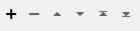Accesses the Trello web service to create, update, archive, or list the contents of Trello Boards, Lists, and Cards.
Typical Uses
- Add workspace attributes to a Board or Card on your account
- Obtain Board or Card information to use in your workspace as attributes
- Manage your Trello account by Creating, Updating, and Deleting Trello Boards, Lists and Cards
- Create complex or duplicated Trello Boards, Lists, and Cards
- Chain TrelloConnectors to perform multiple operations using attributes from different accounts, Boards, Lists, or Cards
How does it work?
The TrelloConnector uses your Trello account credentials (either via a previously defined FME web connection, or by setting up a new FME web connection right from the transformer) to access the project management service.
Depending on your choice of actions, it will create, update, archive, or list information from Trello Boards, Lists, and Cards. On Create, Update, and List actions, information from the Trello objects can be added to the output features. On Archive actions, basic identification information from the archived Trello object is added to the output attribute.
Configuration
Input Ports
This transformer accepts any feature.
Output Ports
The output of this transformer will vary depending on the Trello Action performed.
- A Create or Update action will output a new feature that can have attributes listing various pieces of information about the object. If an input feature has point geometry, it will be used as coordinate data on a created or updated card.
- An Archive action will output a new feature with attributes listing basic identification information about the object.
- A List action will output a new feature for each file/folder found in the path specified. Each of these new features will have attributes listing various pieces of information about the object. Coordinate data on the cards will be added to the output feature as FME point geometry (LL-WGS84).
Features that cause the operation to fail are output through this port. An fme_rejection_code attribute, having the value ERROR_DURING_PROCESSING, will be added, along with a more descriptive fme_rejection_message attribute which contains more specific details as to the reason for the failure.
Rejected Feature Handling: can be set to either terminate the translation or continue running when it encounters a rejected feature. This setting is available both as a default FME option and as a workspace parameter.
Parameters
|
Action |
The type of operation to perform. Choices are:
|
|
Credential Source |
The TrelloConnector can use credentials from different sources. Using a web connection integrates best with FME, but in some cases, you may wish to use the embedded option.
|
|
Account |
Available when the credential source is Web Connection. To create a Trello connection, click the 'Account' drop-down box and select 'Add Web Connection...'. The connection can then be managed via Tools -> FME Options... -> Web Connections. |
|
Access Key and Access Token |
Available when the credential source is Embedded. An access key and access token can be specified directly in the transformer instead of in a web connection. |
The remaining parameters available depend on the value of the Request > Action parameter. Parameters for each Action are detailed below.
Archive Options
|
Trello Type |
The Trello type of the object to perform the Archive operation on (Board, List, or Card). |
|
Trello Board ID |
If the Trello type is Board, the Trello board to archive, otherwise the Trello board that the object to archive is on. If valid credentials have been provided, you may browse for a board. |
|
Trello List ID |
Available when the Trello type is List or Card. If the Trello type is List, the Trello list to archive. If the Trello type is Card, the Trello list that the card to archive is on. If valid credentials have been provided and a valid board on your account has been selected, you may browse for a list. |
|
Trello Card ID |
Available when the Trello type is Card. The Trello card to archive. If valid credentials have been provided and a valid list on your account has been selected, you may browse for a card. |
|
Permanently Delete |
Choose whether to permanently delete the Trello object or not (WARNING: this cannot be undone). |
Create Options
|
Trello Type |
The Trello type of the object to perform the Create operation on (Board, List, or Card). |
|
Trello Board ID |
Available when the Trello type is List or Card. The Trello board to create the object on. If valid credentials have been provided, you may browse for a board. |
|
Trello List ID |
Available when the Trello type is Card. The Trello list to create the card on. If valid credentials have been provided and a valid board has been selected from your account, you may browse for a list. |
|
Name |
The name for the new Trello object. |
|
Description |
Available when the Trello type is Board or Card. The description for the new Trello object. |
|
Position |
Available when the Trello type is Card or List. The position of the new Trello object (Top or Bottom). |
Additional Board Parameters
These parameters are available when the Trello type is Board.
|
Trello Organization ID |
The Trello team to add the board to. If valid credentials have been provided, you may browse for an organization. |
|
Permission Level |
The permission level of the new board (Public, Private, or Organization). |
Additional Card Parameters
These parameters are available when the Trello type is Card.
|
Due Date and Time |
The due date and time of the new Trello card, in the local timezone. Note: if an attribute value is passed to this parameter already containing timezone information, this timezone information will not be overwritten. |
|
Attachment File |
A file to be added as an attachment to the new card. |
|
Attachment URL |
A URL to be added as an attachment to the new card. |
|
Comment |
A comment to add to the new card. |
|
Trello Member IDs |
Members of the selected Trello board to add to the new card. If valid credentials have been provided and a valid board has been selected from your account, you may browse for members. |
List Options
|
Trello Type |
The Trello type of the object to perform the List operation on (Board, List, or Card). |
|
Trello Board ID |
Available when the Trello type is List or Card. The Trello board to list objects from. If valid credentials have been provided, you may browse for a board. |
|
Trello List ID |
Available when the Trello type is Card. The Trello list to list cards from. If valid credentials have been provided and a valid board on your account has been selected, you may browse for a list. |
|
Include Closed/Archived Objects |
Choose whether closed or archived objects should be listed. |
Update Options
|
Trello Type |
The Trello type of the object to perform the Update operation on (Board, List, or Card). |
|
Trello Board ID |
If the Trello type is Board, the Trello board to update, otherwise the Trello board that the object to update is on. If valid credentials have been provided, you may browse for a board. |
|
Trello List ID |
Available when the Trello type is List or Card. If the Trello type is List, the Trello list to update. If the Trello type is Card, the Trello list that the card to update is on. If valid credentials have been provided and a valid board has been selected from your account, you may browse for a list. |
|
Trello Card ID |
Available when the Trello type is Card. The Trello card to update. If valid credentials have been provided and a valid list on your account has been selected, you may browse for a card. |
|
Name |
The new name for the Trello object. |
|
Description |
Available when the Trello type is Board or Card. The new description for the Trello object. |
|
Position |
Available when the Trello type is Card or List. The new position of the Trello object (Top or Bottom). |
Additional Board Parameters
These parameters are available when the Trello type is Board.
|
Trello Organization ID |
The Trello team to add the board to. If valid credentials have been provided, you may browse for an organization. |
|
Permission Level |
The new permission level of the board (Public, Private, or Organization). |
Additional Card Parameters
These parameters are available when the Trello type is Card.
|
Due Date and Time |
The new due date and time of the Trello card, in the local timezone. Note: if an attribute value is passed to this parameter already containing timezone information, this timezone information will not be overwritten. |
|
Attachment File |
A file to be added as an attachment to new card. |
|
Attachment URL |
A URL to be added as an attachment to the card. |
|
Comment |
A comment to add to the card. |
|
Trello Member IDs |
Members of the selected Trello board to add to the card. If valid credentials have been provided and a valid board has been selected from your account, you may browse for members. |
For the Create, List, and Update actions:
The selected attributes will be added to the output feature.
|
_id |
The ID of the Trello object. |
|
_name |
The name of the Trello object |
|
_url |
Available when the Trello type is Board or Card. The URL of the Trello object. |
|
_short_url |
Available when the Trello type is Board or Card. The short URL of the Trello object. |
|
_board_id |
Available when the Trello type is List or Card. The parent board ID of the Trello object. |
|
_list_id |
Available when the Trello type is Card. The parent list ID of the Trello card. |
|
_board_name |
Available when the Trello type is List or Card. The parent board name of the Trello object. |
|
_list_name |
Available when the Trello type is Card. The parent list name of the Trello card. |
|
_organization_id |
Available when the Trello type is Board. The team ID that the Trello board is added to. |
|
_organization_name |
Available when the Trello type is Board. The team name that the Trello board is added to. |
|
_description |
Available when the Trello type is Board or Card. The description of the Trello object. |
|
_member_ids{} |
Available when the Trello type is Board or Card. The ids of the members of the Trello object. |
|
_member_names |
Available when the Trello type is Board or Card. The names of the members of the Trello object. |
|
_due_date |
Available when the Trello type is Card. The due date and time for the Trello card, in UTC time zone and ISO format. |
|
_comments{} |
Available when the Trello type is Card. The comments on the Trello card. |
|
_attachment_urls{} |
Available when the Trello type is Card. URL links to the file and URL attachments of the Trello card. |
For the Archive action:
The following attributes will be added to the output feature.
|
_id |
The ID of the Trello object. |
|
_board_id |
Output when the Trello type is List or Card. The parent board ID of the Trello object. |
|
_list_id |
Output when the Trello type is Card. The parent list ID of the Trello card. |
Editing Transformer Parameters
Using a set of menu options, transformer parameters can be assigned by referencing other elements in the workspace. More advanced functions, such as an advanced editor and an arithmetic editor, are also available in some transformers. To access a menu of these options, click  beside the applicable parameter. For more information, see Transformer Parameter Menu Options.
beside the applicable parameter. For more information, see Transformer Parameter Menu Options.
Defining Values
There are several ways to define a value for use in a Transformer. The simplest is to simply type in a value or string, which can include functions of various types such as attribute references, math and string functions, and workspace parameters. There are a number of tools and shortcuts that can assist in constructing values, generally available from the drop-down context menu adjacent to the value field.
Using the Text Editor
The Text Editor provides a convenient way to construct text strings (including regular expressions) from various data sources, such as attributes, parameters, and constants, where the result is used directly inside a parameter.
Using the Arithmetic Editor
The Arithmetic Editor provides a convenient way to construct math expressions from various data sources, such as attributes, parameters, and feature functions, where the result is used directly inside a parameter.
Conditional Values
Set values depending on one or more test conditions that either pass or fail.
Parameter Condition Definition Dialog
Content
Expressions and strings can include a number of functions, characters, parameters, and more.
When setting values - whether entered directly in a parameter or constructed using one of the editors - strings and expressions containing String, Math, Date/Time or FME Feature Functions will have those functions evaluated. Therefore, the names of these functions (in the form @<function_name>) should not be used as literal string values.
| These functions manipulate and format strings. | |
|
Special Characters |
A set of control characters is available in the Text Editor. |
| Math functions are available in both editors. | |
| Date/Time Functions | Date and time functions are available in the Text Editor. |
| These operators are available in the Arithmetic Editor. | |
| These return primarily feature-specific values. | |
| FME and workspace-specific parameters may be used. | |
| Creating and Modifying User Parameters | Create your own editable parameters. |
Dialog Options - Tables
Transformers with table-style parameters have additional tools for populating and manipulating values.
|
Row Reordering
|
Enabled once you have clicked on a row item. Choices include:
|
|
Cut, Copy, and Paste
|
Enabled once you have clicked on a row item. Choices include:
Cut, copy, and paste may be used within a transformer, or between transformers. |
|
Filter
|
Start typing a string, and the matrix will only display rows matching those characters. Searches all columns. This only affects the display of attributes within the transformer - it does not alter which attributes are output. |
|
Import
|
Import populates the table with a set of new attributes read from a dataset. Specific application varies between transformers. |
|
Reset/Refresh
|
Generally resets the table to its initial state, and may provide additional options to remove invalid entries. Behavior varies between transformers. |
Note: Not all tools are available in all transformers.
Reference
|
Processing Behavior |
|
|
Feature Holding |
No |
| Dependencies | Trello account |
| Aliases | |
| History | Released FME 2019.0 |
FME Community
The FME Community is the place for demos, how-tos, articles, FAQs, and more. Get answers to your questions, learn from other users, and suggest, vote, and comment on new features.
Search for all results about the TrelloConnector on the FME Community.
Examples may contain information licensed under the Open Government Licence – Vancouver and/or the Open Government Licence – Canada.