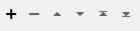Reserves and returns a temporary file or folder path that will be deleted upon translation completion. An optional basename and extension can be supplied to further refine the filename portion of the resulting pathname.
This transformer is typically used in conjunction with the FeatureWriter or AttributeFileWriter in workflows that need a temporary file location that will live only for the duration of the translation. The files are then typically consumed downstream in the workflow by transformers like the Emailer or HTMLReportGenerator.
Pathnames
The resulting pathnames will look something like:
<FME temporary directory>/<process #s><TransformerName>_<uuid>/<basename><timestamp>_
<sequence #>.<extension>
For example, on Windows, the transformer will create a path that looks like this:
C:\temp\1457417_4341TempPathnameCreator_820b3a46_e4ee_11e5_8cb1_
a45e60c7b3170\base_4672334_0.ext
And on Linux/MacOS, the transformer will create a path that looks like this:
/tmp/1457414874617_4341TempPathnameCreator_820b3a46_e4ee_11e5_8cb1_
a45e60c7b3170/base_4672334_0.ext
The FME_TEMP environment variable can override the default location for temporary folders. See https://knowledge.safe.com/articles/176/fme-temp-environment-variable.html for more details.
Each instance of this transformer will itself create a subfolder within the temporary folder in use, and return unique paths within that subfolder. This subfolder and its contents will be destroyed at the end of the translation, but before any END_PYTHON or END_TCL scripts are invoked.
Configuration
Input Ports
This transformer accepts any feature.
Output Ports
Each input feature is output with the temporary pathname attribute added.
Parameters
|
Basename |
An optional prefix for the actual filename portion of the temporary pathname being created. |
|
Extension |
An optional suffix for the actual filename. If this does not start with a period ".", then a period "." will be prepended to the specified suffix when it is used. |
|
Pathname |
The attribute that contains the reserved unique temporary pathname. Note that this value does not create a permanent file or folder. FME removes everything on the file system at the end of the translation. |
Editing Transformer Parameters
Using a set of menu options, transformer parameters can be assigned by referencing other elements in the workspace. More advanced functions, such as an advanced editor and an arithmetic editor, are also available in some transformers. To access a menu of these options, click  beside the applicable parameter. For more information, see Transformer Parameter Menu Options.
beside the applicable parameter. For more information, see Transformer Parameter Menu Options.
Defining Values
There are several ways to define a value for use in a Transformer. The simplest is to simply type in a value or string, which can include functions of various types such as attribute references, math and string functions, and workspace parameters. There are a number of tools and shortcuts that can assist in constructing values, generally available from the drop-down context menu adjacent to the value field.
Using the Text Editor
The Text Editor provides a convenient way to construct text strings (including regular expressions) from various data sources, such as attributes, parameters, and constants, where the result is used directly inside a parameter.
Using the Arithmetic Editor
The Arithmetic Editor provides a convenient way to construct math expressions from various data sources, such as attributes, parameters, and feature functions, where the result is used directly inside a parameter.
Conditional Values
Set values depending on one or more test conditions that either pass or fail.
Parameter Condition Definition Dialog
Content
Expressions and strings can include a number of functions, characters, parameters, and more.
When setting values - whether entered directly in a parameter or constructed using one of the editors - strings and expressions containing String, Math, Date/Time or FME Feature Functions will have those functions evaluated. Therefore, the names of these functions (in the form @<function_name>) should not be used as literal string values.
| These functions manipulate and format strings. | |
|
Special Characters |
A set of control characters is available in the Text Editor. |
| Math functions are available in both editors. | |
| Date/Time Functions | Date and time functions are available in the Text Editor. |
| These operators are available in the Arithmetic Editor. | |
| These return primarily feature-specific values. | |
| FME and workspace-specific parameters may be used. | |
| Creating and Modifying User Parameters | Create your own editable parameters. |
Dialog Options - Tables
Transformers with table-style parameters have additional tools for populating and manipulating values.
|
Row Reordering
|
Enabled once you have clicked on a row item. Choices include:
|
|
Cut, Copy, and Paste
|
Enabled once you have clicked on a row item. Choices include:
Cut, copy, and paste may be used within a transformer, or between transformers. |
|
Filter
|
Start typing a string, and the matrix will only display rows matching those characters. Searches all columns. This only affects the display of attributes within the transformer - it does not alter which attributes are output. |
|
Import
|
Import populates the table with a set of new attributes read from a dataset. Specific application varies between transformers. |
|
Reset/Refresh
|
Generally resets the table to its initial state, and may provide additional options to remove invalid entries. Behavior varies between transformers. |
Note: Not all tools are available in all transformers.
FME Community
The FME Community is the place for demos, how-tos, articles, FAQs, and more. Get answers to your questions, learn from other users, and suggest, vote, and comment on new features.
Search for all results about the TempPathnameCreator on the FME Community.