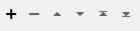Attribute values can be formatted into strings, characters or numbers. Numeric output may be decimal (floating-point or integer), octal, or hexadecimal; leading zeroes are removed from attribute values before performing numeric formatting.
Configuration
Input Ports
Features with string attributes.
Output Ports
Features with string attributes formatted as specified.
Features may be output through the <Rejected> port if invalid strings are encountered.
Rejected features will have an fme_rejection_code attribute with one of the following values:
FORMATTER_ERROR
Rejected Feature Handling: can be set to either terminate the translation or continue running when it encounters a rejected feature. This setting is available both as a default FME option and as a workspace parameter.
Parameters
|
Attributes |
Specify the attribute(s) to reformat. |
||||||||||||||||||||||||
|
Format String |
Provide the Tcl format command for reformatting the specified attributes. The syntax is: [flags][width][precision]<type> Note: A preceding percent sign (%) is not part of the format string. Flag Characters: One or more of the following flag characters can be specified: 0 The value should be padded with zeroes instead of spaces. - The value should be padded on the right-hand side. (The default is to pad on the left.) + The numeric value should always be signed. Field Width: The optional field width is given as a decimal number. If the value has fewer characters than the field width, it will be padded with spaces. Field Precision: The optional precision is given as a period followed by a decimal number. Attribute Type: One of the following attribute types must be specified. The attribute value will be converted to the given type, if possible. d Integer e Decimal number (scientific notation: -d.ddde+dd) f Decimal number (floating-point notation: -ddd.ddd) o Octal number x Hexadecimal number s String Examples: If the source attribute contains the value spuds the following format strings will give the following results:
If the source attribute contains the value 12345.6789 the following format strings will give the following results:
If the source attribute contains the value 1234 the following format strings will give the following results:
|
Editing Transformer Parameters
Using a set of menu options, transformer parameters can be assigned by referencing other elements in the workspace. More advanced functions, such as an advanced editor and an arithmetic editor, are also available in some transformers. To access a menu of these options, click  beside the applicable parameter. For more information, see Transformer Parameter Menu Options.
beside the applicable parameter. For more information, see Transformer Parameter Menu Options.
Defining Values
There are several ways to define a value for use in a Transformer. The simplest is to simply type in a value or string, which can include functions of various types such as attribute references, math and string functions, and workspace parameters. There are a number of tools and shortcuts that can assist in constructing values, generally available from the drop-down context menu adjacent to the value field.
Using the Text Editor
The Text Editor provides a convenient way to construct text strings (including regular expressions) from various data sources, such as attributes, parameters, and constants, where the result is used directly inside a parameter.
Using the Arithmetic Editor
The Arithmetic Editor provides a convenient way to construct math expressions from various data sources, such as attributes, parameters, and feature functions, where the result is used directly inside a parameter.
Conditional Values
Set values depending on one or more test conditions that either pass or fail.
Parameter Condition Definition Dialog
Content
Expressions and strings can include a number of functions, characters, parameters, and more.
When setting values - whether entered directly in a parameter or constructed using one of the editors - strings and expressions containing String, Math, Date/Time or FME Feature Functions will have those functions evaluated. Therefore, the names of these functions (in the form @<function_name>) should not be used as literal string values.
| These functions manipulate and format strings. | |
|
Special Characters |
A set of control characters is available in the Text Editor. |
| Math functions are available in both editors. | |
| Date/Time Functions | Date and time functions are available in the Text Editor. |
| These operators are available in the Arithmetic Editor. | |
| These return primarily feature-specific values. | |
| FME and workspace-specific parameters may be used. | |
| Creating and Modifying User Parameters | Create your own editable parameters. |
Dialog Options - Tables
Transformers with table-style parameters have additional tools for populating and manipulating values.
|
Row Reordering
|
Enabled once you have clicked on a row item. Choices include:
|
|
Cut, Copy, and Paste
|
Enabled once you have clicked on a row item. Choices include:
Cut, copy, and paste may be used within a transformer, or between transformers. |
|
Filter
|
Start typing a string, and the matrix will only display rows matching those characters. Searches all columns. This only affects the display of attributes within the transformer - it does not alter which attributes are output. |
|
Import
|
Import populates the table with a set of new attributes read from a dataset. Specific application varies between transformers. |
|
Reset/Refresh
|
Generally resets the table to its initial state, and may provide additional options to remove invalid entries. Behavior varies between transformers. |
Note: Not all tools are available in all transformers.
FME Community
The FME Community is the place for demos, how-tos, articles, FAQs, and more. Get answers to your questions, learn from other users, and suggest, vote, and comment on new features.
Search for all results about the StringFormatter on the FME Community.