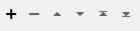Creates two-point extensions to linear features that extend the feature by a user-specified length.
This transformer can also output the original feature with the first and last segments stretched by a user-specified amount. Each of the created features gets a copy of all attributes of the original feature, including the feature type.
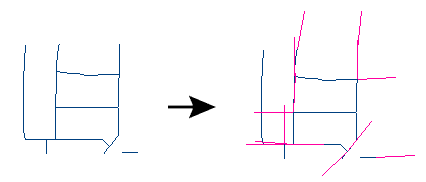
Arcs that are input are converted to lines before processing, and extension lines are placed tangent to the arc.
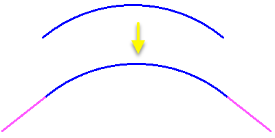
Usage Notes
-
This transformer can be used in combination with the Snapper to perform a simple form of data cleaning.
Configuration
Output Ports
This transformer can create an extension of the first segment in the input feature. This feature's orientation is the same as the first segment of the input feature and its end point is the same as the input feature's start point. This new feature is output to the Beginning port.
This transformer can create an extension of the last segment of the input feature. This feature's orientation is the same as the last segment of the input feature and its start point is the same as the input feature's end point. The feature holding this segment is output to the End port.
This transformer can create a duplicate of the input feature except that the first and last segments are extended in their respective orientation directions. The length of these extensions is also controlled by the Extension Length parameter. In this case, the end nodes of the line are moved; no new nodes are added. The feature holding this segment is output via the Stretched port.
Non-linear features are output via the <Rejected> port.
Parameters
|
Extension Length |
The extension length parameter is measured in ground units. You can enter a number, or the value can be taken from an existing feature attribute (select the attribute name from the pull-down list). |
|
Segments to Average |
This parameter specifies the number of segments that should be considered when computing the orientation angle for the extension feature. By default, this is set to 1, which means the orientation of the extension feature matches the orientation of just one segment in the original feature. It can be set to any number of segments, in which case the orientation will be set to the average orientation of those segments. If the number of segments is larger than the number of segments available on the feature, then the entire feature orientation is averaged and used. You can enter a number, or the value can be taken from an existing feature attribute (select the attribute name from the pull-down list). |
Editing Transformer Parameters
Using a set of menu options, transformer parameters can be assigned by referencing other elements in the workspace. More advanced functions, such as an advanced editor and an arithmetic editor, are also available in some transformers. To access a menu of these options, click  beside the applicable parameter. For more information, see Transformer Parameter Menu Options.
beside the applicable parameter. For more information, see Transformer Parameter Menu Options.
Defining Values
There are several ways to define a value for use in a Transformer. The simplest is to simply type in a value or string, which can include functions of various types such as attribute references, math and string functions, and workspace parameters. There are a number of tools and shortcuts that can assist in constructing values, generally available from the drop-down context menu adjacent to the value field.
Using the Text Editor
The Text Editor provides a convenient way to construct text strings (including regular expressions) from various data sources, such as attributes, parameters, and constants, where the result is used directly inside a parameter.
Using the Arithmetic Editor
The Arithmetic Editor provides a convenient way to construct math expressions from various data sources, such as attributes, parameters, and feature functions, where the result is used directly inside a parameter.
Conditional Values
Set values depending on one or more test conditions that either pass or fail.
Parameter Condition Definition Dialog
Content
Expressions and strings can include a number of functions, characters, parameters, and more.
When setting values - whether entered directly in a parameter or constructed using one of the editors - strings and expressions containing String, Math, Date/Time or FME Feature Functions will have those functions evaluated. Therefore, the names of these functions (in the form @<function_name>) should not be used as literal string values.
| These functions manipulate and format strings. | |
|
Special Characters |
A set of control characters is available in the Text Editor. |
| Math functions are available in both editors. | |
| Date/Time Functions | Date and time functions are available in the Text Editor. |
| These operators are available in the Arithmetic Editor. | |
| These return primarily feature-specific values. | |
| FME and workspace-specific parameters may be used. | |
| Creating and Modifying User Parameters | Create your own editable parameters. |
Dialog Options - Tables
Transformers with table-style parameters have additional tools for populating and manipulating values.
|
Row Reordering
|
Enabled once you have clicked on a row item. Choices include:
|
|
Cut, Copy, and Paste
|
Enabled once you have clicked on a row item. Choices include:
Cut, copy, and paste may be used within a transformer, or between transformers. |
|
Filter
|
Start typing a string, and the matrix will only display rows matching those characters. Searches all columns. This only affects the display of attributes within the transformer - it does not alter which attributes are output. |
|
Import
|
Import populates the table with a set of new attributes read from a dataset. Specific application varies between transformers. |
|
Reset/Refresh
|
Generally resets the table to its initial state, and may provide additional options to remove invalid entries. Behavior varies between transformers. |
Note: Not all tools are available in all transformers.
FME Community
The FME Community is the place for demos, how-tos, articles, FAQs, and more. Get answers to your questions, learn from other users, and suggest, vote, and comment on new features.
Search for all results about the LineExtender on the FME Community.