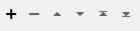Resets the geometry type of the feature.
Depending on the feature’s actual coordinates, the transformer may have no effect. This transformer is sometimes used to have area features treated as though they were linear features, either because some later processing requires lines, or the destination format represents lines different than polygons and the linear representation is desired.
Usage Notes
- You can't directly use the GeometryCoercer to convert donut polygons to lines. If you need to do this, extract the donut parts first using the DonutHoleExtractor.
-
To coerce from an fme_point to an fme_arc, fme_ellipse, or fme_text, use the 2DArcReplacer, 2DEllipseReplacer, or LabelPointReplacer, respectively.
Configuration
Parameters
|
Geometry Type |
If you try to set the feature’s geometry type to fme_point and the feature has more than one coordinate, then the feature’s geometry type is unchanged. An exception is made for point clouds, where the fme_point option will produce a single multi-point feature containing all points in the point cloud. If you try to set the feature’s geometry type to fme_polygon and the feature has more than one coordinate, then the first coordinate and the last coordinate must be the same or the feature’s geometry type will be unchanged. If you try to set the feature’s geometry type to fme_line or fme_polygon and the feature had only one coordinate, then the feature’s geometry type is unchanged. If you try to set the feature's geometry to fme_composite_surface and the geometry of the feature is not a multi-surface or brep solid, or extrusion or box or csg solid, then the feature's geometry will be unchanged. An exception for this option is when the source feature contains a mesh, in which case this option will produce a multi-surface. If you try to set the feature's geometry to fme_brep_solid and the geometry of the feature is not a composite surface or multi-surface or extrusion or box or csg solid, then the feature's geometry will be unchanged. If you try to set the feature's geometry to fme_point_cloud and the geometry of the feature is not a raster, multi-point or a simple aggregate made up only of points, then the feature's geometry will be unchanged. If you try to set the feature’s geometry to fme_aggregate and the geometry of the feature is not a multi, then the feature’s geometry will be unchanged. If you try to set the feature’s geometry to fme_multi and the geometry of the feature is not an aggregate, then the feature’s geometry will be unchanged. |
|
Geometry XQuery |
Use this parameter if you want to isolate only a portion of the geometry passed in to the transformer. If no criteria are specified, the action will apply to the entire geometry at all levels. Selection can be based on structural location, geometry name, type, appearance information, traits, trait storage types, or definition reference. The syntax used is a restricted set of XQuery, where the return clause is fixed. The basic Geometry XQuery dialog allows you to construct simple selection queries by automatically writing the necessary query based on specified test clauses. Clicking the Switch to Advanced button opens the Advanced Editor, which allows you to type a query free-form, for more expressive queries. Note: Once you switch to Advanced mode, you will have to clear all parameters before you can return to Basic mode. A hierarchical geometry is represented as nodes of type geometry, with attributes containing information about traits, type, and name for each geometry. |
The default criteria are set to coerce only the top level of passed in geometries.
Editing Transformer Parameters
Using a set of menu options, transformer parameters can be assigned by referencing other elements in the workspace. More advanced functions, such as an advanced editor and an arithmetic editor, are also available in some transformers. To access a menu of these options, click  beside the applicable parameter. For more information, see Transformer Parameter Menu Options.
beside the applicable parameter. For more information, see Transformer Parameter Menu Options.
Defining Values
There are several ways to define a value for use in a Transformer. The simplest is to simply type in a value or string, which can include functions of various types such as attribute references, math and string functions, and workspace parameters. There are a number of tools and shortcuts that can assist in constructing values, generally available from the drop-down context menu adjacent to the value field.
Using the Text Editor
The Text Editor provides a convenient way to construct text strings (including regular expressions) from various data sources, such as attributes, parameters, and constants, where the result is used directly inside a parameter.
Using the Arithmetic Editor
The Arithmetic Editor provides a convenient way to construct math expressions from various data sources, such as attributes, parameters, and feature functions, where the result is used directly inside a parameter.
Conditional Values
Set values depending on one or more test conditions that either pass or fail.
Parameter Condition Definition Dialog
Content
Expressions and strings can include a number of functions, characters, parameters, and more.
When setting values - whether entered directly in a parameter or constructed using one of the editors - strings and expressions containing String, Math, Date/Time or FME Feature Functions will have those functions evaluated. Therefore, the names of these functions (in the form @<function_name>) should not be used as literal string values.
| These functions manipulate and format strings. | |
|
Special Characters |
A set of control characters is available in the Text Editor. |
| Math functions are available in both editors. | |
| Date/Time Functions | Date and time functions are available in the Text Editor. |
| These operators are available in the Arithmetic Editor. | |
| These return primarily feature-specific values. | |
| FME and workspace-specific parameters may be used. | |
| Creating and Modifying User Parameters | Create your own editable parameters. |
Dialog Options - Tables
Transformers with table-style parameters have additional tools for populating and manipulating values.
|
Row Reordering
|
Enabled once you have clicked on a row item. Choices include:
|
|
Cut, Copy, and Paste
|
Enabled once you have clicked on a row item. Choices include:
Cut, copy, and paste may be used within a transformer, or between transformers. |
|
Filter
|
Start typing a string, and the matrix will only display rows matching those characters. Searches all columns. This only affects the display of attributes within the transformer - it does not alter which attributes are output. |
|
Import
|
Import populates the table with a set of new attributes read from a dataset. Specific application varies between transformers. |
|
Reset/Refresh
|
Generally resets the table to its initial state, and may provide additional options to remove invalid entries. Behavior varies between transformers. |
Note: Not all tools are available in all transformers.
FME Community
The FME Community is the place for demos, how-tos, articles, FAQs, and more. Get answers to your questions, learn from other users, and suggest, vote, and comment on new features.
Search for all results about the GeometryCoercer on the FME Community.
Keywords: geometry coerce "point cloud" pointcloud "fme geometry" "reset geometry" LiDAR sonar