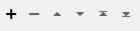Simulates the Geodatabase conversion on a feature by snapping its vertices to a grid based on the associated feature class' storage resolution and origin.
Also removes duplicate vertices resulting from snapping multiple formerly separate vertices to the same grid point. These coordinates will also be recorded in a list attribute.
If the feature was an aggregate feature, the Esri Geodatabase conversion is executed individually on each geometry in the aggregate feature.
The Esri Geodatabase simulation is executed only when all coordinates of the geometry are within the valid range defined by the Esri Geodatabase format. Otherwise, the conversion is canceled and the error attribute ‘_ArcSDE_Error’ is added to the feature. Currently, the only value of the error attribute is ‘out of bounds’ which occurs when a geometry contains a coordinate that lays outside the calculated domain.
Note that illegal geometries, such as areas with dangles, will not be checked for validity on the Esri Geodatabase format.
Arcs and ellipses will be stroked into lines; this matches the behavior of the Esri Geodatabase writer, which does not support the storage of these types of geometries.
Configuration
Input Ports
This transformer accepts features whose geometry is consistent with the Esri Geodatabase format.
Output Ports
Features with the Esri Geodatabase conversion are output through this port.
Parameters
|
Minimum X |
The false origin for x-values. It corresponds to the Feature Class Domain’s Min X property in ArcGIS. |
|
Minimum Y |
The false origin for y-values. It corresponds to the Feature Class Domain’s Min Y property in ArcGIS. |
|
Scale |
A scale factor to convert to integers for x- and y-values. It corresponds to the inverse of the XY Resolution Feature Class property in ArcGIS. Together with Minimum X and Minimum Y and Spatial reference precision, this is used to calculate the domain of the spatial reference. |
|
Minimum Z (if 3D) |
The false origin for z-values. It corresponds to the Feature Class Domain’s Min Z property in ArcGIS. |
|
Z Scale (if 3D) |
A scale factor to convert to integers for z-values. It corresponds to the inverse of the Z Resolution Feature Class property in ArcGIS. |
|
Output as Integer Coordinates |
Select to view output as either the underlying integer Esri Geodatabase grid or the original plane coordinates. |
|
Spatial Reference Precision |
The precision the coordinates are stored in. Feature Classes created after ArcGIS 9.2 will all be high precision (53-bit storage). Those created before can be low-precision (31-bit storage). |
Editing Transformer Parameters
Using a set of menu options, transformer parameters can be assigned by referencing other elements in the workspace. More advanced functions, such as an advanced editor and an arithmetic editor, are also available in some transformers. To access a menu of these options, click  beside the applicable parameter. For more information, see Transformer Parameter Menu Options.
beside the applicable parameter. For more information, see Transformer Parameter Menu Options.
Defining Values
There are several ways to define a value for use in a Transformer. The simplest is to simply type in a value or string, which can include functions of various types such as attribute references, math and string functions, and workspace parameters. There are a number of tools and shortcuts that can assist in constructing values, generally available from the drop-down context menu adjacent to the value field.
Using the Text Editor
The Text Editor provides a convenient way to construct text strings (including regular expressions) from various data sources, such as attributes, parameters, and constants, where the result is used directly inside a parameter.
Using the Arithmetic Editor
The Arithmetic Editor provides a convenient way to construct math expressions from various data sources, such as attributes, parameters, and feature functions, where the result is used directly inside a parameter.
Conditional Values
Set values depending on one or more test conditions that either pass or fail.
Parameter Condition Definition Dialog
Content
Expressions and strings can include a number of functions, characters, parameters, and more.
When setting values - whether entered directly in a parameter or constructed using one of the editors - strings and expressions containing String, Math, Date/Time or FME Feature Functions will have those functions evaluated. Therefore, the names of these functions (in the form @<function_name>) should not be used as literal string values.
| These functions manipulate and format strings. | |
|
Special Characters |
A set of control characters is available in the Text Editor. |
| Math functions are available in both editors. | |
| Date/Time Functions | Date and time functions are available in the Text Editor. |
| These operators are available in the Arithmetic Editor. | |
| These return primarily feature-specific values. | |
| FME and workspace-specific parameters may be used. | |
| Creating and Modifying User Parameters | Create your own editable parameters. |
Dialog Options - Tables
Transformers with table-style parameters have additional tools for populating and manipulating values.
|
Row Reordering
|
Enabled once you have clicked on a row item. Choices include:
|
|
Cut, Copy, and Paste
|
Enabled once you have clicked on a row item. Choices include:
Cut, copy, and paste may be used within a transformer, or between transformers. |
|
Filter
|
Start typing a string, and the matrix will only display rows matching those characters. Searches all columns. This only affects the display of attributes within the transformer - it does not alter which attributes are output. |
|
Import
|
Import populates the table with a set of new attributes read from a dataset. Specific application varies between transformers. |
|
Reset/Refresh
|
Generally resets the table to its initial state, and may provide additional options to remove invalid entries. Behavior varies between transformers. |
Note: Not all tools are available in all transformers.
FME Community
The FME Community is the place for demos, how-tos, articles, FAQs, and more. Get answers to your questions, learn from other users, and suggest, vote, and comment on new features.
Search for all results about the ArcGISGridSnapper on the FME Community.