Install FME Flow on All Servers
Perform the following installation on all machines you have allocated for your fault tolerant architecture.
Start the FME Flow Installer.
(Windows only) Installation Extractor
On the Installation Extractor dialog, specify a Destination folder in which to extract installation files. Note that this folder only specifies where installation files are extracted—it does not specify where FME Flow program files are installed. That location is specified later in the installer.
- Review the installation .log file.
- Remove these files to save disk space.
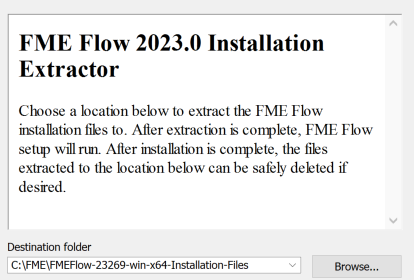
Click Install.
When extraction is complete, the installer opens. Proceed through the installer to the Choose Setup Type dialog.
Choose Setup Type
Select the Distributed/Fault Tolerant install option.
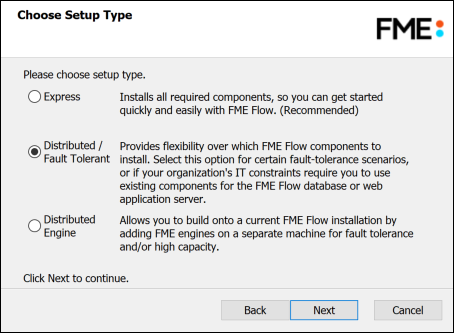
Custom Setup
Select FME Flow Core Components, FME Engine, and Web Services. (Optionally, select Console. For more information, see FME Flow Console.)
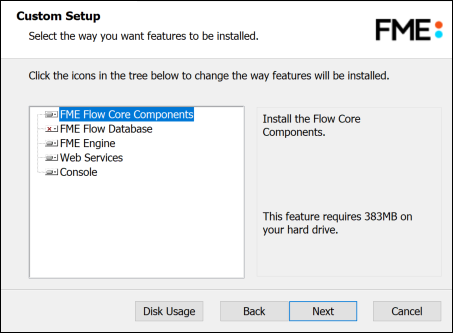
Destination Folder
Specify the installation directory for FME Flow.
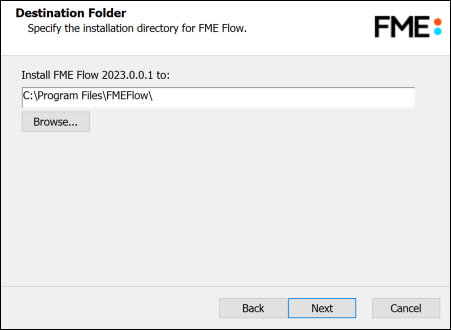
User Account
Specify the Windows user account that will run the FME Flow System Services. This account must have:
- Read/Write access to the FME Flow System Share that you specify in the next dialog. The System Share is the location where FME Flow stores Repositories and Resources files. It must be accessible by all machines that comprise the FME Flow deployment. (For more information, see Provide a Remote File System for the FME Flow System Share.)
- Read/Write access to the FME Flow installation directory that you specified in the previous dialog.
- "Log on as a service" rights on this machine. For more information, see this Microsoft Docs article.
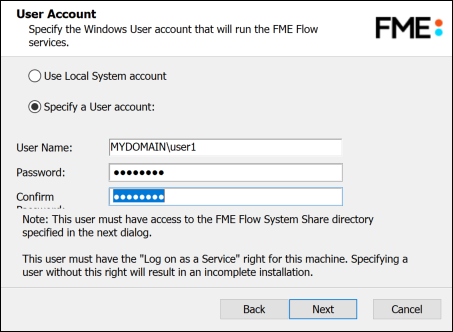
FME Flow System Share
Specify a shared directory visible to all machines that make up the FME Flow. This directory stores FME Flow System Share files, which include Repositories and Resources. If this is a Linux installation, specify the mounted directory. For more information, see Provide a Remote File System for the FME Flow System Share.
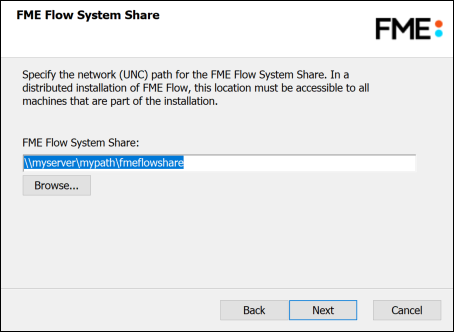
FME Flow Hostname
Specify the name of the machine hosting this installation of FME Flow.
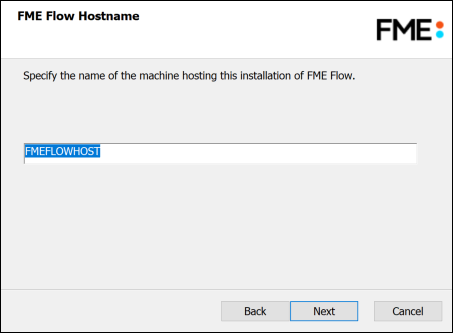
Database Server Type
Specify the type of database for the FME Flow Database. For more information, see Provide a Database Server.
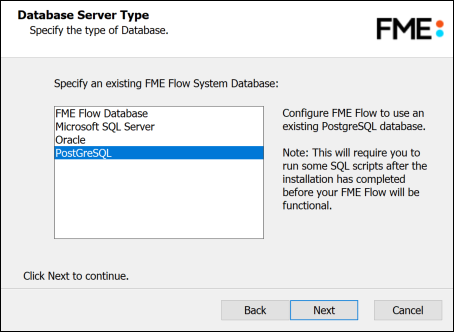
Database Server Parameters
Specify the connection parameters for the FME Flow Database. Optionally, to customize the connection parameters in the JDBC connection string, check Specify JDBC Connection String.
If Microsoft SQL Server was specified in the previous dialog, check Use SQL Server instance name to use that value instead of Port.
FME Flow includes a default JDBC driver for PostGreSQL and Microsoft SQL Server. If your database requires a special version of the JDBC driver, check Use Custom JDBC Driver and specify the JDBC Driver. If Oracle was specified in the previous dialog, you must specify the JDBC Driver.
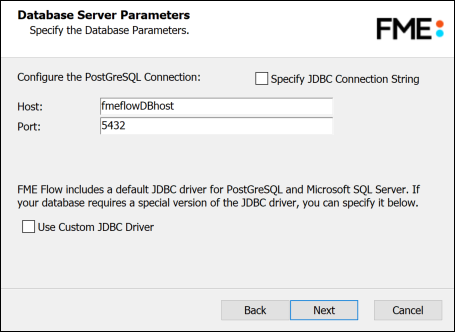
Database User
The installation creates a user account under which to use the FME Flow database. Specify a User Name (defaults to fmeflow) and Password for the database user account.
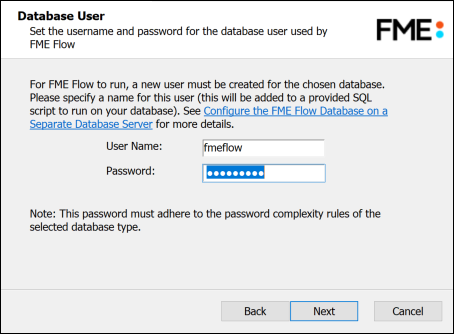
Web Application Server
Specify the FME Flow Web Application Server.
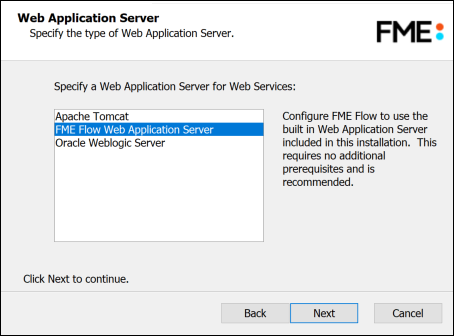
Web Application Server Port
Specify the port to use for communication with the Web Application Server. On Windows, port 80 is the recommended default. If this port is in use, port 8080 is recommended. On Linux, port 8080 is recommended.
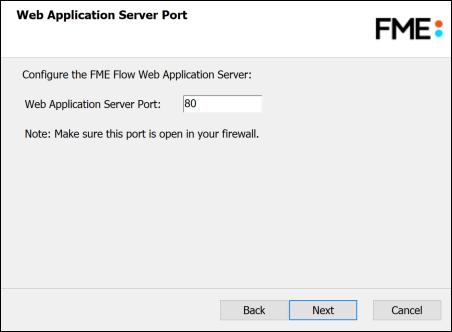
Follow the remaining dialogs to complete the installation.
What's Next?