Install the FME Server Core and FME Engines
Start the FME Server Installer.
(Windows only) Installation Extractor
On the Installation Extractor dialog, specify a Destination folder in which to extract installation files. Note that this folder only specifies where installation files are extracted—it does not specify where FME Server program files are installed. That location is specified later in the installer.
- Review the installation .log file.
- Remove these files. Doing so saves almost 2 GB disk space.
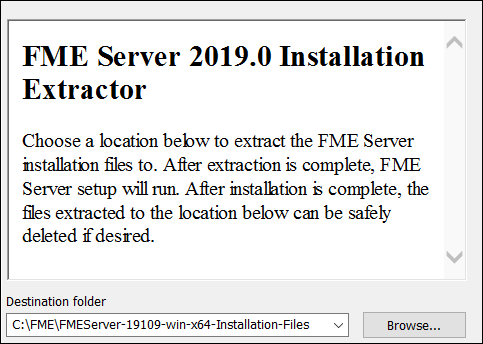
Click Install.
When extraction is complete, the installer opens. Proceed through the installer to the Choose Setup Type dialog.
Choose Setup Type
Select the Distributed/Fault Tolerant install option.

Custom Setup
Select FME Server Core Components and FME Engine. Do not select FME Server Database or Web Services. (Optionally, select Console. For more information, see FME Server Console.)
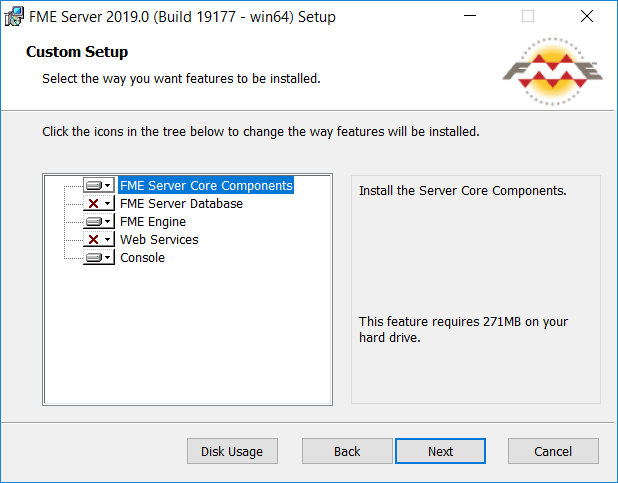
Destination Folder
Specify the installation directory for FME Server.
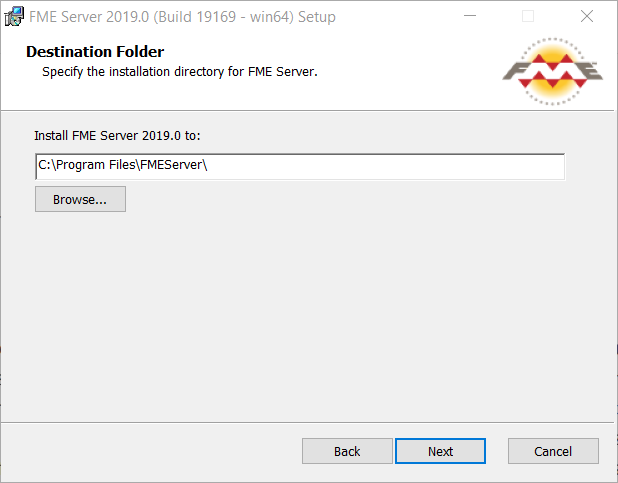
User Account
Specify the Windows user account that will run the FME Server System Services. This account must have:
- Read/Write access to the FME Server System Share that you specify in the next dialog. The System Share is the location where FME Server stores Repositories and Resources files. (For more information, see Provide a Remote File System for the FME Server System Share.)
- Read/Write access to the FME Server installation directory that you specified in the previous dialog.
- "Log on as a service" rights on this machine. For more information, see this Microsoft Docs article.
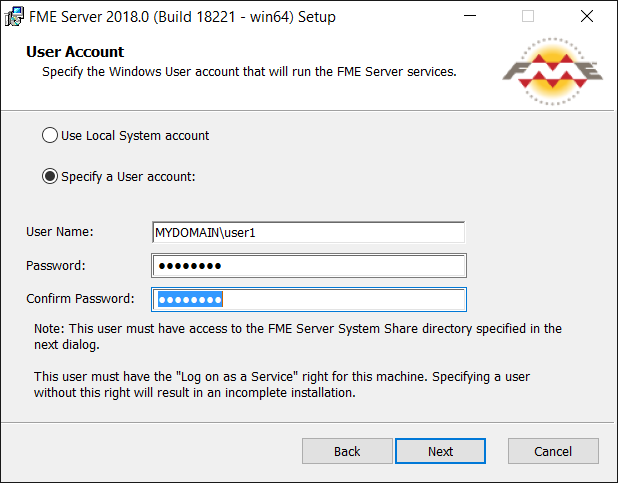
FME Server System Share
Specify a directory on another machine to store FME Server System Share files, which include Repositories and Resources. If this is a Linux installation, specify the mounted directory. For more information, see Provide a Remote File System for the FME Server System Share.
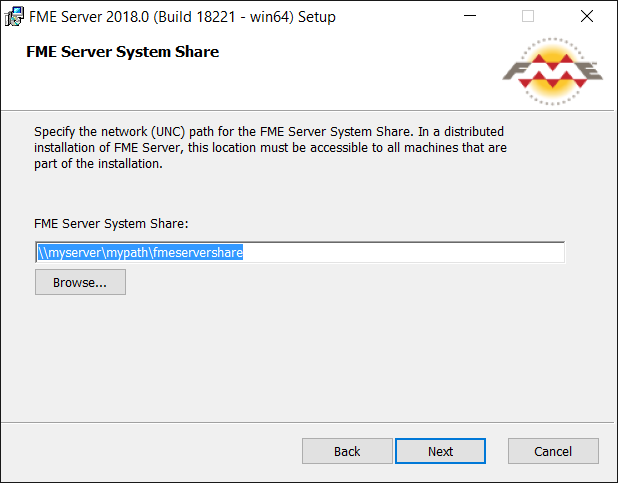
FME Server Hostname
Specify the host that will run the FME Server Core.
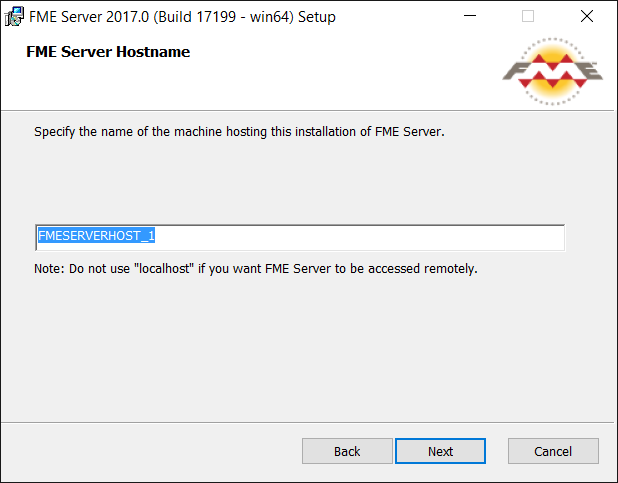
Database Server Type
Specify the type of database for the FME Server Database. If you installed the PostgreSQL database included with the FME Server installer, select FME Server Database. If you are configuring the FME Server Database on your own database server, select the database server type: Microsoft SQL Server, Oracle, or PostgreSQL. For more information, see Provide a Database Server.
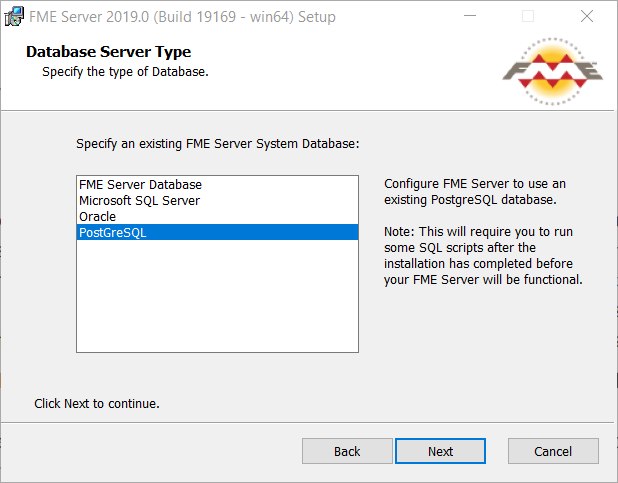
Database Server Parameters
Specify the connection parameters for the FME Server Database. Optionally, to customize further the connection parameters in the JDBC connection string, click Advanced.
- If Microsoft SQL Server was specified in the previous dialog, check Use SQL Server instance name to use that value instead of Port.
- If Oracle was specified in the previous dialog, you must check Use Custom JDBC Driver and specify the JDBC Driver.
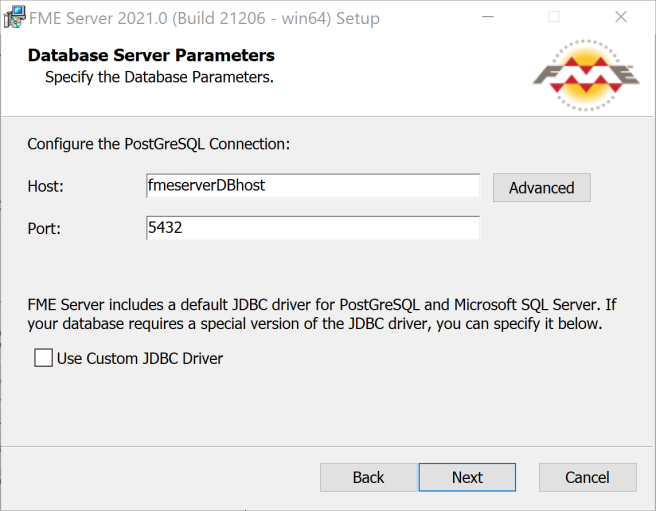
Database User
The installation creates a user account under which to use the FME Server database. Specify a User Name (defaults to fmeserver) and Password for the database user account.
If you installed the PostgreSQL database included with the FME Server installer, specify the same User Name and Password that you specified for Database User previously, under Install the FME Server Database.
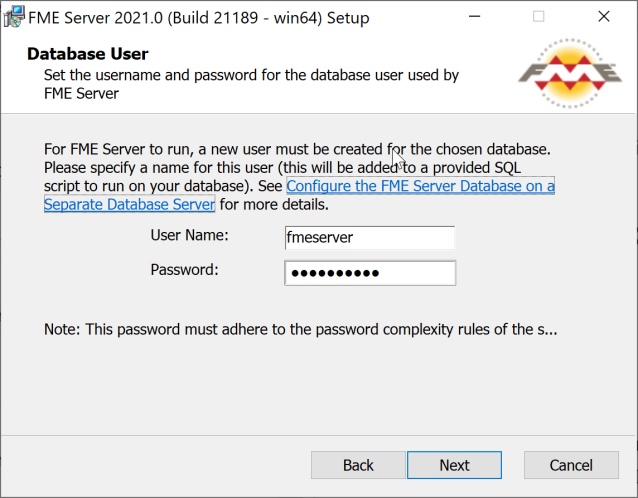
Web Application Server Hostname
Specify the connection parameters for the web application server. For more information, see Provide a Web Application Server.
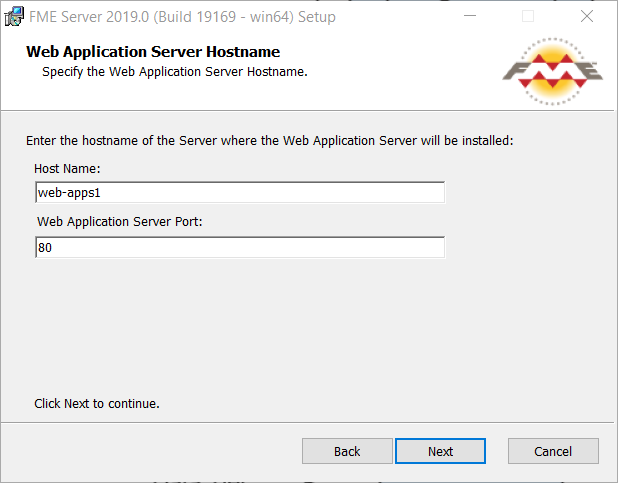
Follow the remaining dialogs to complete the installation.
What's Next?
- Proceed to Install the FME Server Web Services