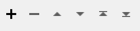Detects coplanar regions of input surfaces and dissolves them into single faces. The output faces retain the attributes, traits, and appearances of the input.
All surfaces are broken down into faces. For example, a mesh is broken into faces, one face per mesh part. Non-surface input features are not supported.
Input Ports
Surface features.
Output Ports
Surface features are output here.
Non-surface features are output here.
Parameters
General
The Dissolve Count Attribute is equal to 1 plus the number of faces which have been dissolved into another. This count will be 1 if the input is unchanged or greater than 1 if faces were dissolved.
No: The transformer will operate in a blocking mode which collects all inputs and dissolves them together.
Yes: The transformer will operate in a non-blocking mode which dissolves each input individually. The output geometry type in this mode will try to match the type of the input. Note that attribute accumulation will not be applied in this case because each feature is handled separately.
Deaggregate: Aggregate geometries will be split and their parts will be handled individually.
Reject: Aggregate geometries will be immediately rejected.
Faces must be coplanar before they are allowed to dissolve together. If two faces are nearly coplanar with normals that are slightly apart, use this parameter to set a tolerance in degrees. The larger the value, the less coplanar the faces would have to be while still considered coplanar to each other.
Faces must be coplanar before they are allowed to dissolve together. If two faces are nearly coplanar, but are a small offset from each other, use this parameter to set a tolerance in ground units. The larger the value, the farther away the faces could be while still considered coplanar.
No: Faces which are within tolerance will be dissolved regardless of their appearances, the appearance for the output face will be chosen from one of the inputs.
Yes: Faces which have different appearances will not be dissolved together. Side matters, so faces with the same front and back appearance will not be dissolved if they are oriented in different directions.
Attribute Accumulation
Specifies how attributes should be accumulated. If Drop Incoming Attributes is selected, all incoming attributes are removed from the features. Merge Incoming Attributes merges all attributes from overlapping features. Use Attributes From One Feature takes all attributes from one representative feature.
Generate List
When enabled, adds a list attribute to the output features, retaining attribute values for multiple input features. A list with the same name is created for traits.
Enter a name for the list attribute.
Note: List attributes are not accessible from the output schema in Workbench unless they are first processed using a transformer that operates on them, such as ListExploder or ListConcatenator. Alternatively, AttributeExposer can be used.
All Attributes: Every attribute from all input features that contributed to the output feature will be added to the list specified in List Name.
Selected Attributes: Only the attributes specified in the Selected Attributes parameter will be added to the list specified in List Name.
The attributes to be added to the list when Add To List is Selected Attributes.
Example:
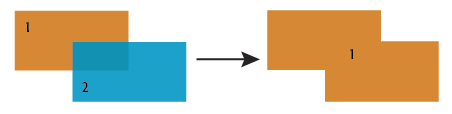
Editing Transformer Parameters
Using a set of menu options, transformer parameters can be assigned by referencing other elements in the workspace. More advanced functions, such as an advanced editor and an arithmetic editor, are also available in some transformers. To access a menu of these options, click  beside the applicable parameter. For more information, see Transformer Parameter Menu Options.
beside the applicable parameter. For more information, see Transformer Parameter Menu Options.
Defining Values
There are several ways to define a value for use in a Transformer. The simplest is to simply type in a value or string, which can include functions of various types such as attribute references, math and string functions, and workspace parameters. There are a number of tools and shortcuts that can assist in constructing values, generally available from the drop-down context menu adjacent to the value field.
Using the Text Editor
The Text Editor provides a convenient way to construct text strings (including regular expressions) from various data sources, such as attributes, parameters, and constants, where the result is used directly inside a parameter.
Using the Arithmetic Editor
The Arithmetic Editor provides a convenient way to construct math expressions from various data sources, such as attributes, parameters, and feature functions, where the result is used directly inside a parameter.
Conditional Values
Set values depending on one or more test conditions that either pass or fail.
Parameter Condition Definition Dialog
Content
Expressions and strings can include a number of functions, characters, parameters, and more.
When setting values - whether entered directly in a parameter or constructed using one of the editors - strings and expressions containing String, Math, Date/Time or FME Feature Functions will have those functions evaluated. Therefore, the names of these functions (in the form @<function_name>) should not be used as literal string values.
| These functions manipulate and format strings. | |
|
Special Characters |
A set of control characters is available in the Text Editor. |
| Math functions are available in both editors. | |
| Date/Time Functions | Date and time functions are available in the Text Editor. |
| These operators are available in the Arithmetic Editor. | |
| These return primarily feature-specific values. | |
| FME and workspace-specific parameters may be used. | |
| Creating and Modifying User Parameters | Create your own editable parameters. |
Dialog Options - Tables
Transformers with table-style parameters have additional tools for populating and manipulating values.
|
Row Reordering
|
Enabled once you have clicked on a row item. Choices include:
|
|
Cut, Copy, and Paste
|
Enabled once you have clicked on a row item. Choices include:
Cut, copy, and paste may be used within a transformer, or between transformers. |
|
Filter
|
Start typing a string, and the matrix will only display rows matching those characters. Searches all columns. This only affects the display of attributes within the transformer - it does not alter which attributes are output. |
|
Import
|
Import populates the table with a set of new attributes read from a dataset. Specific application varies between transformers. |
|
Reset/Refresh
|
Generally resets the table to its initial state, and may provide additional options to remove invalid entries. Behavior varies between transformers. |
Note: Not all tools are available in all transformers.
FME Community
The FME Community is the place for demos, how-tos, articles, FAQs, and more. Get answers to your questions, learn from other users, and suggest, vote, and comment on new features.
Search for samples and information about this transformer on the FME Community.