Appearance
Select Tools > FME Options and click the Appearance icon.
Fonts
Canvas Font
Sets the default font to be used on the workspace canvas.
Log Font
Sets the default font to be used in the translation log.
Canvas
Current Theme
You can change the appearance of the Workbench canvas from the default theme to Deuteranopia, which is designed to assist persons with this form of color blindness.
Truncate Names On
Allows you to specify how object names are truncated: from the left, right, or center.
For example, if object names consist of frequently occurring prefixes, you may want to truncate the text from either the center or the left so you can see more descriptive text at a glance.
This option affects reader, writer, and transformer object names.
Workspace Search Options
By default, the Workspace Search appears as a link in the Navigator. When you click the link, the Workspace Search dialog appears:
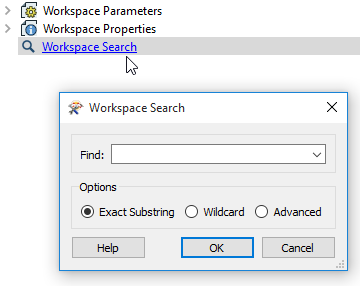
You can change the way the Workspace Search appears in Workbench. Check Search bar embedded in Navigator window to change the link in the Navigator to an embedded search bar at the bottom of the Navigator window.
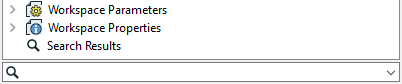
Detailed information on using Workspace Search
Sound Options
Note that by default all the sounds are set to Off. Follow these steps to enable them:
- Click the Configure Sound Events button.
- Scroll through the Program Events until you find FME Workbench or FME View.
- Select the sound to associate with the applicable event.
- Click OK.
Rendering Options
Enable automatic scaling for High DPI Displays
This setting applies to systems that use high DPI displays (3840 × 2160 pixels or more). If checked, all FME graphical applications, including FME Workbench, FME Data Inspector, FME Quick Translator, and the FME Help viewer, scale the interface so that fonts and icons do not render too small.
WARNING: This setting may cause problems on displays with resolutions lower than 4K, such as 1980 X 1020, and a scale factor set to higher than 100%.
Use system OpenGL for Web View
Check to use the OpenGL Graphics Library (OpenGL) for web-based views in FME. Doing so may solve display problems in viewers such as the FME Workbench Start page, FME Help viewer, or FME Hub viewer.
Note: To use this setting, your system must support OpenGL version 2.1 or later.
Restore Defaults
Click the Restore Defaults button at the bottom of the dialog to revert this page to FME installation defaults. You will be prompted to confirm your selection.