Install the FME Server Core, FME Engines, and Web Application Server
- Start the FME Server Installer.
- On the Choose Setup Type dialog, select the Distributed install option.
- On the Custom Setup dialog, select FME Server Core Components, FME Engine, and Web Services. (Optionally, select Console. For more information, see FME Server Console.)
- On the Destination Folder dialog, specify the installation directory for FME Server.
- On the FME Server System Share dialog, specify a directory on another machine to store FME Server System Share files, which include Repositories and Resources. If this is a Linux installation, specify the mounted directory. For more information, see Provide a Remote File System.
- On the FME Server Hostname dialog, specify the host that will run the FME Server Core.
- On the Administrator Account dialog, enter a user name and password for the admin account. This account provides full access to FME Server, and is the starting point for configuring other user accounts following installation.
- On the Database Server Type dialog, specify the type of database for the FME Server Database. For more information, see Provide a Database Server.
- On the Database Server Parameters dialog, specify the connection parameters for the FME Server Database.
- On the Web Application Server dialog, specify the FME Server Web Application Server.
- On the Web Application Server Port dialog, specify the port to use for communication with the web application server. Port 80 is the recommended default. If this port is in use, port 8080 is recommended.
- Follow the remaining dialogs to complete the installation.
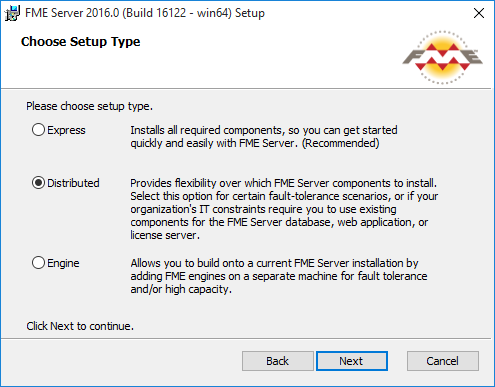
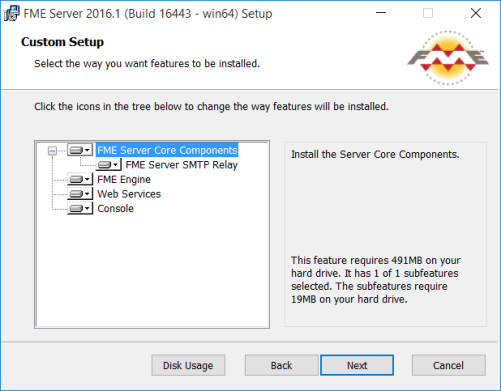

Note: If you are upgrading to a newer version of FME Server, make sure the specified directory is empty of files from the previous installation. Otherwise, conflicts may occur that can produce unexpected results in performance.
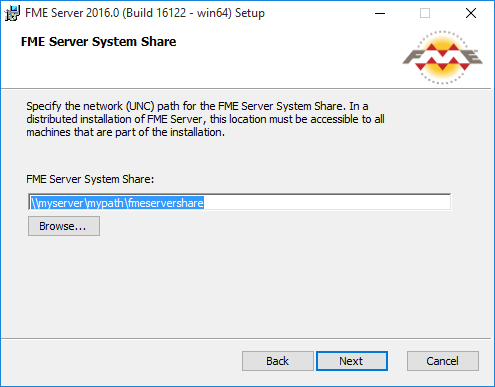
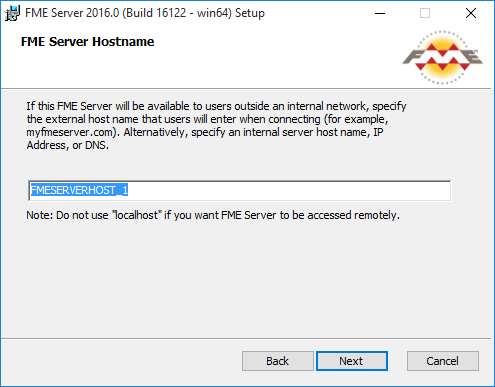


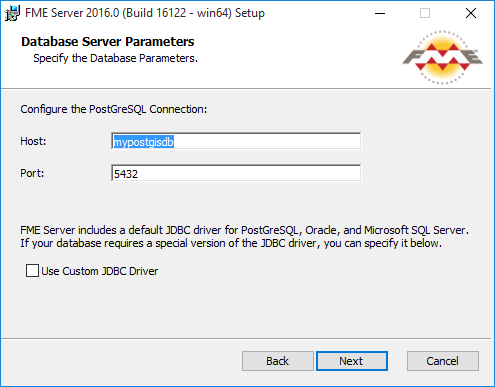

Note: Common applications that may be using port 80 include Skype and Internet Information Services (IIS). Either turn off these services, or select a different port, such as 8080.
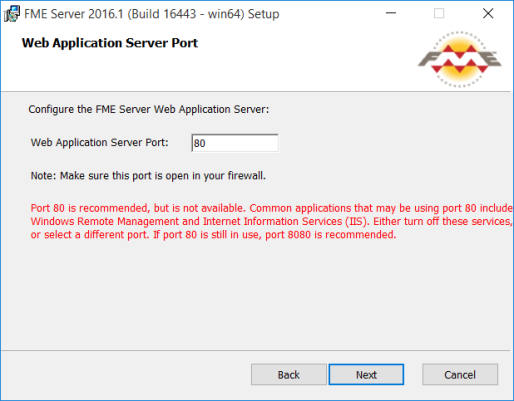
What's Next?