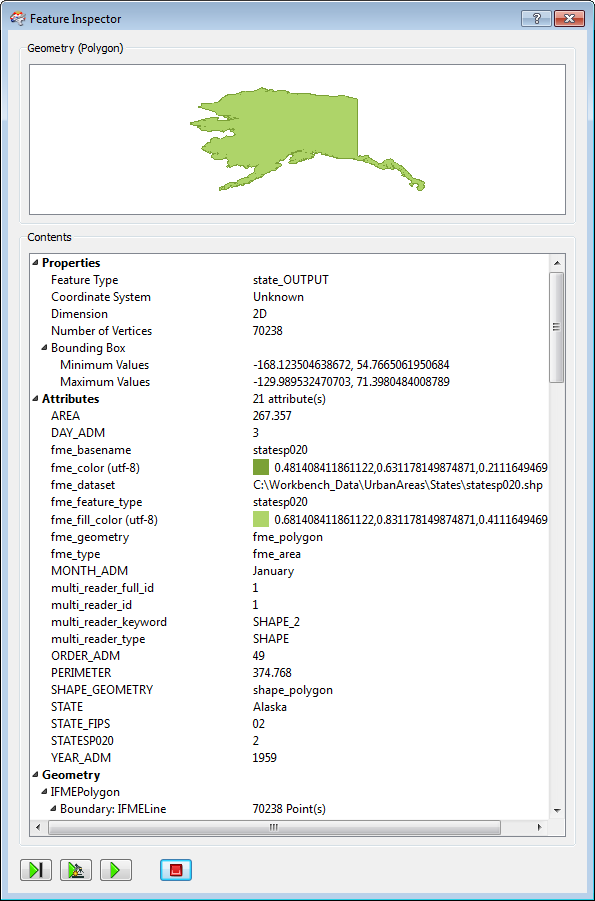
This Feature Inspector window displays when you run a translation with feature inspection enabled. It contains a viewer, information on the feature's properties, and processing control buttons.
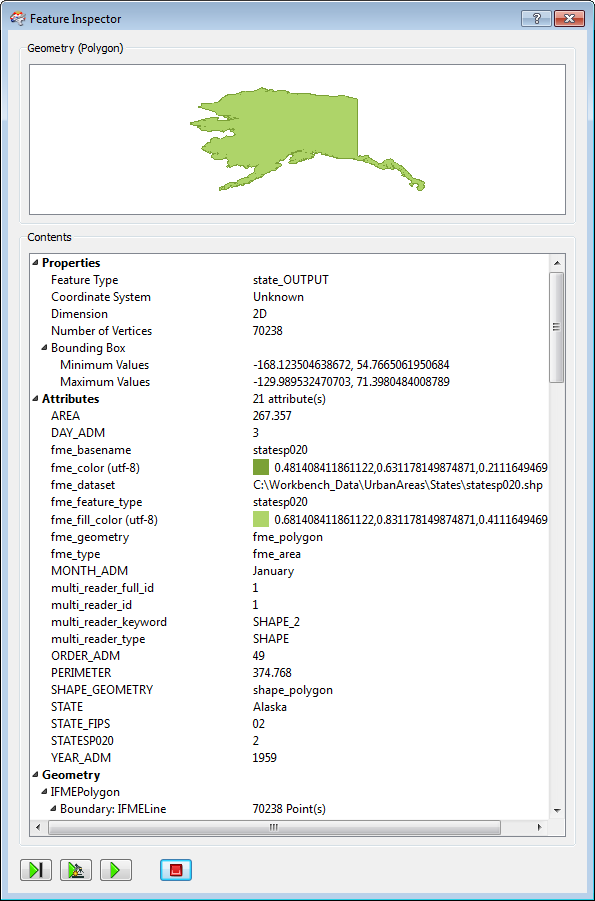
The viewing area displays features for verification and debugging purposes. When the Feature Inspector stops at an inspection point, the feature will appear in the viewer. You can perform basic zoom-in and zoom-out functions, pan the area, and change the background color. In this example, the background has been changed from the default.
You can also rotate (Orbit Mode) three-dimensional features.
| Property | Value |
|---|---|
| Properties |
The feature that is being analyzed by the Feature Inspector. This area lists the:
|
| Attributes |
This area lists the number of attributes and their values. The types of attributes displayed here are:
|
| Geometry |
This section displays all the geometry information for the currently selected feature. You can expand or collapse the arrows next to the items to view or hide the details for each. Information displayed here depends on the feature, but might include the coordinates of the bounding box (or cube in a 3D feature), a full listing of all geometric information for the feature (coordinates for all geometry types, information about measures, transformation matrixes, raster bands, and so on...) |

|
Step the translation to the next link, whether or not it is a designated inspection point. |

|
Step the translation to the next inspection point. |

|
Continue translation without stopping. |

|
Stop translation. Pressing this button will clear the Feature Inspection window. You can restart it by pressing the  button. button. |