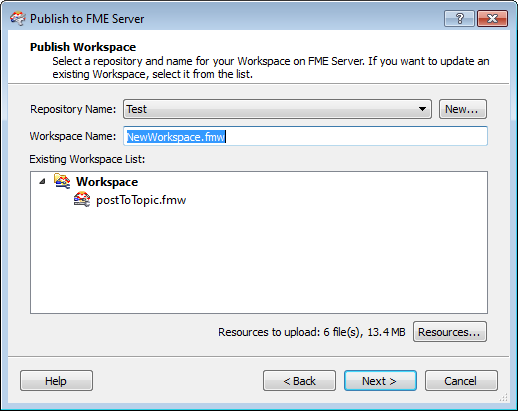
Workspaces, custom transformers, and custom formats are published to specific folders (called "repositories") on FME Server. You can also update previously published items in the repository by adding or changing the associated resources.
This topic includes an example that shows a workspace but the process is the same for custom transformers and custom formats.
Repository Name: The name of the repository to which you want to publish. Select a name from the pull-down list. To create a new repository (and description) on FME Server, click the New... button.
Workspace Name: To publish a new workspace, accept the default name in the field, or type a new name (including the workspace .fmw file extension).
Existing Workspace List: These items are currently stored in the selected repository. You can select an item from the list to overwrite it with a new workspace, or update its resources.
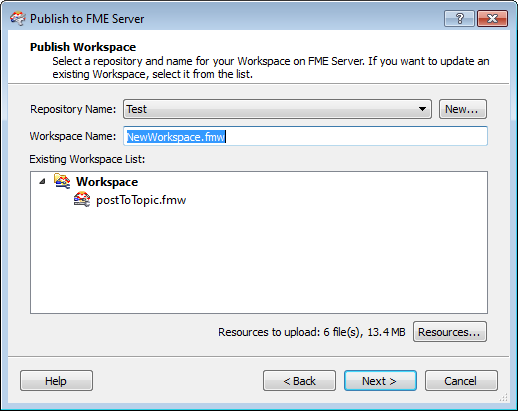
Resources: If the workspace, custom transformer, or custom format has file resources that need to be uploaded, Workbench will indicate this to the left of the Resources... button. Click the button to see the Upload Resources list.
The file path indicates where the resources currently reside in your local directory. In this example, Workbench has identified six resource files associated with the workspace:
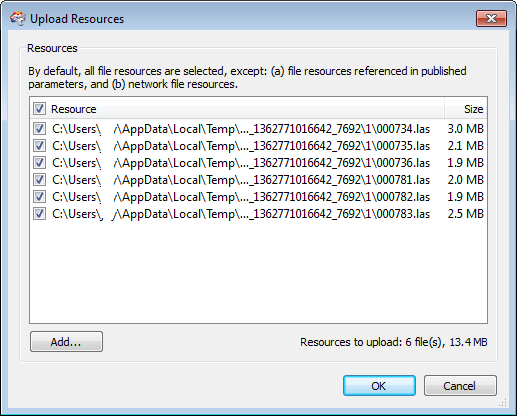
To make changes to the list of file resources, use the checkboxes. To add additional file resources to upload, click the Add... button. The total number of file resources to upload will be indicated, along with the total size.
Click the OK button to close the window and start publishing to FME Server.