The mode in which to offset feature coordinates.
Adds offsets to the feature's coordinates.
After you connect the transformer, you can enter parameter values as a number or pick the value of a feature attribute by picking Set to Attribute Value from the Parameter menu.
The feature will be shifted by the amounts specified.
The mode in which to offset feature coordinates.
The distance to offset the feature.
Angle in degrees CCW from the positive X-axis.
The distance to offset the feature.
Angle in degrees CW from the positive Y-axis.
Angle in degrees from the XY plane. The angle between the XY plane and the positive Z-axis is 90 degrees.
Specifies a component to offset on point cloud features. Note that the x, y, and z components can be offset using the X Offset, Y Offset, and Z Offset parameters. This parameter is intended for non-spatial components (for example, intensity).
If the same component occurs multiple times in the table, each of the Offset values will be added to that component's value.
The offset that will be applied to the corresponding point cloud component.
This transformer works with both raster and vector data.
This transformer supports raster band and palette selection. The RasterSelector can be used to modify selection.
This example shows an image offset using the x and y parameters:
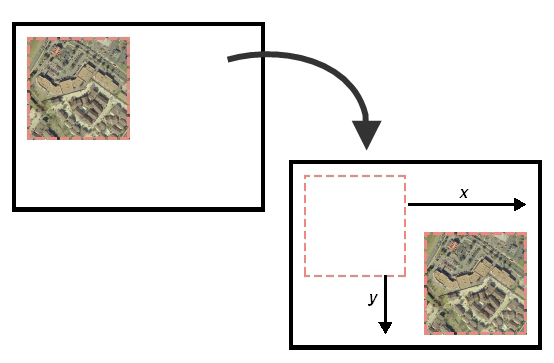
This example shows an image offset using the x and y parameters:
Using a set of menu options, transformer parameters can be assigned by referencing other elements in the workspace. More advanced functions, such as an advanced editor and an arithmetic editor, are also available in some transformers. To access a menu of these options, click  beside the applicable parameter. For more information, see Transformer Parameter Menu Options.
beside the applicable parameter. For more information, see Transformer Parameter Menu Options.
Associated FME function or factory: @Offset
Search for samples and information about this transformer on the FME Community.
Keywords: raster vector coordinates offset pointcloud