In this example, attributes containing the string “OWNER” are removed to anonymize the data.
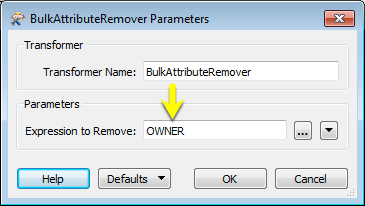
Non-matching attributes pass through untouched, and the two attributes that do match are removed from the output.
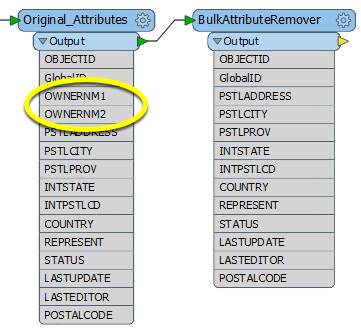
The BulkAttributeRemover lets you enter a regular expression - which may be as simple as a specific series of characters, or as complex as you like, using Advanced Regular Expression syntax.
Any attributes with a portion of their name matching your expression are removed, and all other attributes pass through the transformer untouched.
Matches are case-sensitive.
In this example, attributes containing the string “OWNER” are removed to anonymize the data.
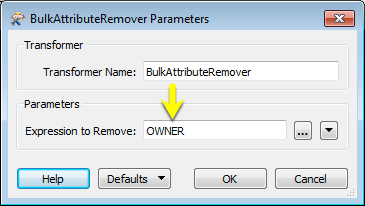
Non-matching attributes pass through untouched, and the two attributes that do match are removed from the output.
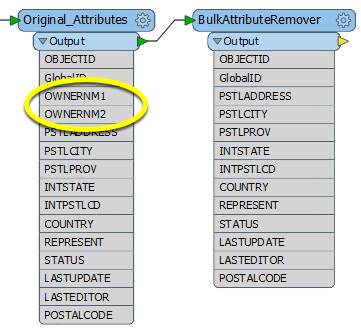
Features with attributes.
Features with attributes that match the specified regular expression removed.
Enter a regular expression that specifies what string an attribute name needs to contain for it to be removed.
For example, to remove AutoCAD format attributes from a feature, specify: ^autocad_.* Or to remove all attributes containing the string “INTL”, simply enter INTL.
You can test expressions by using the Regular Expression Editor, accessed through the drop-down parameter menu.
For more information on constructing expressions, see Regular Expression Editor.
Using a set of menu options, transformer parameters can be assigned by referencing other elements in the workspace. More advanced functions, such as an advanced editor and an arithmetic editor, are also available in some transformers. To access a menu of these options, click  beside the applicable parameter. For more information, see Transformer Parameter Menu Options.
beside the applicable parameter. For more information, see Transformer Parameter Menu Options.
There are several ways to define a value for use in a Transformer. The simplest is to simply type in a value or string, which can include functions of various types such as attribute references, math and string functions, and workspace parameters. There are a number of tools and shortcuts that can assist in constructing values, generally available from the drop-down context menu adjacent to the value field.
The Text Editor provides a convenient way to construct text strings (including regular expressions) from various data sources, such as attributes, parameters, and constants, where the result is used directly inside a parameter.
The Arithmetic Editor provides a convenient way to construct math expressions from various data sources, such as attributes, parameters, and feature functions, where the result is used directly inside a parameter.
Set values depending on one or more test conditions that either pass or fail.
Parameter Condition Definition Dialog
Expressions and strings can include a number of functions, characters, parameters, and more - whether entered directly in a parameter or constructed using one of the editors.
| These functions manipulate and format strings. | |
| A set of control characters is available in the Text Editor. | |
| Math functions are available in both editors. | |
| These operators are available in the Arithmetic Editor. | |
| These return primarily feature-specific values. | |
| FME and workspace-specific parameters may be used. | |
| Working with User Parameters | Create your own editable parameters. |
|
Processing Behavior |
|
|
Feature Holding |
No |
| Dependencies | None |
| FME Licensing Level | FME Base Edition and above |
| Aliases | |
| History | Replaces the AttributeExpressionRemover |
| Categories |
The FME Community is the place for demos, how-tos, articles, FAQs, and more. Get answers to your questions, learn from other users, and suggest, vote, and comment on new features.
Search for all results about the BulkAttributeRemover on the FME Community.
Examples may contain information licensed under the Open Government Licence – Vancouver