Expanding the Advanced section provides access to the attributes of adjacent features that can be used to define values. While this section may appear complex, most users will rarely need this functionality.
Check “Enable Adjacent Feature Attributes” to use this feature.
You can now set an attribute value (in the Attribute Actions matrix) based on the attributes of features prior or subsequent to the current feature by referencing them as follows:
- Attributes of prior features are referenced as feature[-1].AttrName, feature[-2].AttrName, etc.
- Attributes of subsequent features are referenced as feature[+1].AttrName, feature[+2].AttrName, etc.
- Attributes of the currently processed feature are accessed directly without a prefix, such as AttrName.
When retrieving the value of a prior feature, any changes made by the AttributeCreator to that feature will take effect.
Number of Prior Features
This parameter specifies the maximum number of prior features that can be referenced by the AttributeCreator. If Multiple Feature Attribute Support is enabled, this must be a value from 0 to 100. As additional features must be read for each feature processed, defining only the maximum number of features needed to be retrieved will improve performance.
Number of Subsequent Features
This parameter specifies the maximum number of subsequent features that can be referenced by the AttributeCreator. If Multiple Feature Attribute Support is enabled, this must be a value from 0 to 100. As additional features must be read for each feature processed, defining only the maximum number of features needed to be retrieved will improve performance.
Substitute Missing, Null, and Empty by
This parameter specifies the desired behavior when the referenced attribute does not exist, has a null value, or has an empty string value.
Such attributes can be thought of as unresolved attributes. For example, since there are no features prior to the first input feature, the AttributeCreator will fail to resolve the value of feature[-1].AttrName for the first input feature.
If this parameter is set to No Substitution, the AttributeCreator will resolve all unresolved attributes with an empty string if they are used in a larger expression. If the unresolved attribute is assigned directly and is not part of a larger expression, then the New Attribute will be unresolved in the same way. For example, if B is missing, and A is set to @Value(B), then A will be missing as well. But if A is set to "B = @Value(B)", A will have the value of "B = ".
As another example, if the value of feature[+2] is the empty string and Default Value is specified, then the empty string will be treated as an unresolved attribute, and will be resolved as the value specified under Default Value.
If this parameter is set to Closest Adjacent Feature, then the unresolved attributes will be resolved as the corresponding attribute of the closest feature, if such a feature exists. When looking for closest features, features with unresolved attributes are skipped. If a prior or subsequent feature has unresolved attributes, it is possible that the current feature is used to resolve the missing attributes.
For example, if the value of feature[-2].AttrName is unresolved, then to resolve the value of feature[-2].AttrName the AttributeCreator will look at the closest features to feature[-2], alternating between features prior to and subsequent to feature[-2]. It will first look at feature[-3].AttrName, followed by feature[-1].AttrName if needed, and then feature[-4].AttrName if needed, until all prior and subsequent features specified have been exhausted.
If the attribute remains unresolved within the specified prior and subsequent features, then it will be resolved as the value specified in the Default Value parameter.
Default Value
This parameter specifies the value used to resolve unresolved attributes in these cases:
- Substitute Missing, Null and Empty by: is set to Default Value
- Substitute Missing, Null and Empty by: is set to Closest Adjacent Feature and a value is not found in within the number of prior and subsequent features specified.
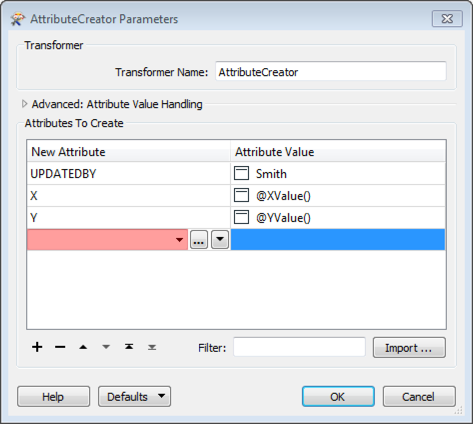
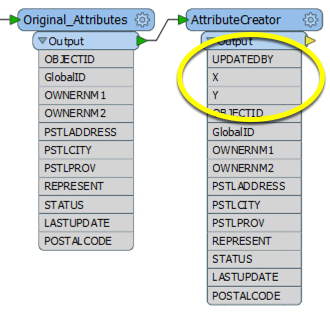
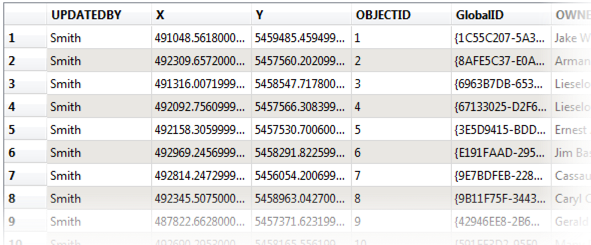
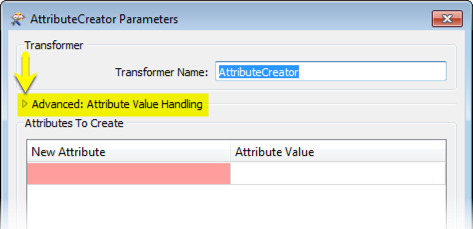
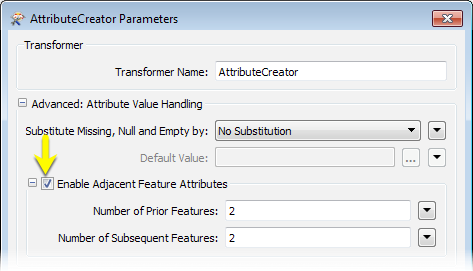

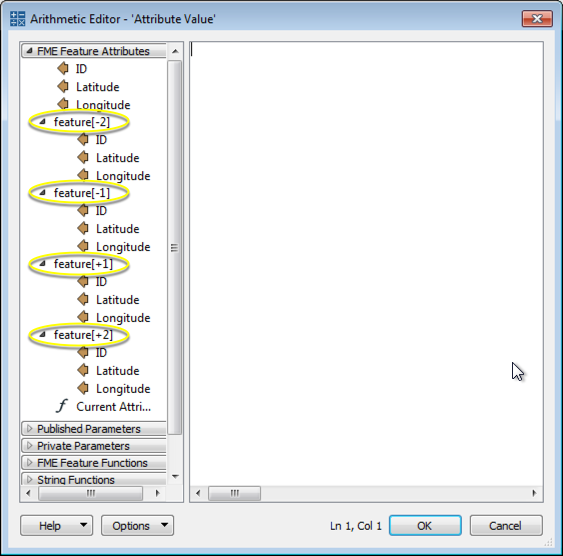
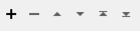


 beside the applicable parameter. For more information, see
beside the applicable parameter. For more information, see