Features whose geometry is changed by the transformer.
Brings lines, segments, end points or vertex points of features together if they are within a certain distance of each other and (optionally) if they have one or more attributes in common.
The difference between the AnchoredSnapper and the Snapper is that anchor features are considered to be accurate and consequently do not move.
Features whose geometry is changed by the transformer.
Features that leave the transformer without being changed.
If Group By attributes are selected, features are only snapped to other features with the same values in the group by attributes.
Note: How parallel processing works with FME: see About Parallel Processing for detailed information.
This parameter determines whether or not the transformer should perform the work across parallel processes. If it is enabled, a process will be launched for each group specified by the Group By parameter.
For example, on a quad-core machine, minimal parallelism will result in two simultaneous FME processes. Extreme parallelism on an 8-core machine would result in 16 simultaneous processes.
You can experiment with this feature and view the information in the Windows Task Manager and the Workbench Log window.
No: This is the default behavior. Processing will only occur in this transformer once all input is present.
By Group: This transformer will process input groups in order. Changes of the value of the Group By parameter on the input stream will trigger batch processing on the currently accumulating group. This will improve overall speed if groups are large/complex, but could cause undesired behavior if input groups are not truly ordered.
Using Ordered input can provide performance gains in some scenarios, however, it is not always preferable, or even possible. Consider the following when using it, with both one- and two-input transformers.
Single Datasets/Feature Types: Are generally the optimal candidates for Ordered processing. If you know that the dataset is correctly ordered by the Group By attribute, using Input is Ordered By can improve performance, depending on the size and complexity of the data.
If the input is coming from a database, using ORDER BY in a SQL statement to have the database pre-order the data can be an extremely effective way to improve performance. Consider using a Database Readers with a SQL statement, or the SQLCreator transformer.
Multiple Datasets/Feature Types: Since all features matching a Group By value need to arrive before any features (of any feature type or dataset) belonging to the next group, using Ordering with multiple feature types is more complicated than processing a single feature type.
Multiple feature types and features from multiple datasets will not generally naturally occur in the correct order.
One approach is to send all features through a Sorter, sorting on the expected Group By attribute. The Sorter is a feature-holding transformer, collecting all input features, performing the sort, and then releasing them all. They can then be sent through an appropriate filter (TestFilter, AttributeFilter, GeometryFilter, or others), which are not feature-holding, and will release the features one at a time to the transformer using Input is Ordered By, now in the expected order.
The processing overhead of sorting and filtering may negate the performance gains you will get from using Input is Ordered By. In this case, using Group By without using Input is Ordered By may be the equivalent and simpler approach.
In all cases when using Input is Ordered By, if you are not sure that the incoming features are properly ordered, they should be sorted (if a single feature type), or sorted and then filtered (for more than one feature or geometry type).
As with many scenarios, testing different approaches in your workspace with your data is the only definitive way to identify performance gains.
When this parameter is set to End Point Snapping, the transformer:
When this parameter is set to Vertex Snapping, the transformer does the following:
When this parameter is set to Segment Snapping, the transformer does the following:
Snapping Distance specifies the distance, in ground units, that the snapping occurs between features.
When Snapping Type is Segment Snapping, this transformer performs data cleaning that is meant to improve the robustness of the results when they are used in other algorithms by ensuring that no two vertices in the snapped output are within tolerance of each other.
If Tolerance is set to Automatic, a tolerance will automatically be calculated for the cleaning operation, based on the size of the inputs. Otherwise, a custom tolerance may be used.
This parameter applies only when the end point of a feature is being snapped. It controls how lines are modified when they are snapped.
Any features entering the transformer whose length is less than or equal to the tolerance will be treated specially: they will be output as Untouched, and other features (but not other short features) will not be able to snap to them. If the option is not selected, features like this will collapse to a single point and will be dropped.
A short cleanup step is performed after snapping. This step will remove duplicate points, and may create aggregates to preserve overlapping, directed segments.
Any feature that undergoes dimensional collapse as a result of being snapped will be logged as "degenerate" and dropped. Dimensional collapse refers to a line or area that becomes a point, or an area that becomes a line.
The example below illustrates end points of two line features snapping together.
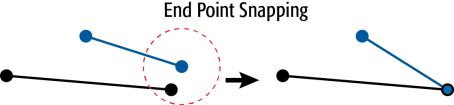
The example below illustrates an endpoint and a vertex of a line snapping together.
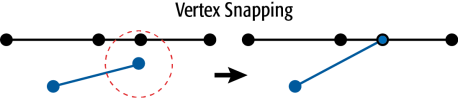
The example below illustrates vertices of a segment snapping to another segment.
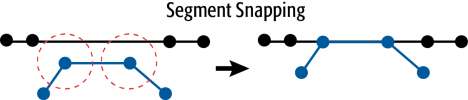
Using a set of menu options, transformer parameters can be assigned by referencing other elements in the workspace. More advanced functions, such as an advanced editor and an arithmetic editor, are also available in some transformers. To access a menu of these options, click  beside the applicable parameter. For more information, see Transformer Parameter Menu Options.
beside the applicable parameter. For more information, see Transformer Parameter Menu Options.
FME Base edition and above
Associated FME function or factory: SnappingFactory
Search for samples and information about this transformer on the FME Knowledge Center.