InlineQuerier
Creates SQLite database tables from incoming features, executes SQL queries against them, and outputs the results as features.
Jump to Configuration
Typical Uses
- Performing SQL queries on any features, whether or not they originate from a SQL supporting format.
- Executing complex queries and joins without multiple transformers
How does it work?
The InlineQuerier creates a temporary SQLite database, and creates a table for each input object that is connected to it. In the parameters dialog, you may create any number of SQL queries that use these tables. Each query defined has an output port paired with it, and the query results are output as features.
Input table definitions can be easily created by connecting to the Connect Input port. They can also be defined by importing the schema of any feature type in the workspace, whether connected or not (though the table will not be populated unless the feature type is connected). Any number of tables may be created.
SQL queries can involve any and all tables and columns defined in the input. In particular, multi-way joins can be executed, advanced SQL operations involving nested Select statements and advanced predicates can be used, and the input tables can be used by multiple queries.
See the SQLite documentation for a detailed reference on the SQL Select statement syntax that is supported.
 Example: Performing a SQL join between shapefile and CSV
Example: Performing a SQL join between shapefile and CSV
In this example, we will use an InlineQuerier to perform a SQL join between Park polygons in a shapefile and attributes in a CSV text file. Both sets of features have a common key - the ParkId attribute.
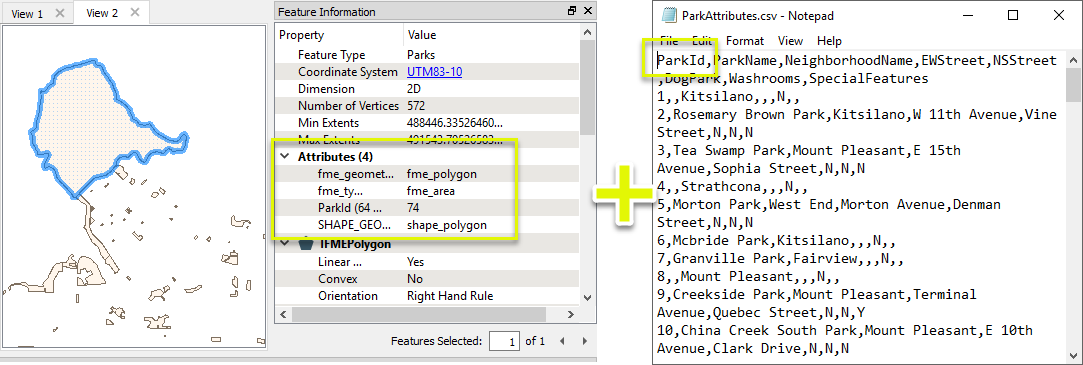
When the InlineQuerier is first placed in the workspace, it has no Input or Output ports.
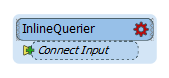
After adding both dataset readers, we connect each one to Connect Input. Table definitions and Input ports are created.
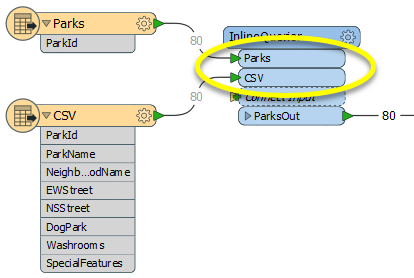
In the parameters dialog, we add an Output Port called ParksOut, and construct a SQL query that will provide the features to be output.
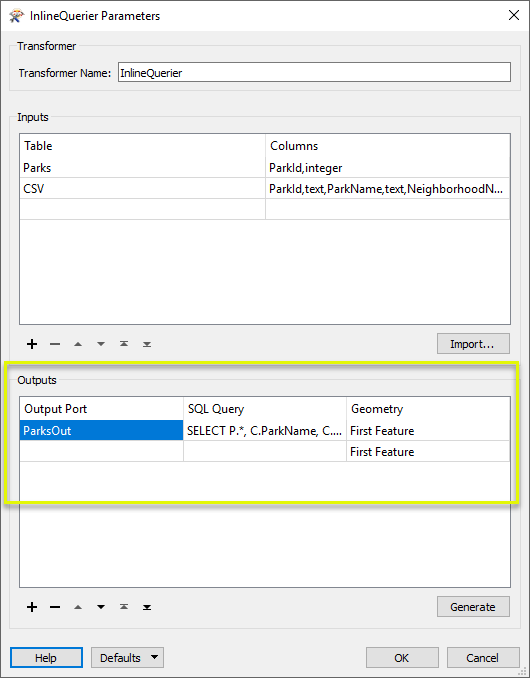
This query joins the CSV features to Parks via their common key, and selects three new attributes to be added to the Park features (ParkName, DogPark, and NeighborhoodName). As well, only parks in the West End neighborhood will be output.
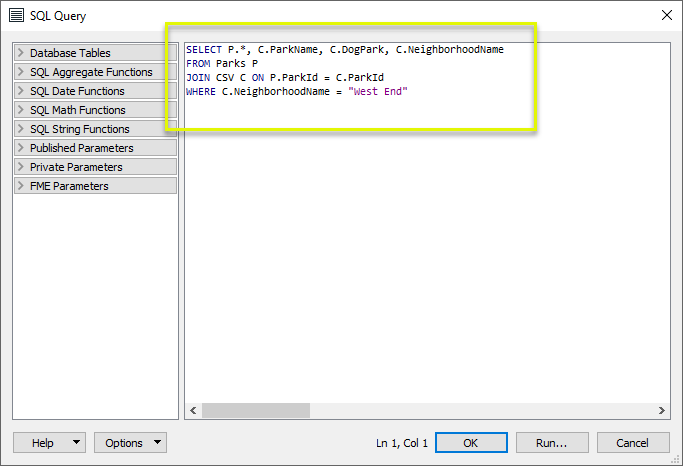
For each Park feature, the query is executed and new attributes attached. The features are output via the ParksOut port we defined, associated with the SQL query.
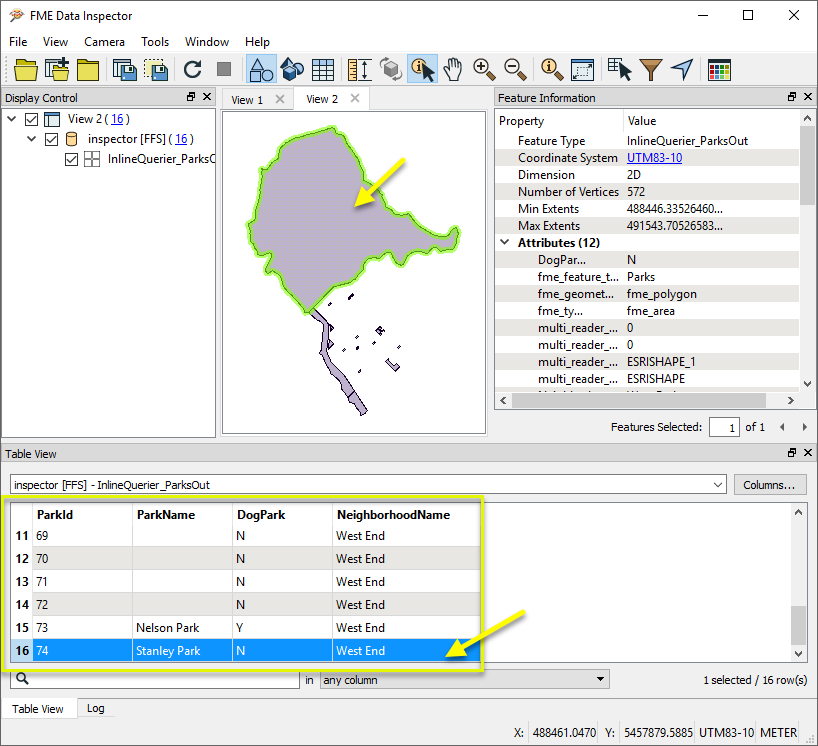
Usage Notes
- Consider using the InlineQuerier to replace multiple FeatureMergers. The InlineQuerier allows its input data to be reused multiple times in a single transformer, whereas if multiple joins are to be done with a FeatureMerger, multiple FeatureMergers must be employed and copies of the features sent to each. On the other hand, there is some overhead for the InlineQuerier to load the underlying SQLite database. Using a single InlineQuerier instead of several FeatureMergers also simplifies the workspace.
Unless only a single FeatureMerger is needed in a workflow, the InlineQuerier may be a better choice. Older workspaces with multiple cascading FeatureMergers may experience a performance improvement by replacing the FeatureMergers with a single properly configured InlineQuerier.
- If all the data to be queried already resides in a SQL-capable data source, consider using the SQLExecutor or SQLCreator instead, as queries will be more efficient when performed by the source database.
- If the query is a simple join between features and a database source, and the key(s) are indexed in the database, consider using a DatabaseJoiner for more efficient processing.
Choosing a Feature Joining Method
Many transformers can perform data joining based on matching attributes, expressions and/or geometry. When choosing one for a specific joining task, considerations include the complexity of the join, data format, indexing, conflict handling, and desired results. Some transformers use SQL syntax, and some access external databases directly. They may or may not support list attribute reading and creation.
Generally, choosing the one that is most specific to the task you need to accomplish will provide the optimal performance results. If there is more than one way to do it (which is frequently the case), time spent on performance testing alternate methods may be worthwhile. Performance may vary greatly depending on the existence of key indexes when reading external tables (as opposed to features already in the workspace).
 Joining Transformers Comparison Matrix
Joining Transformers Comparison Matrix
| FeatureJoiner
|
Attributes |
No |
No |
Features |
- Best performance for simple joins on attribute values
- Cannot create lists - represents multiple joins as multiple output features
- Cannot use constructed keys or expressions
|
Joins features by combining the attributes and/or geometry of features based on common key attribute values. Performs the equivalent of Inner, Left, and Full SQL joins. |
| FeatureMerger
|
Attributes |
No |
Yes |
Features |
-
Can use expressions as keys (constructed keys)
- Can create lists – represents multiple joins as a list on a single feature
- Cannot match on geometry
|
Merges the attributes and/or geometry of one set of features onto another set of features, based on matching key attribute values and expressions. |
| ListBasedFeatureMerger
|
List Attribute to Single Attribute |
No |
Yes |
Features |
- Only joining transformer to use all list attribute contents as keys (others may use one specific value in a list, but not the entire list)
|
Merges the attributes and/or geometry of one set of features onto another set of features, based on matching list attribute values with key attribute values and expressions. |
| InlineQuerier
|
SQL query |
Yes |
No |
Features |
- Use SQL on non-SQL data
- Allows multiple join/SQL statements, and so can replace multiple transformers with one
|
Creates a set of SQLite database tables from incoming features, executes SQL queries against them, and outputs the results as features. |
| SQLCreator
|
SQL query |
Yes |
No |
External DB |
- Best if all features already in SQL-capable source
- Read an external DB table mid-translation
|
Generates FME features from the results of a SQL query executed once against a database. One FME feature is created for each row of the results of the SQL query.
|
| SQLExecutor
|
SQL query |
Yes |
No |
External DB |
- Best for complex joins between features and SQL-capable source
- Read an external DB table mid-translation
|
Executes SQL queries against a database. One query is issued to the database for each initiating feature that enters the transformer. Both the initiating features and the results of the query may be output as features.
|
| DatabaseJoiner
|
Attributes |
No |
Yes |
External DB and Features |
- Best for simple joins between features and a database table
- Very efficient if keys indexed, and caches data locally
- Read an external DB table mid-translation
- Non-blocking
|
Joins attributes from an external table to features already in a workspace, based on a common key or keys. SQL knowledge not required. Non-blocking transformer. |
| Matcher
|
Geometry and/or Attributes |
No |
Yes |
Features |
- The only one of these methods that can use geometry as key for matching
- Can look for attribute differences
- Uses geometry, not spatial relationships
|
Detects features that are matches of each other. Features are declared to match when they have matching geometry, matching attribute values, or both. A list of attributes which must differ between the features may also be specified.
If matching on attributes only (not geometry), using the FeatureMerger or another method will give better performance.
|
Configuration
Input Ports
 Input
Input
Input ports are variable, and will appear as the user connects input features, imports table definitions, or manually defines them.
Output Ports
 Output
Output
Output ports are variable, and will appear as the user creates pairs of SQL queries with named outputs in the parameters dialog.
Parameters
 Inputs
Inputs
The InlineQuerier requires definition of one or more Tables, which will become input ports to the transformer.
The simplest way to define a table is to connect features to the Connect Input port.
The Import… button will add a definition from the source feature types in the workspace.
You may also manually define Tables and Columns.
| Table
|
The name of the table. |
| Columns |
The name(s) of columns to be defined, separated by commas. |
Tip: To optimize performance, define as few columns as necessary.
At runtime, the transformer will build an index for each of the columns before any of the queries are processed.
In addition to the columns defined, a special fme_feature_content column is implicitly defined on every table, and at runtime this column can be considered to contain the entire contents of the FME feature that entered through the table’s port. Because of this, only attributes that will be used in filtering or joining should be defined for the table – any additional attributes (as well as feature geometry) can be put onto the resulting output features by selecting the fme_feature_content column.
Note: Features routed to input ports should have attributes on them which match the schema defined for the input port table. If they do not, null values will be inserted in place of missing attributes for the columns defined for the input table. Use a direct connection to the Connect Input port (or the Import... button) to ensure matching.
Alternatively, an upstream AttributeRenamer or NullAttributeMapper can be used to ensure that attribute values are present for defined columns.
Note: Table Contents: the Tables defined for the input ports require Columns for each attribute referenced in a query.
They do not have to contain additional attributes. In most cases, a SELECT * type of query will be performed, which will include all of the attributes and source geometry from the original feature, contained in the special fme_feature_content column.
Removing unused columns may optimize performance.
 Outputs
Outputs
| Output Port
|
Enter a name for each desired output port. Each output port is assigned a SQL query.
|
| SQL Query
|
The SQL query that will produce features for the output port.
An editor is available to construct the queries, with drag and drop access to tables, columns, and published and private parameters which can be used within the query.
If the result of a query includes the fme_feature_content attribute (either explicitly or through the use of a SELECT *), then the content of the original feature will be included on the output feature.
In the event where the query joins multiple tables with multiple values of fme_feature_content, the attributes of the resulting features will be merged in the order in which the fme_feature_content values are encountered in the query. If the original features had attributes with the same names, then the first fme_feature_content found in the resulting row will have its feature attributes on the output feature, and subsequent fme_feature_content will have their duplicate feature attributes ignored during the merging. (If this is not desired, you could use an AttributeRenamer prior to the InlineQuerier to ensure unique attribute names in the input streams.)
|
| Geometry
|
First Feature - the resulting merged feature will, by default, have the geometry from the first source feature encountered.
Aggregate of all features - the resulting merged feature will contain an aggregate geometry of all of the input features, in the order in which their respective fme_feature_content values were encountered.
Coordinate System of Output Features
The coordinate system on the output feature will be:
- unset if no fme_feature_content was selected;
- set to that of the first feature if you are selecting feature content with "First Feature";
- set to the common coordinate system of all "content" features, if "Aggregate" mode is in effect and all input features have the same coordinate system.
Otherwise it will be left unset.
|
| Generate
|
The Generate button will create one output port with a default Select * query for each input table. |
Editing Transformer Parameters
Using a set of menu options, transformer parameters can be assigned by referencing other elements in the workspace. More advanced functions, such as an advanced editor and an arithmetic editor, are also available in some transformers. To access a menu of these options, click  beside the applicable parameter. For more information, see Transformer Parameter Menu Options.
beside the applicable parameter. For more information, see Transformer Parameter Menu Options.
Defining Values
There are several ways to define a value for use in a Transformer. The simplest is to simply type in a value or string, which can include functions of various types such as attribute references, math and string functions, and workspace parameters. There are a number of tools and shortcuts that can assist in constructing values, generally available from the drop-down context menu adjacent to the value field.
 How to Set Parameter Values
How to Set Parameter Values
Using the Text Editor
The Text Editor provides a convenient way to construct text strings (including regular expressions) from various data sources, such as attributes, parameters, and constants, where the result is used directly inside a parameter.
Text Editor
Using the Arithmetic Editor
The Arithmetic Editor provides a convenient way to construct math expressions from various data sources, such as attributes, parameters, and feature functions, where the result is used directly inside a parameter.
Arithmetic Editor
Conditional Values
Set values depending on one or more test conditions that either pass or fail.
Parameter Condition Definition Dialog
Content
Expressions and strings can include a number of functions, characters, parameters, and more - whether entered directly in a parameter or constructed using one of the editors.
Reference
|
Processing Behavior
|
Not Applicable
|
|
Feature Holding
|
Not Applicable
|
| Dependencies |
None |
|
FME Licensing Level
|
FME Professional Edition and above
|
| Aliases |
|
| History |
|
| Categories |
Workflows
|
FME Knowledge Center
The FME Knowledge Center is the place for demos, how-tos, articles, FAQs, and more. Get answers to your questions, learn from other users, and suggest, vote, and comment on new features.
Search for all results about the InlineQuerier on the FME Knowledge Center.
Examples may contain information licensed under the Open Government Licence – Vancouver
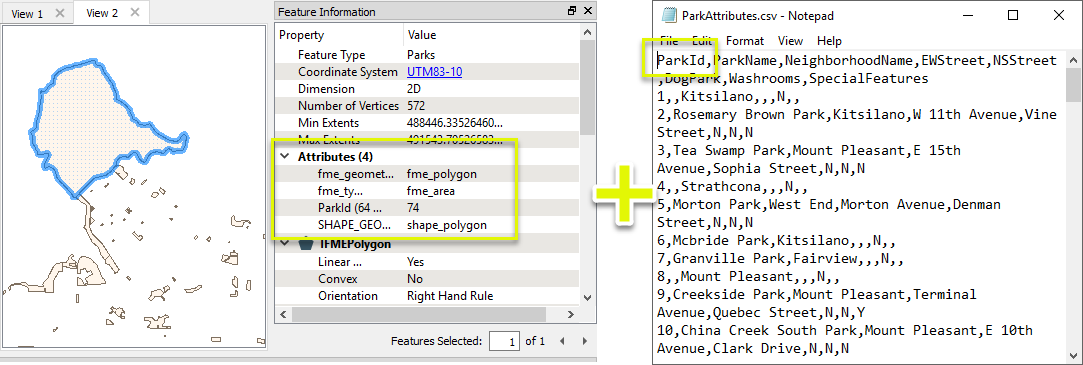
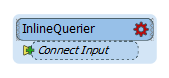
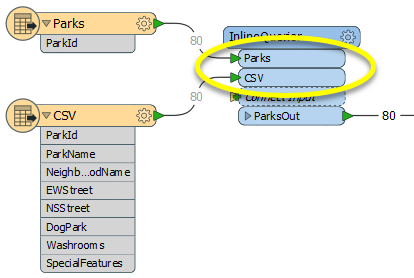
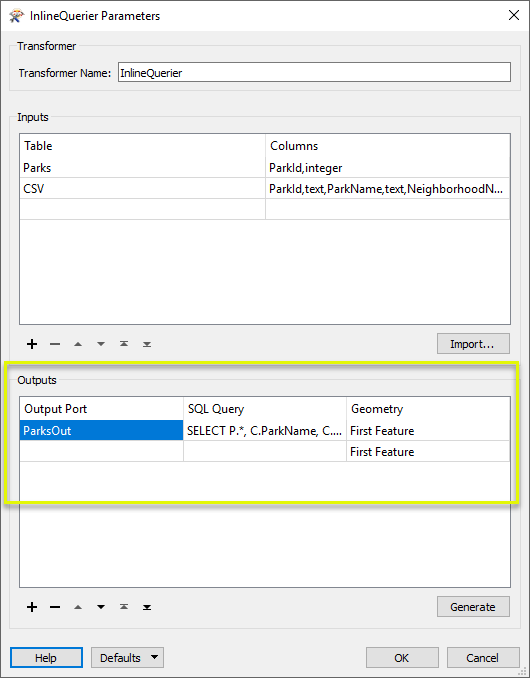
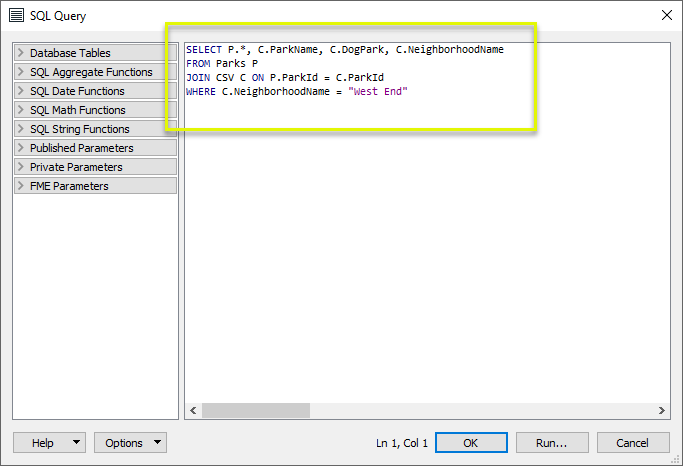
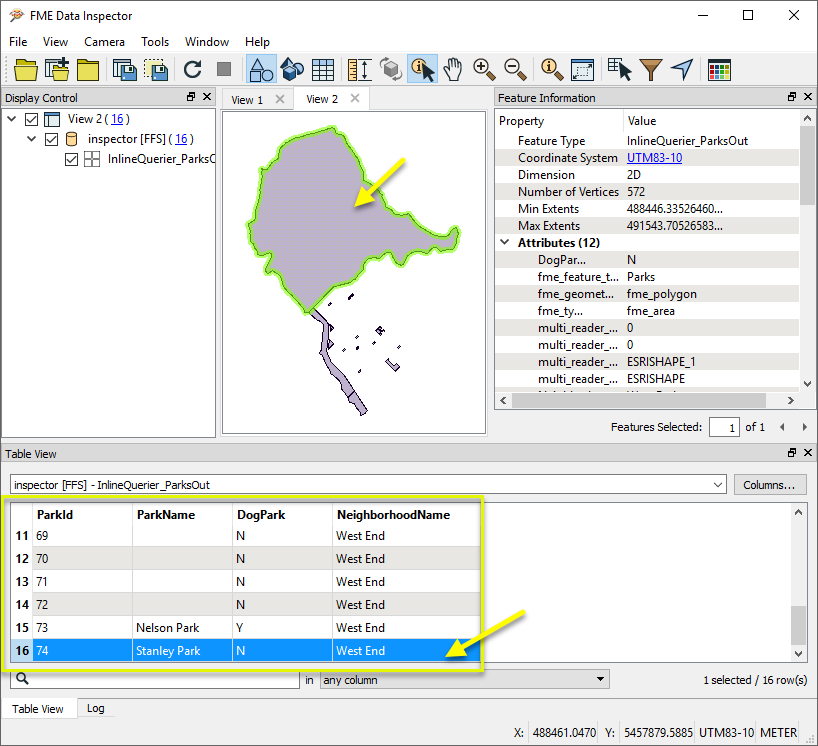
 beside the applicable parameter. For more information, see
beside the applicable parameter. For more information, see