To use a custom mapping file:
- Select File > Run, or press Ctrl+R.
- Enter the name of the mapping file you want to run.
- Click the Open button in the dialog box.
Tip: Remember that you can also drag .fme files directly to the FME window. Depending on the requirements of the mapping file, another dialog box will appear requesting additional parameters, or the file will start to run immediately.
You’re prompted if the mapping file requires additional parameters. FME will run the file and display statistics in the FME log view.
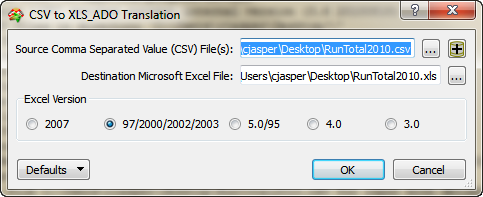
If FME detects syntax errors or inconsistencies in your mapping file, they will be displayed in the log view. You can then use any text editor to fix the errors, and then run the file again.
Tip: Tip: If you rerun the same mapping file, FME will remember the values you used last time, and will provide them to you as defaults.
Tip: Use the F5 key to immediately rerun the mapping file or workspace.