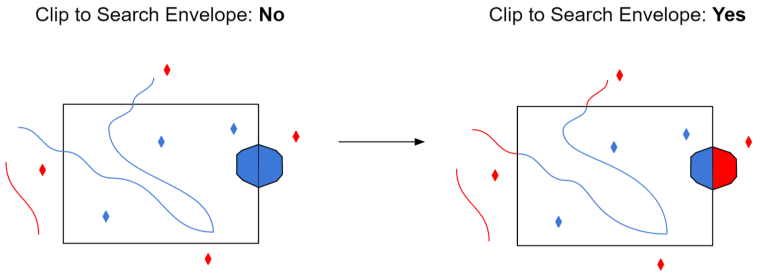| Database Connections |
|---|
|
Connections store authentication information. For general information about sharing database connections, please see Using Database Connections. Note: Depending on context and/or database format, you might see different combinations of Database Connection parameters. Select an existing connection, or Add Database Connection to define a new connection. The new connection can be made visible only to the current user, or can be shared among multiple users. |
Dataset
Enter the file name of the SQLite Spatial database.
Constraints
Specifies whether to keep the table qualifier. The full name of a table in a database is of the format:
<prefix>.<table_name>
Depending on the database format, the prefix can be <database_name>.<owner_name>, <owner_name>, or <schema_name>.
Selecting this parameter indicates that the reader should return the table name without any prefixes. This is useful, for example, when creating a workspace that will be passed on to another organization using the same table names, or performing a translation to another database format but with a different user name.
When this parameter is selected during workspace generation, the source feature types will be the table names without any prefix; otherwise, they will contain the owner name as a prefix. It is recommended that you do not change this parameter after generating the workspace, because it is possible for no features to be successfully passed onto the writer (since the writer is expecting feature types with different names).
Note: Even when this parameter is selected, if the table is owned by a user other than the current user, the prefix will not be dropped. This is to ensure that the reader will find the correct table.
After you have specified the database connection, click the Browse button to select tables for import. A connection window appears while the system compiles a table from the database.
Once the table list appears, you can select one or more tables, and then click OK to dismiss the window. The table name(s) will appear in the Table List field in the parameter box.
Schema Attributes
Use this parameter to expose Format Attributes in Workbench when you create a workspace:
- In a dynamic scenario, it means these attributes can be passed to the output dataset at runtime.
- In a non-dynamic scenario, you can use this parameter to expose additional attributes on multiple feature types.
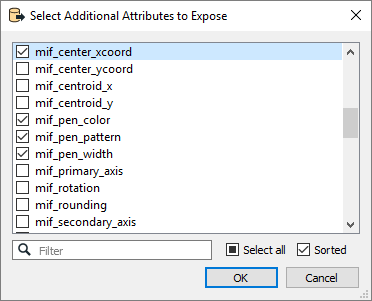
Use Search Envelope
Using the minimum and maximum x and y parameters, define a bounding box that will be used to filter the input features. Only features that intersect with the bounding box are returned.
If all four coordinates of the search envelope are specified as 0, the search envelope will be disabled.
When selected, this parameter removes any portions of imported features being read that are outside the Search Envelope.
The example below illustrates the results of the Search Envelope when Clip to Search Envelope is not selected (set to No) and when it is selected (set to Yes).
- No: Any features that cross the search envelope boundary will be read, including the portion that lies outside of the boundary.
- Yes: Any features that cross the search envelope boundary will be clipped at the boundary, and only the portion that lies inside the boundary will be read. The underlying function for the Clip to Search Envelope function is an intersection; however, when Clip to Search Envelope is selected, a clipping operation is also performed in addition to the intersection.