| Database Connections |
|---|
|
Connections store authentication information. For general information about sharing database connections, please see Using Database Connections. Note: Depending on context and/or database format, you might see different combinations of Database Connection parameters. Select an existing connection, or Add Database Connection to define a new connection. The new connection can be made visible only to the current user, or can be shared among multiple users. |
Connection Parameters
This specifies the machine running the MySQL DBMS as either an IP address or host name. The database must have proper permissions and be set up to accept TCP/IP connections if connecting from a remote machine.
When connecting remotely, this specifies the TCP/IP port on which to connect to the DBMS service. The default port is 3306.
This field is automatically populated with the information specified in the Input Dataset field, which specifies the name of the MySQL database. The database must exist in the DBMS. (This can be verified by executing the query SHOW DATABASES in the MySQL query interpreter.)
Enter the username and password to access the database, user account, or wherever authentication is required.
Constraints
After you have specified the database connection, click the Browse button to select tables for import. A connection window appears while the system compiles a table from the database.
Once the table list appears, you can select one or more tables, and then click OK to dismiss the window. The table name(s) will appear in the Table List field in the parameter box.
Schema Attributes
Use this parameter to expose Format Attributes in Workbench when you create a workspace:
- In a dynamic scenario, it means these attributes can be passed to the output dataset at runtime.
- In a non-dynamic scenario, you can use this parameter to expose additional attributes on multiple feature types.
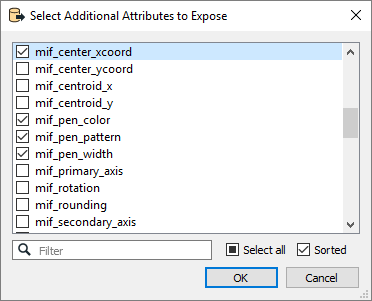
Use Search Envelope
Using the minimum and maximum x and y parameters, define a bounding box that will be used to filter the input features. Only features that intersect with the bounding box are returned.
If all four coordinates of the search envelope are specified as 0, the search envelope will be disabled.
When selected, this parameter removes any portions of imported features being read that are outside the Search Envelope.
The example below illustrates the results of the Search Envelope when Clip to Search Envelope is not selected (set to No) and when it is selected (set to Yes).
- No: Any features that cross the search envelope boundary will be read, including the portion that lies outside of the boundary.
- Yes: Any features that cross the search envelope boundary will be clipped at the boundary, and only the portion that lies inside the boundary will be read. The underlying function for the Clip to Search Envelope function is an intersection; however, when Clip to Search Envelope is selected, a clipping operation is also performed in addition to the intersection.
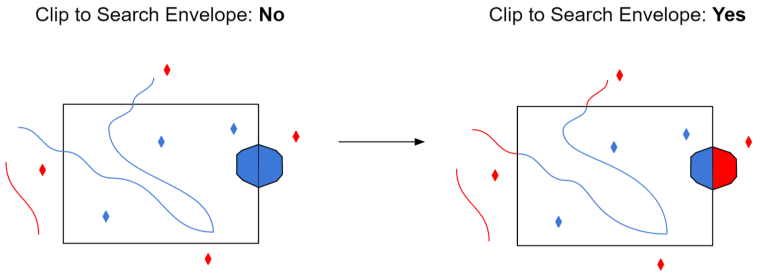
Advanced
If Yes, the entire result set of the main feature query is retrieved into a large buffer in client memory. If No, the reader retrieves one row at a time from the server, caching them in a smaller buffer and consuming less memory. A value of No allows for large datasets to be processed without the possibility of running out of client memory. A value of Yes may improve the performance of smaller queries.