To access feature type parameters, click the gear icon  on a feature type in the workspace to open the Feature Type Parameter Editor. To always display the editor in Workbench, you can select View > Windows > Parameter Editor.
on a feature type in the workspace to open the Feature Type Parameter Editor. To always display the editor in Workbench, you can select View > Windows > Parameter Editor.
General
All feature types share similar General parameters, including the Feature Type Name, Reader or Writer Name, and Geometry.
In most Writer Feature Type parameter dialogs, you can also control Dynamic Schema Definitions. Some database formats accept a Table Qualifier prefix on the output table feature type.
See Editing Writer Feature Types for more information.
These parameters apply only to a selected feature type, not to the entire writer.
Tip: If a feature type parameter listed here conflicts with a writer-level parameter, then the writer parameter will be ignored and this feature type parameter will be used.
Table Settings: General
This parameter lets the user specify how features will be written into the destination table. Supported feature operations are:
- Insert: Append rows onto the destination table using attributes on features.
- Update: Update existing table columns using attributes on features. A selection method must be specified in the Row Selection group.
- Delete: Delete existing table rows. A selection method must be specified in the Row Selection group.
- fme_db_operation: The feature operation will be determined by the attribute fme_db_operation on each input feature. A selection method must be specified in the Row Selection group. The value of fme_db_operation will be processed as follows:
- If the value is null, empty, or missing, it will be treated as Insert.
- The value will next be matched to Insert, Update, and Delete, case insensitively.
- If there is no match, the feature will be rejected.
- If there is a match, the matched feature operation will be performed on the feature.
Tip: The fme_db_operation attribute will now cause feature rejection when Feature Operation is set to Insert, Update, or Delete. This behavior differs from previous versions of FME.
More information on Feature Operations.
Controls how the feature type handles destination tables or lists. These options are available:
- Use Existing: Write to an existing table or list. If the destination table/list does not exist, the translation will fail.
- Create If Needed: Create destination table/list if it does not exist.
- Drop and Create: Drop destination table/list if it exists, and then create it. The writer will drop and re-create the table before writing any features to it. Tables will be overwritten when the first input feature is processed. If no features are sent to a feature type, then the corresponding table will not be overwritten.
- Truncate Existing: (This option is not available for all formats.) If destination table/list does not exist, the translation will fail. Otherwise, delete all rows from existing table or list.
Row Selection
When inserting into a table, Row Selection is ignored. When updating and deleting from a table, a condition needs to be specified for selecting which rows to operate on. This parameter group offers two methods to construct the selection condition:
The columns specified in the corresponding column picker dialog will be used for matching destination rows. All matching rows will be selected for update or delete. If any feature attributes corresponding to the specified match columns contain null or missing values, the feature will be rejected.
This parameter opens a WHERE Clause Builder. You can also type a WHERE clause inline, without launching the Builder. It is optional to start the clause with the word WHERE.
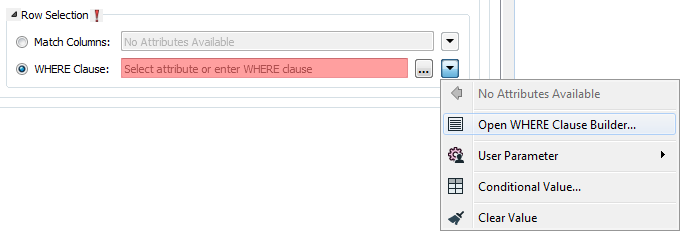
The WHERE Clause Builder makes it easy for users to reference feature attribute values, destination table columns, and invoke FME functions. The WHERE clause is first evaluated as an FME expression, before being passed onto the destination database.
If the WHERE clause is incorrect or if its evaluation results in failure, the translation will fail. Otherwise, if the WHERE clause passes FME evaluation but it is SQL invalid, the feature will be rejected or the translation will fail.
For advanced users, conditional FME expressions created through the Conditional Value editor can be used to create WHERE clauses.
Tip: You can set the WHERE Clause to an attribute. This supports workspace migration and existing workflows involving fme_where. (Direct support for fme_where has been deprecated.) To advanced users who are accustomed to using fme_where, if Feature Operation is set to Update, Delete, or fme_db_operation, an fme_where attribute that conflicts with Match Columns or WHERE Clause will result in feature rejection.
Table Settings: Advanced
When inserting features, this parameter determines whether or not identity columns are auto-populated.
Identity columns are columns whose values are automatically populated by the database server in sequence. This parameter allows you to override this behavior and provide the values.
There can be, at most, one identity column specified per table.
- If an identity column has been specified, the option Yes populates the destination identity column with values from the feature attribute that corresponds to the identity column.
- The option No causes the destination identity column to be auto-populated by the database server.
This parameter does not affect other feature operations.
Note: Note: Only one feature type may have this option enabled for a given MSSQL connection; all feature types within a writer share a connection, and connections may be shared between writers if they use the same connection parameters.
For more information on Identity Columns, see the Microsoft Developer Network topic IDENTITY (Property) (Transact-SQL).