Job Routing is a mechanism for sending specific jobs to specific FME Engines. The reasons for doing this include:
- Sending jobs to an FME Engine in close proximity to a data source.
- Sending jobs to an FME Engine that supports a particular format
- Reserving an FME Engine for a scheduled task.
- Reserving an FME Engine for quick jobs.
Job routing uses tags to assign jobs to a subset of available FME Engines. With tags, you can associate specific jobs with certain engines, or associate all jobs in a repository with certain engines.
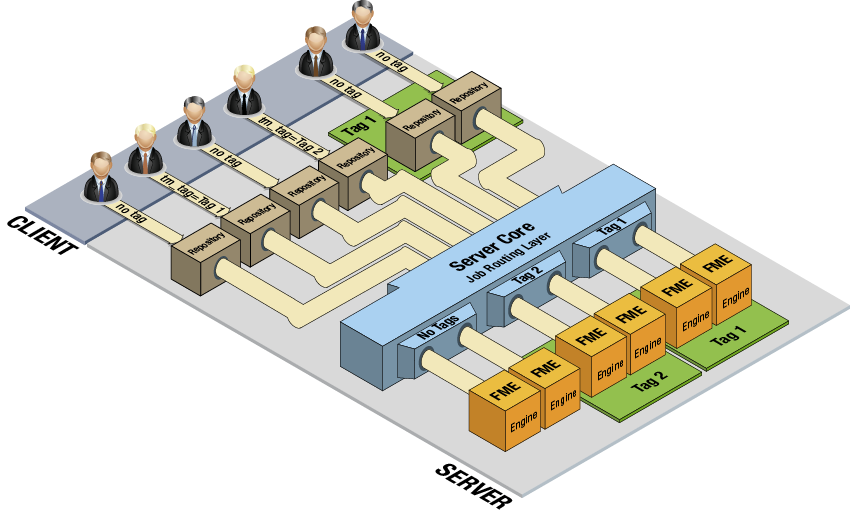
Determining the FME Engine Names
To redirect a job to a specific FME Engine, you must know the FME Engine's name. You can see the names of your FME Engines on the Engines & Licensing page of the Web User Interface, under 'Licensed Engines'.
Configuring Job Routing
To configure job routing, use the FME Server REST API V3. Job routing is configured using /transformations/jobroutes/ endpoints.
WARNING: Job routing configurations are not included in a Backup & Restore operation. Record your job routing settings before upgrading FME Server.
Submitting Job Request with a Job Routing Tag
You can submit a job with a job routing tag using the web services and HTTP, or directly using the FME Server Console.
FME Server Web Services
From the Web User Interface, open a workspace to run, following the instructions in Running and Configuring Workspaces. On the Run a Workspace page, expand Developer Information, and get the Direct Url Example value, such as:
http://localhost/fmedatadownload/Samples/austinDownload.fmw?
Copy the URL into your browser's address bar and append tm_tag= and the tag to the end of the URL, for example:
http://localhost/fmedatadownload/Samples/austinDownload.fmw?tm_tag=fast
The FME Server core uses the tag to determine whether FME Engines can accept the request.
FME Server Console
Append the following text to the submit_job or run_workspace command:
tm_tag fast
For example:
run_workspace Samples/austinDownload.fmw tm_tag fast