Upload Connections
If your workspace contains any database or web connections, use the Upload Connections dialog to specify the connections you want to upload so these connections can be referenced when the workspace runs from FME Server.
Check the box for each connection you want to upload.
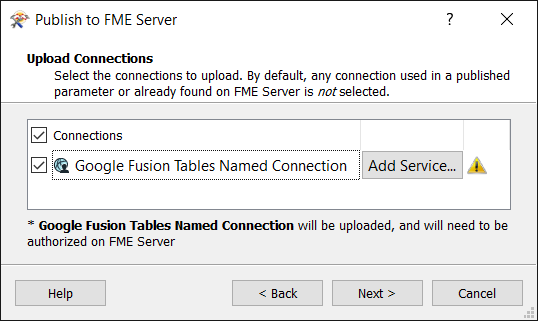
If any connections uses the OAuth standard:
- FME Server must be registered to use the web services your connections reference. For any services that are not yet registered, click Add Service. On the Add Service dialog, specify the service parameters, and click OK.
- Client ID and Client Secret: Credentials associated with an app. You must create an app in the web service and then retrieve the credentials for that app.
- Redirect URI: A web address that resolves to the location of the fmeoauth web application. If your FME Server is hosted on FME Cloud, the default setting is likely correct. If FME Server is on-premises, you will likely need to change the URI. You must set the correct Redirect URI in the app you have created.
- After the workspace is uploaded, you must authenticate the connection in FME Server, even if the connection is already validated in the workspace. For more information, see Web Connections in the FME Server documentation.
For most web services, you must provide the following:
Tip: For information about creating an app, retrieving the app credentials, and setting the redirect URI , click the link under Help Links.
Note: If you choose not to register the web service with FME Server, you can still upload a connection. However, you will need to complete the registration in FME Server, on the Web Connections page. For more information, see Managing Web Services in the FME Server documentation.
WARNING: Web connections are not referenced from workspaces run from FME Server until they are authenticated.
Click Next to proceed to Register Services.