Publish a Workspace, Transformer, or Custom Format
Workspaces, custom transformers, and custom formats are published to specific folders (called "repositories") on FME Server. You can also update previously published items in the repository by adding or changing the associated resources.
Note: This topic includes an example that shows a workspace but the process is the same for custom transformers and custom formats.
Repository Name: The name of the repository to which you want to publish. Select a name from the pull-down list. To create a new repository (and description) on the FME Server, click the New... button.
Workspace Name: To publish a new workspace, accept the default name in the field, or type a new name (including the workspace .fmw file extension).
Existing Workspace List: These items are currently stored in the selected repository. You can select an item from the list to overwrite it with a new workspace, or update its resources.
Upload data files: If the workspace, custom transformer, or custom format has file resources that need to be uploaded, check this box. Then, click Select Files to verify the list of files to be uploaded.
Select Files: Opens the Upload Files dialog, where you can select from the list of available file resources that need to be uploaded with the workspace.
Note: For information about uploading shared resources, including custom formats, custom transformers, and custom coordinates systems, see Sharing Custom Formats, Transformers, and Coordinate Systems on FME Server.
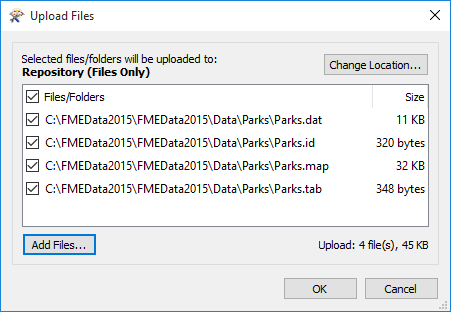
To add or remove files and folders from being uploaded, check or clear their respective check boxes. To add more files, click Add Files.
At the top of the dialog is indicated where the files are uploaded in FME Server. In this example, the files are uploaded to Repository, which means the repository specified in the Publish to FME Server dialog.
To change the upload location, click Change Location.
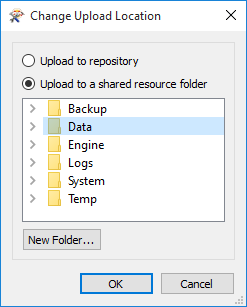
Upload to repository: The files associated with the resource are uploaded to the repository you specified in the Publish to FME Server dialog. The files are available only to workspaces in the same repository.
Upload to a shared resource folder: The files associated with the resource are uploaded to a shared resource folder that is preconfigured in FME Server. This is the preferred location for storing data files for use in FME Server. Files in shared resource folders are available to all workspaces on the Server, regardless of repository.
Specify the shared resource folder in which to place the files. The Data folder, or any of its subfolders you may have created in FME Server, is the preferred location.
To create a new subfolder in which to upload the files, select an existing folder and click New Folder.
Click OK to close the Change Upload Location dialog. Click OK again to close the Upload Files dialog.
Click Next. If the workspace contains any database connections or web service connections, the Upload Connections dialog opens. Otherwise, the Register Services dialog opens.