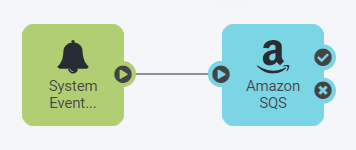| Database Connection Created |
Triggered whenever a new database connection is created. |
| Attribute |
Description |
| databaseConnection.event |
Database Connection action: Create |
| databaseConnection.name |
Database Connection name |
| databaseConnection.type |
Database Connection type |
| event.id |
Event ID |
| source |
Event type |
| systemEvent.description |
System Event description |
| systemEvent.title |
System Event title |
| time |
Event time |
| user |
Performed by |
|
| Database Connection Removed |
Triggered whenever a database connection is removed. |
| Attribute |
Description |
| databaseConnection.event |
Database Connection action: Remove |
| databaseConnection.name |
Database Connection name |
| databaseConnection.type |
Database Connection type |
| event.id |
Event ID |
| source |
Event type |
| systemEvent.description |
System Event description |
| systemEvent.title |
System Event title |
| time |
Event time |
| user |
Performed by |
|
| Database Connection Updated |
Triggered whenever database connection details are updated. |
| Attribute |
Description |
| databaseConnection.event |
Database Connection action: Update |
| databaseConnection.name |
Database Connection name |
| databaseConnection.type |
Database Connection type |
| event.id |
Event ID |
| source |
Event type |
| systemEvent.description |
System Event description |
| systemEvent.title |
System Event title |
| time |
Event time |
| user |
Performed by |
|
| Error Message Logged |
Triggered whenever an error message is logged to fmeserver.log. |
| Attribute |
Description |
| event.id |
Event ID |
| message |
Message content |
| source |
Event type |
| systemEvent.description |
System Event description |
| systemEvent.title |
System Event title |
| time |
Event time |
|
| License About to Expire |
Triggered when an FME Flow license is about to expire.
Note Applies to both standard and Dynamic Engine (CPU Usage) licenses.
|
| Attribute |
Description |
| event.id |
Event ID |
| message |
Message content |
| source |
Event type |
| systemEvent.description |
System Event description |
| systemEvent.title |
System Event title |
| time |
Event time |
|
| Login Failed |
Triggered whenever a user failed to log in to the Web User Interface. |
| Attribute |
Description |
| event.id |
Event ID |
| message |
Message content |
| source |
Event type |
| systemEvent.description |
System Event description |
| systemEvent.title |
System Event title |
| time |
Event time |
| user |
Performed by |
|
| Login Successful |
Triggered whenever a user successfully logs in to the Web User Interface. |
| Attribute |
Description |
| event.id |
Event ID |
| message |
Message content |
| source |
Event type |
| systemEvent.description |
System Event description |
| systemEvent.title |
System Event title |
| time |
Event time |
| user |
Performed by |
|
| Low Credits |
Triggered whenever remaining credit hours on Dynamic Engines (CPU Usage) fall below a specified amount. |
| Attribute |
Description |
| event.id |
Event ID |
| message |
Message content |
| source |
Event type |
| systemEvent.description |
System Event description |
| systemEvent.title |
System Event title |
| time |
Event time |
|
| Project Exported |
Triggered whenever a project is exported from the system. |
| Attribute |
Description |
| event.id |
Event ID |
| migration.id |
Task ID |
| migration.options |
Migration options |
| migration.status |
Status |
| source |
Event type |
| systemEvent.description |
System Event description |
| systemEvent.title |
System Event title |
| time |
Event time |
| user |
Performed by |
|
| Project Imported |
Triggered whenever a project is imported to the system. |
| Attribute |
Description |
| event.id |
Event ID |
| migration.id |
Task ID |
| migration.options |
Migration options |
| migration.status |
Status |
| source |
Event type |
| systemEvent.description |
System Event description |
| systemEvent.title |
System Event title |
| time |
Event time |
| user |
Performed by |
|
| Repository Created |
Triggered whenever a new repository is created. |
| Attribute |
Description |
| event.id |
Event ID |
| repository.event |
Repository action: Create |
| repository.path |
Repository/Item name |
| source |
Event type |
| systemEvent.description |
System Event description |
| systemEvent.title |
System Event title |
| time |
Event time |
| user |
Performed by |
|
| Repository Item Downloaded |
Triggered whenever an item is downloaded from a repository. |
| Attribute |
Description |
| event.id |
Event ID |
| repository.event |
Repository action: Download |
| repository.path |
Repository/Item name |
| source |
Event type |
| systemEvent.description |
System Event description |
| systemEvent.title |
System Event title |
| time |
Event time |
| user |
Performed by |
|
| Repository Item Published |
Triggered whenever an item is published to a repository. |
| Attribute |
Description |
| event.id |
Event ID |
| repository.event |
Repository action: Publish |
| repository.path |
Repository/Item name |
| source |
Event type |
| systemEvent.description |
System Event description |
| systemEvent.title |
System Event title |
| time |
Event time |
| user |
Performed by |
|
| Repository Item Removed |
Triggered whenever an item is removed from a repository. |
| Attribute |
Description |
| event.id |
Event ID |
| repository.event |
Repository action: Remove |
| repository.path |
Repository/Item name |
| source |
Event type |
| systemEvent.description |
System Event description |
| systemEvent.title |
System Event title |
| time |
Event time |
| user |
Performed by |
|
| Repository Item Republished |
triggered whenever an item is republished to a repository. |
| Attribute |
Description |
| event.id |
Event ID |
| repository.event |
Repository action: Publish |
| repository.path |
Repository/Item name |
| source |
Event type |
| systemEvent.description |
System Event description |
| systemEvent.title |
System Event title |
| time |
Event time |
| user |
Performed by |
|
| Repository Metadata Updated |
Triggered whenever repository details are updated. |
| Attribute |
Description |
| event.id |
Event ID |
| repository.event |
Repository action: Publish |
| repository.path |
Repository/Item name |
| source |
Event type |
| systemEvent.description |
System Event description |
| systemEvent.title |
System Event title |
| time |
Event time |
| user |
Performed by |
|
| Repository Removed |
Triggered whenever a repository is removed. |
| Attribute |
Description |
| event.id |
Event ID |
| repository.event |
Repository action: Remove |
| repository.path |
Repository/Item name |
| source |
Event type |
| systemEvent.description |
System Event description |
| systemEvent.title |
System Event title |
| time |
Event time |
| user |
Performed by |
|
| System Backup Completed |
Triggered whenever a system backup has completed. |
| Attribute |
Description |
| event.id |
Event ID |
| migration.id |
Task ID |
| migration.options |
Migration options |
| migration.status |
Status |
| source |
Event type |
| systemEvent.description |
System Event description |
| systemEvent.title |
System Event title |
| time |
Event time |
| user |
Performed by |
|
| System Restore Completed |
Triggered whenever a system restore has completed. |
| Attribute |
Description |
| event.id |
Event ID |
| migration.id |
Task ID |
| migration.options |
Migration options |
| migration.status |
Status |
| source |
Event type |
| systemEvent.description |
System Event description |
| systemEvent.title |
System Event title |
| time |
Event time |
| user |
Performed by |
|
| System Started |
Triggered when the system is started and ready to process jobs. FME Flow is ready to run jobs when the FME Flow Core, FME Notifier, FME Relayer, and FME Flow Job Queue processes are started, healthy, and running. |
| Attribute |
Description |
| event.id |
Event ID |
| message |
Message content |
| source |
Event type |
| systemEvent.description |
System Event description |
| systemEvent.title |
System Event title |
| time |
Event time |
|
| User Created |
Triggered whenever a new user is created. |
| Attribute |
Description |
| account.email |
User email |
| account.enabled |
User enabled |
| account.event |
User action: Create |
| account.fullName |
User full name |
| account.name |
User name |
| account.roles |
User roles |
| acccount.sharingEnabled |
User sharing enabled |
| event.id |
Event ID |
| source |
Event type |
| systemEvent.description |
System Event description |
| systemEvent.title |
System Event title |
| time |
Event time |
| user |
Performed by |
|
| User Metadata Updated |
Triggered whenever user details are updated. |
| Attribute |
Description |
| account.email |
User email |
| account.enabled |
User enabled |
| account.event |
User action: Update |
| account.fullName |
User full name |
| account.name |
User name |
| account.roles |
User roles |
| acccount.sharingEnabled |
User sharing enabled |
| event.id |
Event ID |
| source |
Event type |
| systemEvent.description |
System Event description |
| systemEvent.title |
System Event title |
| time |
Event time |
| user |
Performed by |
|
| User Removed |
Triggered whenever a user is removed. |
| Attribute |
Description |
| account.email |
User email |
| account.enabled |
User enabled |
| account.event |
User action: Remove |
| account.fullName |
User full name |
| account.name |
User name |
| account.roles |
User roles |
| acccount.sharingEnabled |
User sharing enabled |
| event.id |
Event ID |
| source |
Event type |
| systemEvent.description |
System Event description |
| systemEvent.title |
System Event title |
| time |
Event time |
| user |
Performed by |
|
| Warning Message Logged |
Triggered whenever a warning message is logged to fmeserver.log. |
| Attribute |
Description |
| event.id |
Event ID |
| message |
Message content |
| source |
Event type |
| systemEvent.description |
System Event description |
| systemEvent.title |
System Event title |
| time |
Event time |
|