FME Flow: 2025.2
- Open the Amazon SNS console at https://console.aws.amazon.com/sns/.
- Click Create Subscription.
- Complete the fields in the Create Subscription dialog:
- Topic ARN: Enter the Amazon Resource Name (ARN) of the Amazon SNS topic you wish to subscribe to. You may need to contact the topic owner for the Topic ARN.
- Protocol: Select HTPP or HTTPS based on your FME Flow web address.
- Endpoint: Enter the web address of the FME Flow Amazon SNS Publisher, in the form <hostname>/fmeaws/sns. For example,
https://dev.fmeflow.com/fmeaws/snsorhttp://myhostname.fmecloud.com/fmeaws/sns.
- Click Create Subscription.
- Click Close. The new subscription appears under Subscriptions with “PendingConfirmation” as the Subscription ID.
- Complete the subscription process by clicking the Refresh button. “PendingConfirmation” is replaced with an identifier for your subscription.
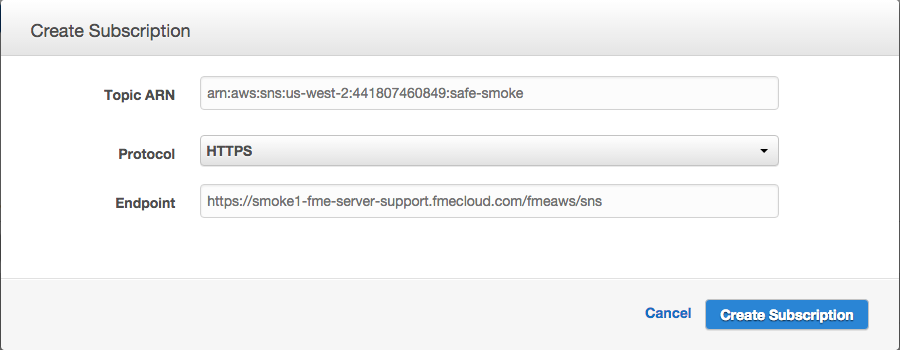
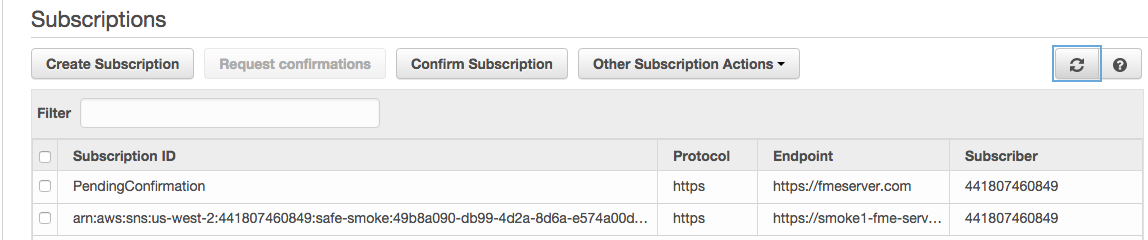
Assuming you provided the correct endpoint and FME Flow is running, the Amazon SNS publisher automatically confirms the subscription.
Note If the Subscription ID does not appear after a number of refreshes, try manually confirming the subscription by performing the following steps:
- Navigate to the folder of your FME Flow installation. For example, “C:\Program Files\FMEFlow”.
- Navigate to “Logs\fmeaws” and open the most recent log.
- Search for error code 417005. At the end of the line with this number there should be a URL that you can visit to confirm your subscription.
Alternatively, resend the subscription request to the endpoint by repeating steps 2-4 above this note.