Use these instructions to install Remote Engine Services on a remote server. To obtain a Remote Engine Service installer, visit the FME downloads page. Remote Engine Service installers are named beginning with fme-flow-remote-engine-*.
FME Flow Remote Engine Installation Extractor
Start the FME Flow remote engine installer.
On the Installation Extractor dialog, specify a Destination folder in which to extract installation files. Note that this folder only specifies where installation files are extracted—it does not specify where FME Flow remote engine program files are installed. That location is specified later in the installer.
- Review the installation .log file.
- Remove these files to save disk space.

Click Install.
When extraction is complete, the installer opens. Proceed through the installer to the Destination Folder dialog.
Destination Folder
- Install FME Flow Remote Engine to: By default, most files for your FME Flow remote engine installation are written to C:\Program Files\FMEFlowRemoteEngine\. To change the installation directory, modify the path.
- Install the FME Flow System Share to: By default, FME Flow System Share files, which include Repositories and Resources, are written to %ALLUSERSPROFILE% \Safe Software\FME Flow\.
- Install the FME Flow Database files to: By default, FME Flow Database files are written to %ALLUSERSPROFILE%\Safe Software\FME Flow\pgsql\data.
This configuration is recommended, because applications that use FME Flow to write data can access C:\ProgramData\Safe Software\FME Flow when all FME Flow System Services run under the local system account (the most common scenario), while the remaining files are protected in a read-only location. To change the installation directory of FME Flow System Share files, modify the path.
To change the installation directory of FME Flow Database files, modify the path.
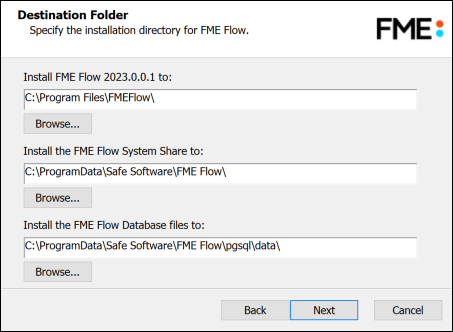
Admin User
This installation of an FME Flow Remote Engine Service creates a user to log in to the FME Flow Web User Interface. To log in to the Web User Interface for the first time as an administrator following installation, enter the User Name specified below and Password admin. You will be prompted to update the password upon initial use, based on the default Password Policy configuration.
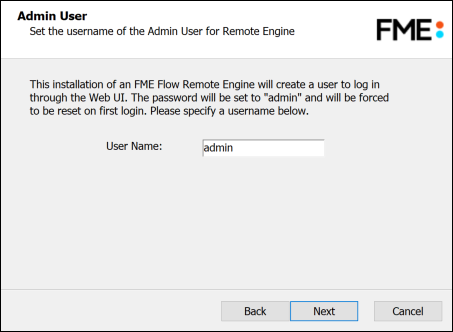
Web Application Server Port
Port 80 is the recommended default. If this port is in use, port 8080 is recommended.
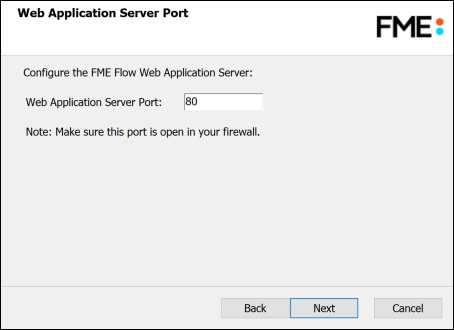
Database User
The installation creates the FME Flow Database on a PostgreSQL database server, and a user account under which to use the database. Specify a User Name (defaults to fmeflow) and Password for the database user account.
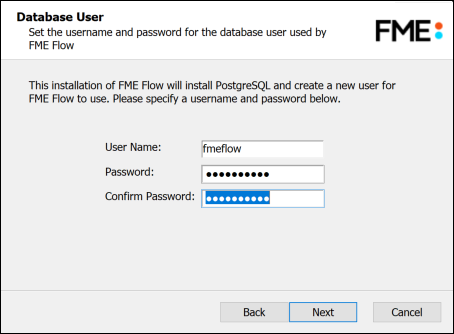
On the last screen, click Install.