FME Flow: 2025.2
Install the FME Flow Core and FME Engines
Start the FME Flow Installer.
(Windows only) Installation Extractor
On the Installation Extractor dialog, specify a Destination folder in which to extract installation files. Note that this folder only specifies where installation files are extracted—it does not specify where FME Flow program files are installed. That location is specified later in the installer.
- Review the installation .log file.
- Remove these files to save disk space.
Click Install.
When extraction is complete, the installer opens. Proceed through the installer to the Choose Setup Type dialog.
Choose Setup Type
Select the Distributed/Fault Tolerant install option.
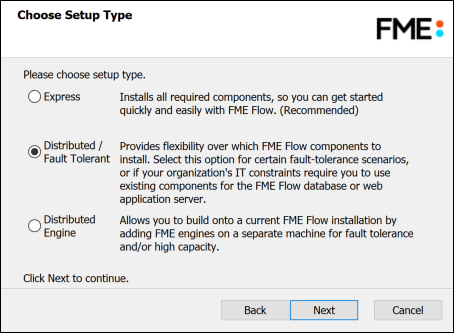
Custom Setup
Select FME Flow Core Components and FME Engine. Do not select FME Flow Web Services.
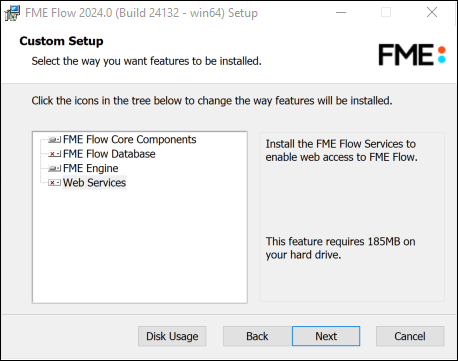
Optionally, select FME Flow Database. If you do so, note that:
- This option is supported, but not described in Distributing FME Flow Components. Do not select FME Flow Database if you already completed the previous step, Install the FME Flow Database, or plan to configure the FME Flow Database on your own database server.
- The step to define Database Server Type (below) will not appear.
Destination Folder
Specify the installation directory for FME Flow. Do not specify a UNC path.
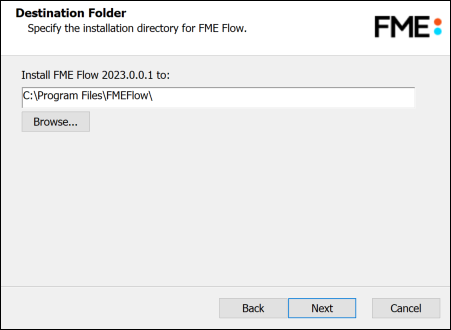
User Account
Specify the Windows user account that will run the FME Flow System Services. This account must have:
- Read/Write access to the FME Flow System Share that you specify in the next dialog. The System Share is the location where FME Flow stores Repositories and Resources files. (For more information, see Provide a Remote File System for the FME Flow System Share.)
- Read/Write access to the FME Flow installation directory that you specified in the previous dialog.
- "Log on as a service" rights on this machine. For more information, see this Microsoft Docs article.
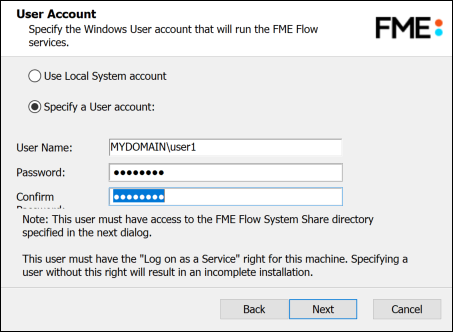
FME Flow System Share
Specify a directory on another machine to store FME Flow System Share files, which include Repositories and Resources. If this is a Linux installation, specify the mounted directory. For more information, see Provide a Remote File System for the FME Flow System Share.
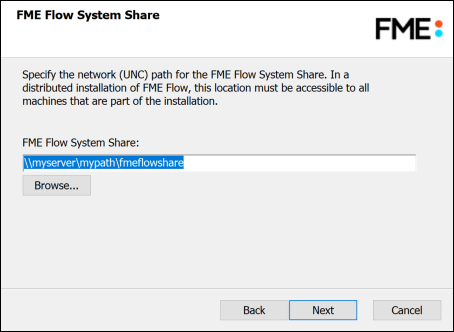
FME Flow External Hostname
Specify the Web Application Server hostname through which users will connect to FME Flow.
Additionally, specify the port for this connection.
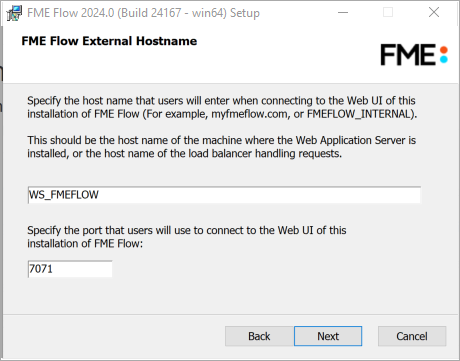
FME Flow Core Hostname
Specify the name of the machine hosting this installation of FME Flow.
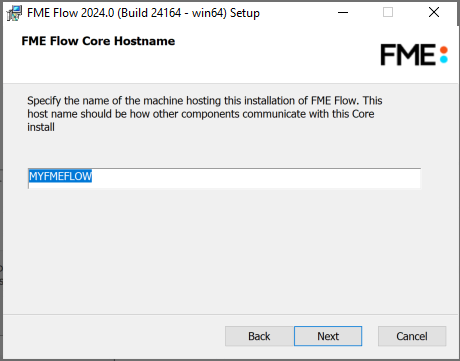
Database Server Type
Specify the type of database for the FME Flow Database. If you installed, on a separate machine, the PostgreSQL database included with the FME Flow installer, select FME Flow Database. If you are configuring the FME Flow Database on your own database server, select the database server type: Microsoft SQL Server, Oracle, or PostgreSQL. For more information, see Provide a Database Server.
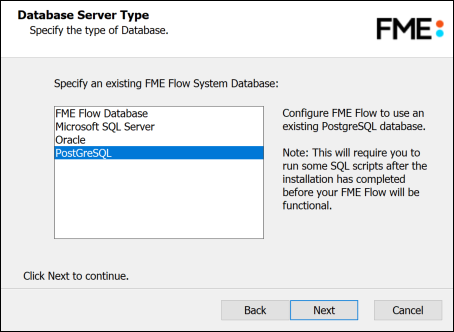
Database Server Parameters
Specify the connection parameters for the FME Flow Database. Optionally, to customize the connection parameters in the JDBC connection string, check Specify JDBC Connection String.
If Microsoft SQL Server was specified in the previous dialog, and it is a named instance of SQL Server, check Use SQL Server instance name to use that value instead of Port.
FME Flow includes a default JDBC driver for PostgreSQL and Microsoft SQL Server. If your database requires a special version of the JDBC driver, check Use Custom JDBC Driver and specify the JDBC Driver. If Oracle was specified in the previous dialog, you must specify the JDBC Driver.
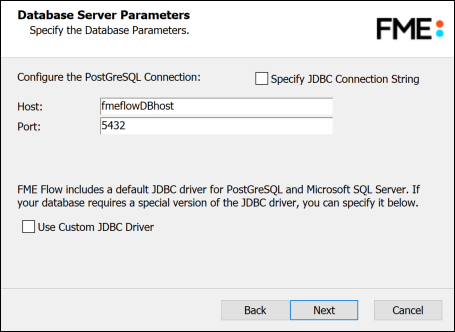
If you elected to install the FME Flow Database in step Custom Setup (above), a Database Parameters dialog appears instead:
- Install the FME Flow Database files to: By default, FME Flow Database files are written to %ALLUSERSPROFILE%\Safe Software\FME Flow\pgsql\data.
To change the installation directory of FME Flow Database files, modify the path.
Database User
The installation creates a user account under which to use the FME Flow database. Specify a User Name (defaults to fmeflow) and Password for the database user account. Password must not contain any single quote (') characters.
If you installed the PostgreSQL database included with the FME Flow installer, specify the same User Name and Password that you specified for Database User previously, under Install the FME Flow Database.

Follow the remaining dialogs to complete the installation.
What's Next?
- Proceed to Install the FME Flow Web Services