FME Form: 2025.2
Character Encoding
This parameter allows you to choose a different character encoding than the default (defined in the source file).
Limiting the Number of Features to Read
You can limit the number of features that you want FME Workbench to read, and then set the feature number at which to start. This feature is useful if, for example, you have a table that contains many spatial elements and you want to process only a portion of those elements for testing purposes.
Under the reader, expand Parameters > Features to Read, then double click Max Features to Read to set the maximum limit, and then Start Feature to set a feature above 1.
- Improving workspace performance: If this parameter is set, FME Workbench still reads all features, but discards the ones prior to this setting so they do not process downstream.
- Database formats: FME Workbench does not guarantee the order in which features of database formats are read.
Where possible, use format-specific parameters, such as a WHERE Clause, to limit the number of features to read for performance improvement or with database formats.
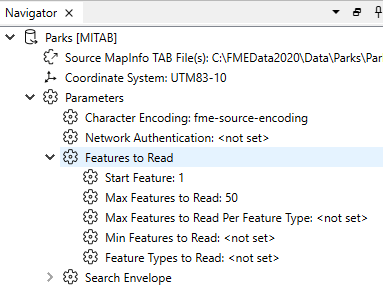
In this example, when you run the Workspace, it will only read the Parks feature type, starting at feature 1, to a limit of 50.
If you are reading multiple feature types, you can use the Max Features to Read Per Feature Type parameter to ensure that a maximum number of features is read from each one. In this example, a maximum of five feature types will be read from each feature type.
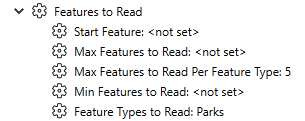
In contrast, consider if Max Feature Types to Read Per Feature Type is not set, and Max Feature to Read is set to 15. In this case, there is no way to specify from which feature type the fifteen features are read.
Specifying a Minimum Number of Features to Read
In some cases, you may want your translation to abort and fail if a specified number of features is not read. This scenario may be useful if you are not familiar with your source data and there are fewer features than expected, or none at all.
To specify this minimum number, double click Min Features to Read.
Setting the Feature Types to Read and Their Order
This option is a quick way to restrict the number of feature types to be read, especially if a workspace references dozens of source feature types and not all of them are required during a translation run.
Double click Feature Types To Read and check the applicable feature types in the Select Feature Types to Read dialog.
If a reader was added with Single Merged Feature Type enabled, or Merge Feature Types is specified on any feature types, the Select Feature Types to Read dialog displays a Selected Items pane that allows you to specify the order in which feature types are read.
Click OK to accept the changes.
If entering Feature Types to Read manually, feature type names that contain spaces must be enclosed in double quotes. For example, "Bus Routes".
Alternatively, you can enable/disable a source feature type connection to achieve the same result.
Since you can expose this as a user parameter, you can also use it to restrict feature types for reading from the command line. Once the parameter is visiible, a sample command line is shown in the log. For example:
fme.exe <workspace>.fmw --FeatureTypesToRead "<roads> <streets>"