FME Transformers: 2025.2
Constructs a Delaunay triangulation based on input points and breaklines. Input drape features will be overlaid onto the surface model, and output as draped features.

Example
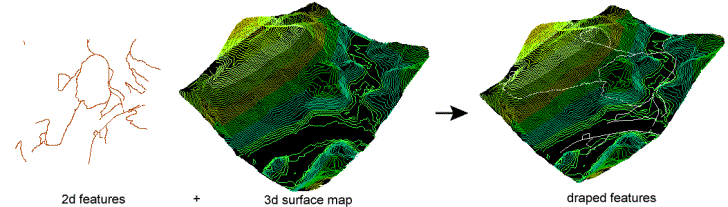
Configuration
Input Ports
These input features may be 2D or 3D. Other than points, lines and area geometries, they may also be raster, point cloud, and aggregate geometries.
2D features will be forced to 3D by adding a z value of 0. In most cases, all points extracted from this port will be found in the vertex pool of the underlying surface model. A minimum of 3 unique points are required to construct a surface model. Points with duplicate x and y values will be dropped.
These input features may be 2D or 3D, and may reside inside an aggregate structure.
2D features will be forced to 3D by adding a z value of 0. Breakline edges will be found in the edge pool of the underlying surface model. Sometimes, a breakline edge will be split up to allow an optimal triangulation of the surface model. Points with duplicate x and y values will be dropped.
These input features may be 2D or 3D. If they are 3D, their z values will be overwritten. Features input through this port are output via the DrapedFeatures output port with their z values set to interpolated values on the underlying surface model.
Output Ports
This output port produces features input through the DrapeFeatures port, with their z values set to interpolated values on the underlying surface model.
Features without valid geometry are output via this port. In many cases, only the invalid parts of a larger feature will be rejected while the remaining valid parts are processed.
Rejected features will have an fme_rejection_code attribute with one of the following values:
INVALID_GEOMETRY_DIMENSION
INVALID_GEOMETRY_TYPE
INVALID_GEOMETRY_VERTICES
INVALID_BREAKLINES_GEOMETRY_VERTICES
INVALID_POINT_GEOMETRY_VERTICES
INVALID_POINTS_GEOMETRY_RASTER_NUM_BANDS
INVALID_POINTS_GEOMETRY_RASTER_NUM_PALETTES
Rejected Feature Handling: can be set to either terminate the translation or continue running when it encounters a rejected feature. This setting is available both as a default FME option and as a workspace parameter.
Parameters
|
Group By |
This parameter allows groups to be formed by attribute values. Zero or more attributes may be specified. Input features with the same attribute values are placed into the same group. The transformer then operates independently on each group of input features. If this parameter is left blank, the transformer will treat the entire set of input features as one group. |
||||
|
Complete Groups |
Select the point in processing at which groups are processed:
There are two typical reasons for using When Group Changes (Advanced) . The first is incoming data that is intended to be processed in groups (and is already so ordered). In this case, the structure dictates Group By usage - not performance considerations. The second possible reason is potential performance gains. Performance gains are most likely when the data is already sorted (or read using a SQL ORDER BY statement) since less work is required of FME. If the data needs ordering, it can be sorted in the workspace (though the added processing overhead may negate any gains). Sorting becomes more difficult according to the number of data streams. Multiple streams of data could be almost impossible to sort into the correct order, since all features matching a Group By value need to arrive before any features (of any feature type or dataset) belonging to the next group. In this case, using Group By with When All Features Received may be the equivalent and simpler approach. Note Multiple feature types and features from multiple datasets will not generally naturally occur in the correct order.
As with many scenarios, testing different approaches in your workspace with your data is the only definitive way to identify performance gains. |
|
Surface Tolerance |
This parameter is used to determine which input points to add to the surface model as vertices. Specifying a value of 0 turns off vertex filtering. Tip A larger value will speed up surface model construction. The larger the value, the more input points will be filtered out. For input files with millions – or even billions – of points, it becomes essential to increase this value.
When a positive value for surface tolerance is specified, it works as follows. For each vertex that is being added to the model:
|
||||||
|
Breakline Method |
Select the way in which breaklines will affect the triangulation if their edges would violate the Delaunay condition, which helps to prevent narrow triangles.
|
||||||
|
Breakline Tolerance |
When Breakline Method is Preserve Delaunay by Adding Points , select or specify a tolerance value, which is the maximum distance that subdivided edges may deviate from the input breakline edge. Smaller values will make the representation of breaklines more accurate, but may require the addition of many points in cases where breakline edges are nearby one another. Automatic calculates an appropriate tolerance for the input geometry, and is generally recommended. A Custom Value may be entered, but must be greater than zero and greater than the Automatic value. |
||||||
|
Drape Method |
This parameter controls whether input DrapeFeatures will retain its vertex count, or be modified to adhere to the underlying surface model:
Note In general, Modelproduces more detailed results than Vertex, but may require significantly more processing time to generate draped features.
|
||||||
|
Interpolation Method |
Select a method:
|
||||||
|
Existing Elevation |
This parameter controls whether input DrapeFeatures with Z values will be offset or have Z values replaced:
|
Editing Transformer Parameters
Transformer parameters can be set by directly entering values, using expressions, or referencing other elements in the workspace such as attribute values or user parameters. Various editors and context menus are available to assist. To see what is available, click  beside the applicable parameter.
beside the applicable parameter.
Defining Values
There are several ways to define a value for use in a Transformer. The simplest is to simply type in a value or string, which can include functions of various types such as attribute references, math and string functions, and workspace parameters.
Using the Text Editor
The Text Editor provides a convenient way to construct text strings (including regular expressions) from various data sources, such as attributes, parameters, and constants, where the result is used directly inside a parameter.
Using the Arithmetic Editor
The Arithmetic Editor provides a convenient way to construct math expressions from various data sources, such as attributes, parameters, and feature functions, where the result is used directly inside a parameter.
Conditional Values
Set values depending on one or more test conditions that either pass or fail.
Parameter Condition Definition Dialog
Content
Expressions and strings can include a number of functions, characters, parameters, and more.
When setting values - whether entered directly in a parameter or constructed using one of the editors - strings and expressions containing String, Math, Date/Time or FME Feature Functions will have those functions evaluated. Therefore, the names of these functions (in the form @<function_name>) should not be used as literal string values.
| These functions manipulate and format strings. | |
|
Special Characters |
A set of control characters is available in the Text Editor. |
| Math functions are available in both editors. | |
| Date/Time Functions | Date and time functions are available in the Text Editor. |
| These operators are available in the Arithmetic Editor. | |
| These return primarily feature-specific values. | |
| FME and workspace-specific parameters may be used. | |
| Creating and Modifying User Parameters | Create your own editable parameters. |
Table Tools
Transformers with table-style parameters have additional tools for populating and manipulating values.
|
Row Reordering
|
Enabled once you have clicked on a row item. Choices include:
|
|
Cut, Copy, and Paste
|
Enabled once you have clicked on a row item. Choices include:
Cut, copy, and paste may be used within a transformer, or between transformers. |
|
Filter
|
Start typing a string, and the matrix will only display rows matching those characters. Searches all columns. This only affects the display of attributes within the transformer - it does not alter which attributes are output. |
|
Import
|
Import populates the table with a set of new attributes read from a dataset. Specific application varies between transformers. |
|
Reset/Refresh
|
Generally resets the table to its initial state, and may provide additional options to remove invalid entries. Behavior varies between transformers. |
Note: Not all tools are available in all transformers.
For more information, see Transformer Parameter Menu Options.
Reference
|
Processing Behavior |
|
|
Feature Holding |
Yes |
| Dependencies | None |
| Aliases | |
| History |
FME Online Resources
The FME Community and Support Center Knowledge Base have a wealth of information, including active forums with 35,000+ members and thousands of articles.
Search for all results about the SurfaceDraper on the FME Community.
Examples may contain information licensed under the Open Government Licence – Vancouver, Open Government Licence - British Columbia, and/or Open Government Licence – Canada.




